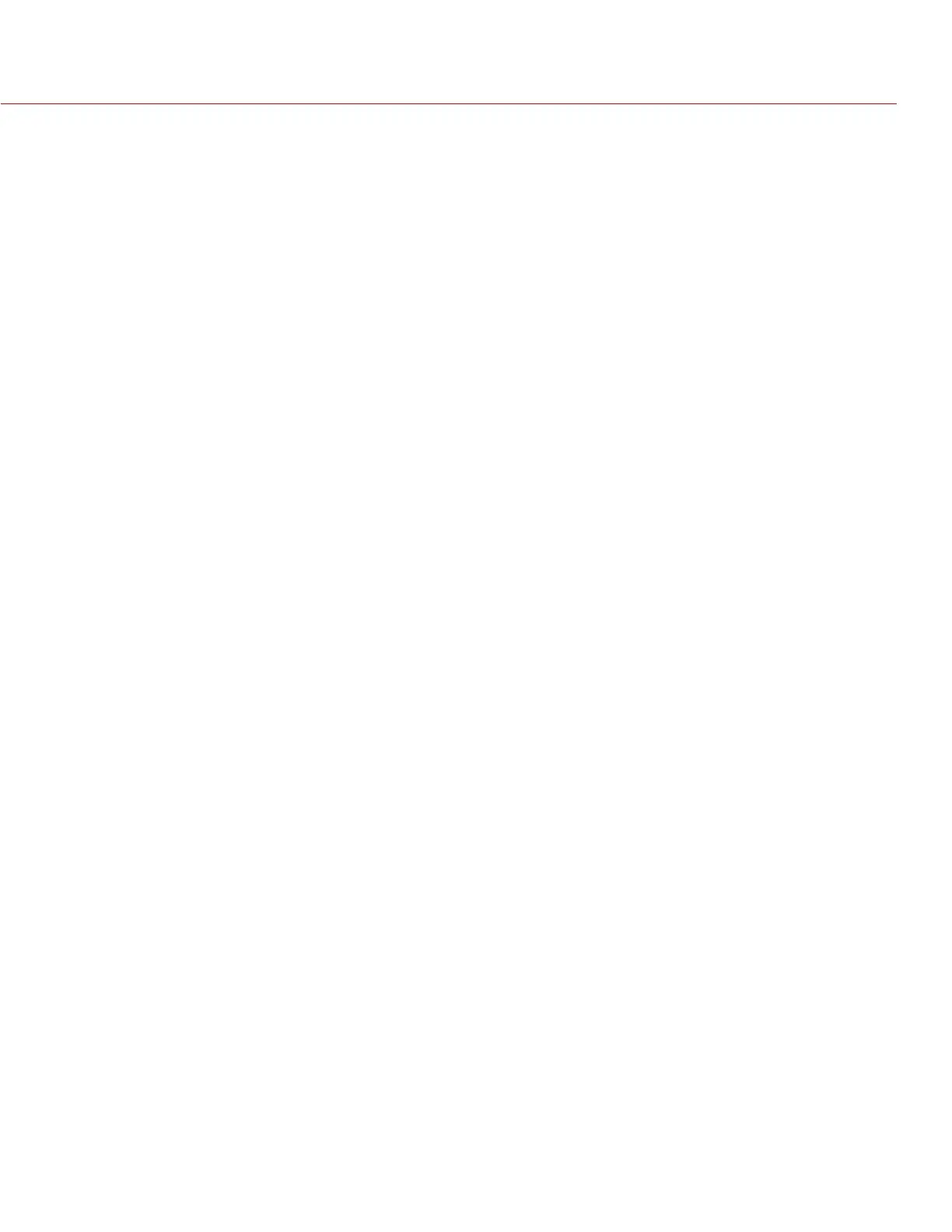RED RAVEN OPERATION GUIDE
COPYRIGHT © 2016 RED.COM, INC 955-0127_V6.3, REV-E | 69
SHADOW
Shadow adjusts the toe value of the FLUT (the tone near black). Increasing the Shadow value raises the video
level of near blacks. Lowering the Shadow value crushes the video level of near blacks. Range is –2.0 to 2.0.
Default is 0.0.
SHARPNESS
Control the sharpness of each monitor output. Move to the left for a sharper image; move to the right for a less
sharp image.
CURVES
Define the individual curves for the Luma, Red, Green, and Blue channels. You can only adjust one (1) curve at
a time. Select Reset Curve to reset a curve.
VIDEO
Use the Video menus to adjust the color space and gamma space for monitor output. You can also use these
menus to apply an ACES look. All settings in the Video menus affect metadata only, and can be changed in
REDCINE-X PRO
®
.
NOTE: Selecting options in the Video menu may make the menu lighter or darker. The camera applies the color
and gamma spaces after rendering the user interface, so changing these settings affects the user interface.
NOTE: RED recommends using the most recently released Color Space and Graded Gamma settings. Use
legacy settings (such as REDcolor2) only if you need to record footage to match footage that you recorded with
that legacy setting.