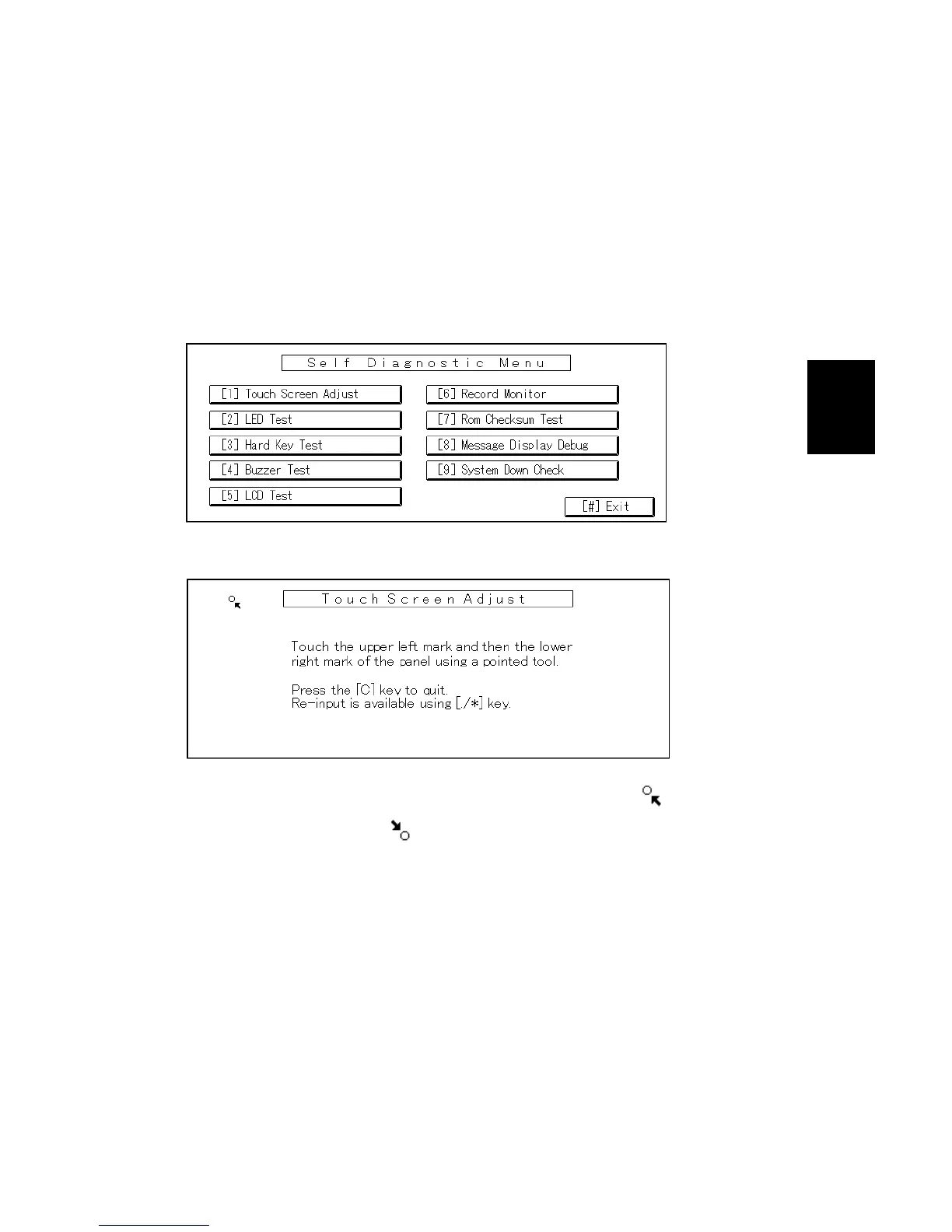20 June 2005 COPY ADJUSTMENTS: PRINTING/SCANNING
3-97
Replacement
Adjustment
3.21.4 TOUCH SCREEN CALIBRATION
After clearing the memory, or if the touch panel detection function is not working
correctly, follow this procedure to calibrate the touch screen.
NOTE: Do not attempt to use items [2] to [9] on the Self-Diagnostic Menu. These
items are for design use only.
1. Press , press , and then press 5 times to open the Self-
Diagnostics menu.
2. On the touch screen press “Touch Screen Adjust” (or press ).
3. Use a pointed (not sharp!) tool to press the upper left mark .
4. Press the lower right mark
after it appears.
5. Touch a few spots on the touch panel to confirm that the marker (
+) appears
exactly where the screen is touched.
If the + mark does not appear where the screen is touched, press Cancel and
repeat from Step 2.
6. When you are finished, press [#] OK on the screen (or press ).
7. Touch [#] Exit on the screen to close the Self-Diagnostic menu and save the
calibration settings.
B195R834.WMF
B195R9835.WMF