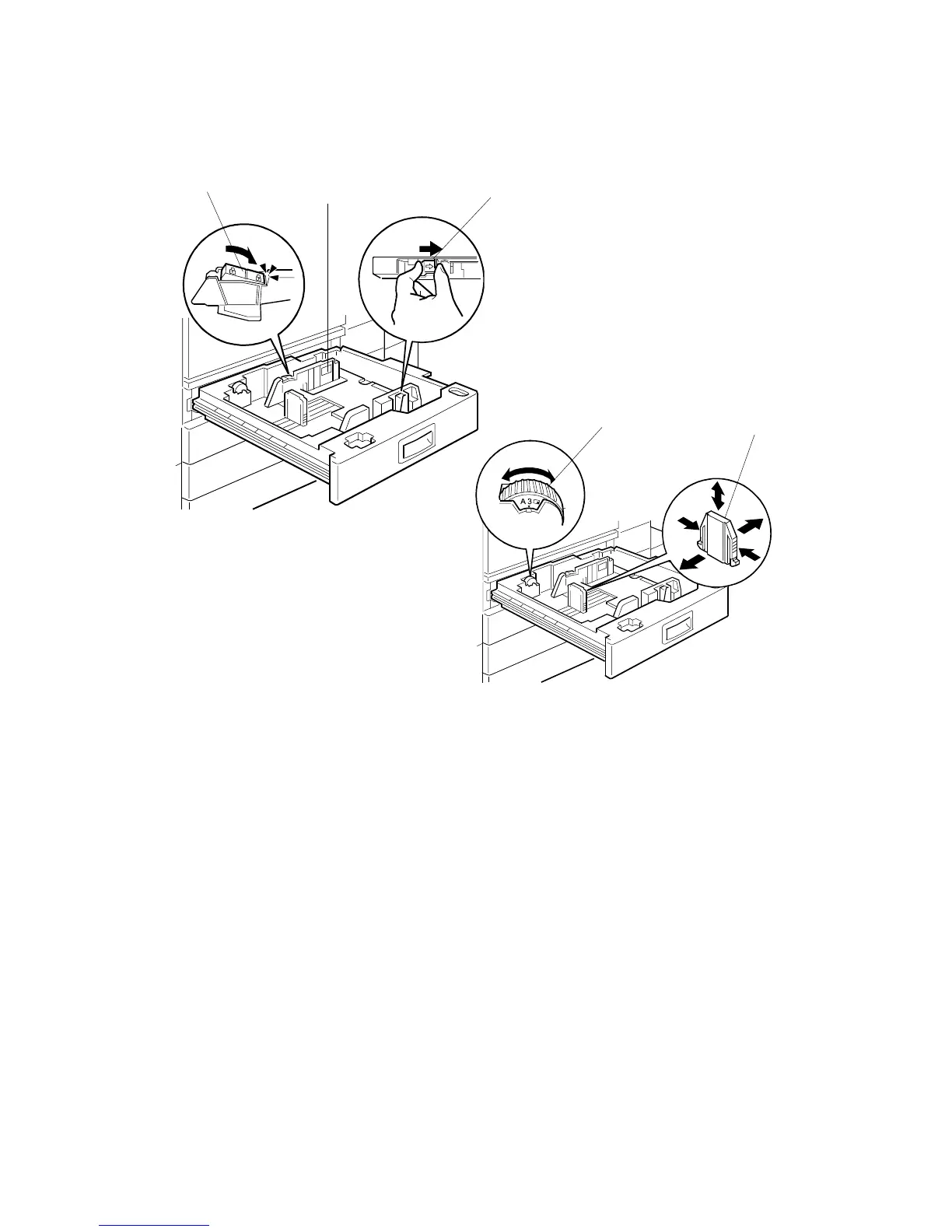MAIN MACHINE INSTALLATION 20 June 2005
1-14
Paper Trays
1. Open the 1st paper tray, and then press down on the right side of the lock [A]
switch to unlock the side fences.
2. Press in on the sides of the fence release [B], and slide the side fences [C] to
the appropriate mark for the paper size.
3. Turn the dial [D] to the correct setting for the paper size.
4. Pinch the sides of the bottom fence [E] and move it to the appropriate mark for
the paper size, then load the paper.
5. Check the position of the stack.
• Confirm that there is no gap between the stack and the side fences. If you
see a gap, adjust the position of the side fences.
• After loading the stack, confirm that the right side of the stack is not on top
of both cushions.
B135I107.WMF
B135I109.WMF
[A]
[B]
[C]
[D]
[E]
