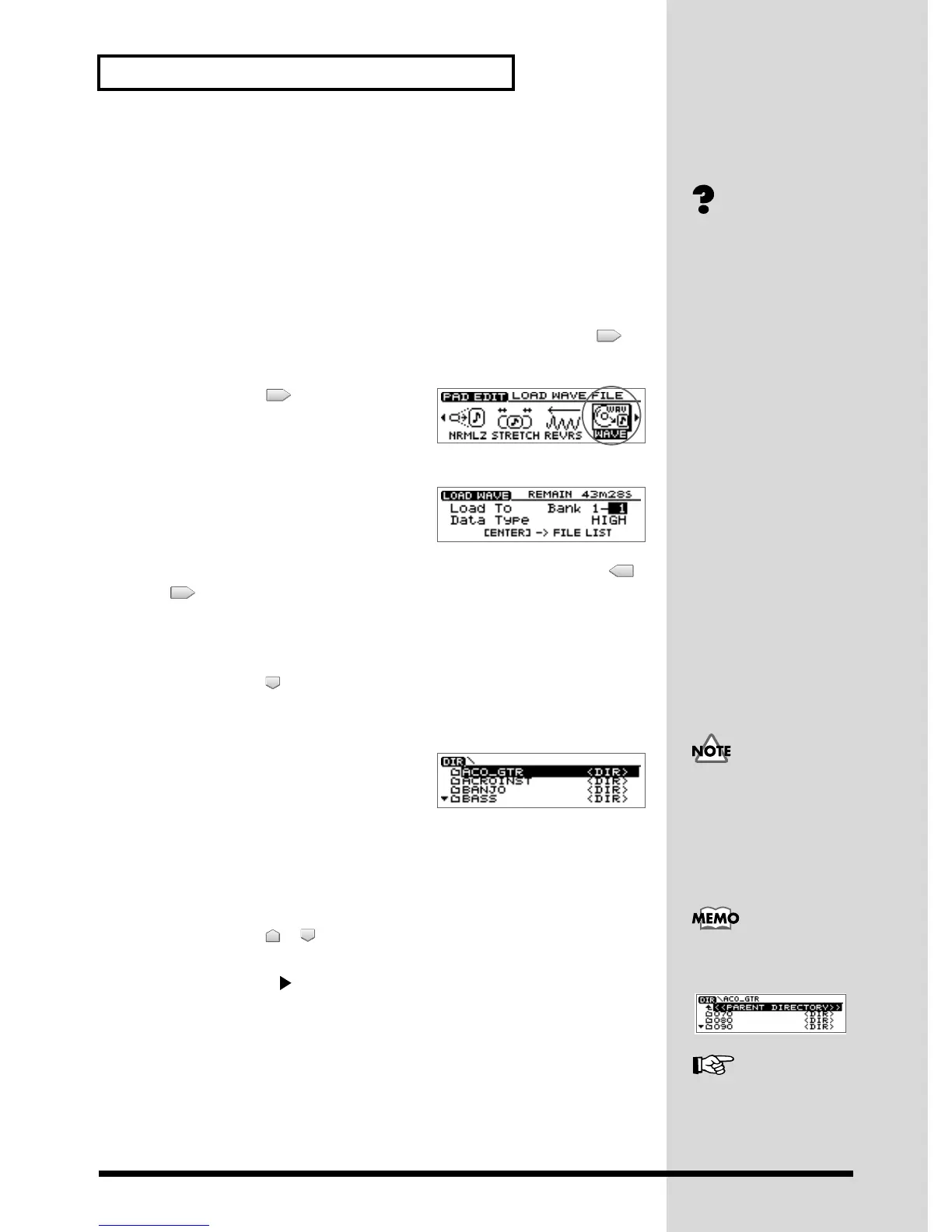58
Recording a sound to a pad—Sampling
Loading a Windows WAVE file
Some commercially available sampling CD audio clip collections (copyright-free)
designed for use in music production are mixed-mode CDs that saving both audio
and WAVE files. The CDX-1 lets you load these WAVE files and assign them to the
pads.
1. Insert a mixed-mode CD (AUDIO+WAVE) as described in “Inserting a disc”
(p. 35).
2. Press PAD RECORDING [TEMPO MATCH] twice.
Alternatively, you can press [TEMPO MATCH] and then press CURSOR [ ].
The Pad Edit menu are displayed as icons.
fig.31-06
3. Press CURSOR [ ] to select the Load
WAVE file icon.
4. Press [YES/ENTER].
fig.2-07
The Load WAVE file screen appears.
5. Make sure that the cursor is located at the “Load To” line, press CURSOR [ ]
[] to select the pad bank number and pad number, and specifying the pad
to which the newly loading sample is assigned.
Turn the TIME/VALUE dial to set the pad bank number. To set the pad number,
either press a pad or turn the TIME/VALUE dial.
6. Press CURSOR [ ] to move the cursor to “Data Type” line, and turn the
TIME/VALUE dial to select the data type.
7. Press [YES/ENTER].
fig.2-07
The File List screen appears.
* If the specified pad already contains a sample, you will be asked “Overwrite OK?” If it is
OK to delete the existing sample, press [YES/ENTER]. If you wish to keep that sample,
press [NO/EXIT] to return to the Load WAVE screen, and then specify a different pad
that is unused. If necessary, press [PAD BANKS] to change the pad bank. (
➔ “Switching
pad banks”; p. 54)
8. Press CURSOR [ ] [ ] to select the file that you wish to load.
If you wish to see contents of a folder, select folder and press [YES/ENTER].
If you press PLAY [ ], play back of the selected WAVE file starts. When the play
back is finished, a massage “Convert are you sure?” is displayed, asking you wish to
load the file. If you wish load, see step 9.
Press [NO/EXIT], the File List screen reappears.
9. Press [YES/ENTER].
The display will show a message of “Completed.”, the WAVE file will be assigned
to the pad.
10.Press [DISPLAY] to return to the Basic screen.
WAVE file (p. 207)
In case the name of folders or
files are not readable. CDX-1
displays those “_____.”
In step 8, if you wish to switch
preview length of WAVE files,
refer to the column “Switching
of preview length of Windows
WAVE files” (p. 59).
To close the folder, select
“PARENT DIRECTORY” and
press [YES/ENTER].