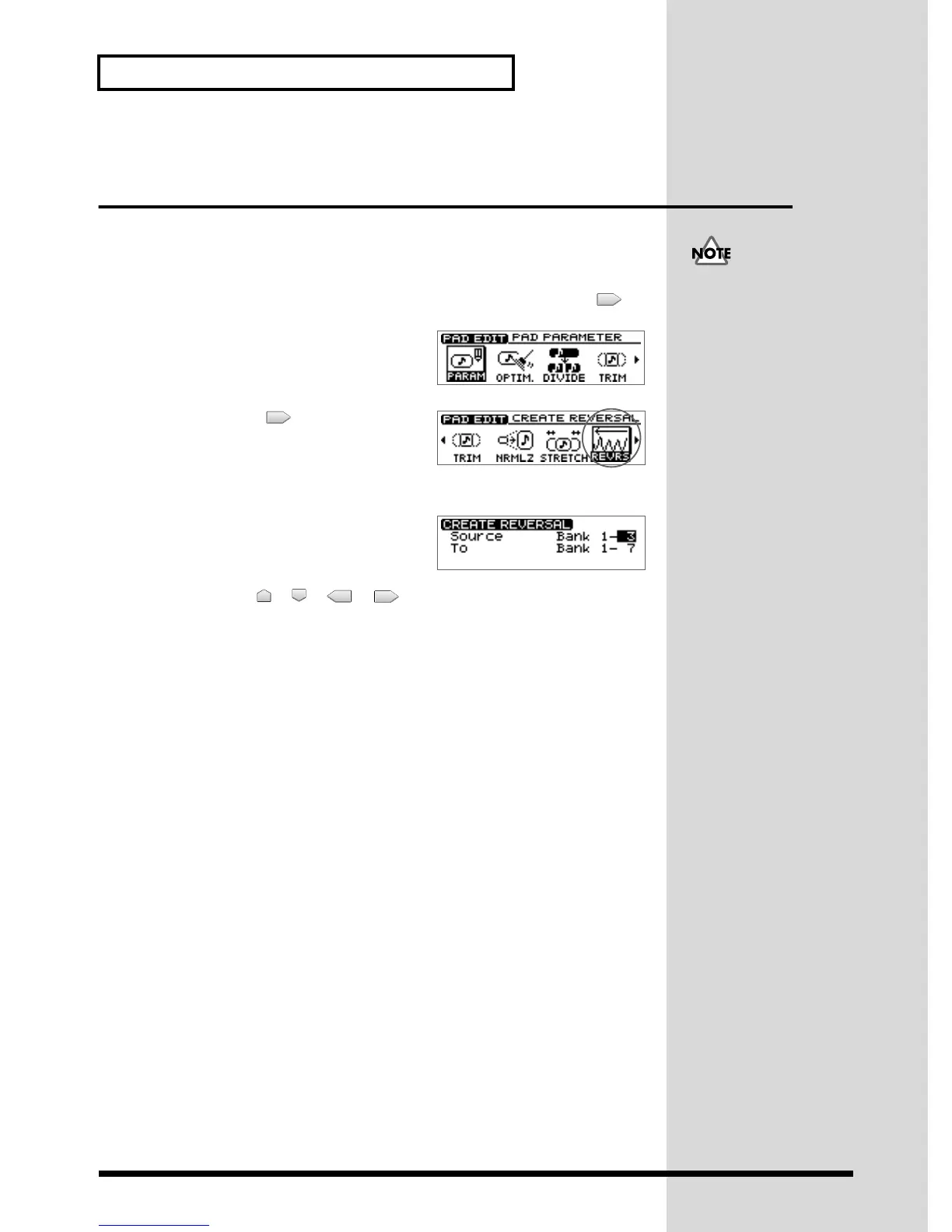86
Editing the sample of a pad
Creating a “reverse tape” style
sample—Create Reversal
By using this function you can create a sample that sounds as though a tape recorder
were being played backward.
1. Press PAD RECORDING [TEMPO MATCH] twice.
Alternatively, you can press [TEMPO MATCH] and then press CURSOR [ ].
fig.31-03
The Pad Edit menu are displayed as icons.
fig.33-11
2. Press CURSOR [ ] to select the Create
Reversal icon.
3. Press [YES/ENTER].
fig.33-12
The Create Reversal Settings screen appears.
4. Use CURSOR [ ] [ ] [ ] [ ] to select the “Source” (source sample)
and “To” (destination) pad bank number and pad number, and specify the
sample for each.
Specify the pad bank number by turning the TIME/VALUE dial. Specify the pad
number by pressing a pad or by turning the TIME/VALUE dial.
5. Press [YES/ENTER].
The Create Reversal operation is executed.
* If the destination pad already contains a sample, the “Overwrite?” message appears. If it is OK to
overwrite the existing sample, press [YES/ENTER]. If you do not wish to overwrite the existing
sample, press [NO/EXIT].
6. Press [DISPLAY] to return to the Basic screen.
The Pad Play and Loop
settings will be the same as the
original sample. However, the
Loop point setting is ignored.
