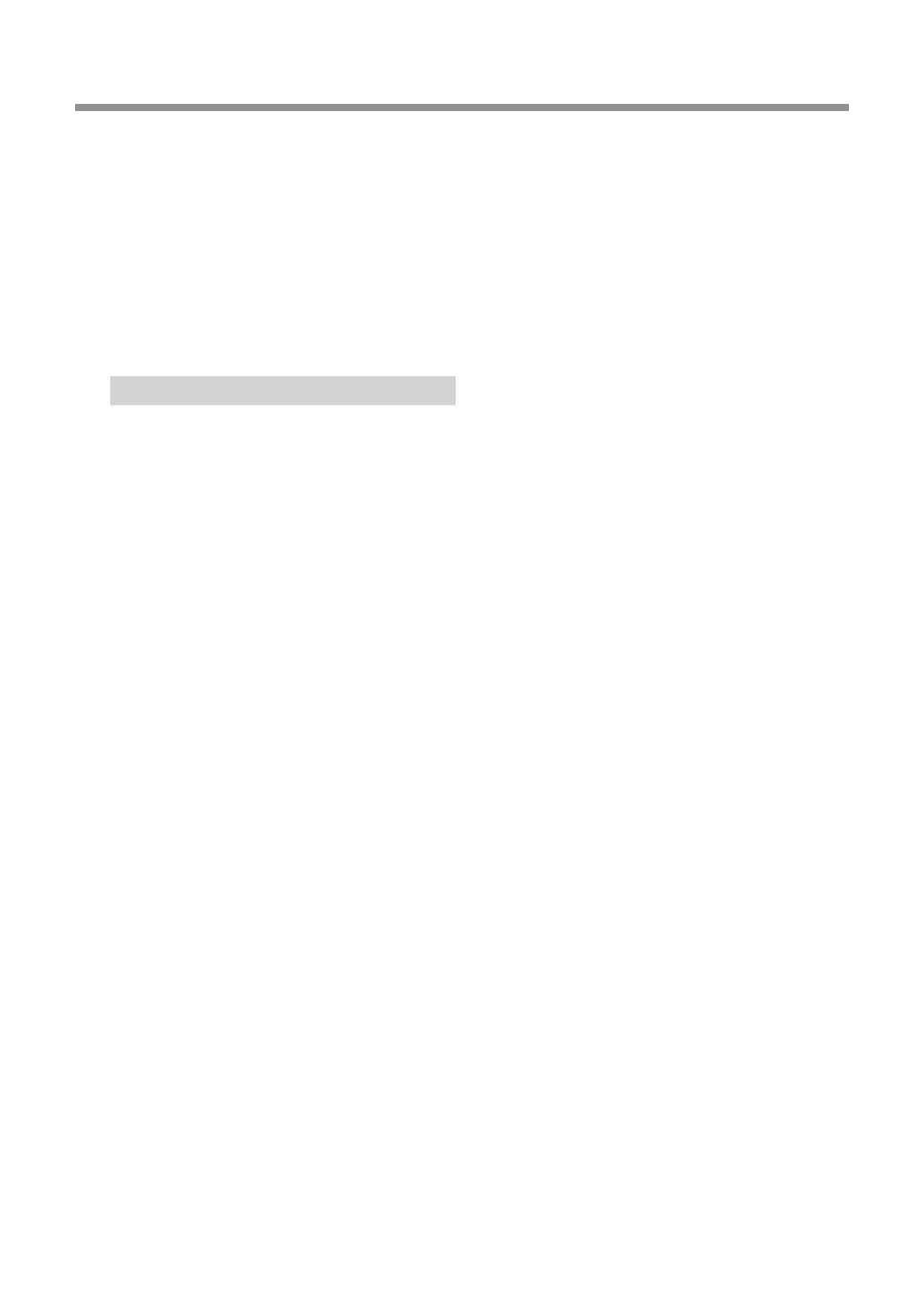Chapter 5 Appendix Chapter 5 Appendix
Chapter 5 Appendix
5-4 What to Do If...
81
Chapter 5 Appendix
7. In "Conrm Device Uninstall" window, click [OK].
8. Close the [Device Manager] and click [OK].
9. Detach the USB cable connected to the printer, and
the restart Windows.
10. Uninstall the driver. Carry out the steps from step
3 in page 81 “Uninstall the Driver Windows XP” to
uninstall the driver.
11. Install the driver again according to the procedure
in page 38 “Installing the Windows-based Driver.”
Uninstalling the Driver
When uninstalling the driver, perform following
operation.
Windows Vista
1. Before you start uninstallation of the driver, unplug
the USB cables from your computer.
2. Log on to Windows as “Administrators” right.
3. From the [Start] menu, click [Control Panel]. From
the [Hard-ware and Sound] group, click [Printer].
[Printer] folder opens.
4. Click the model name’s icon you are using. From
the [Organize] menu, click [Delete]. The [User Account
Control] appears, click [Continue].
5. A message prompting you to conrm deletion
appears. Click [Yes].
6. In the [Printers] folder, right-click any location
where no printer icon is present. From the [Run as
administrator] menu, select [Server Properties]. The
[User Account Control] appears, click [Continue].
7. Click the [Drivers] tab, then from the [Installed
printer drivers] list, choose the machine to delete.
Click [Remove].
8. The [Remove Driver And Package] appears, select
[Remove driver and driver package]. Click [OK].
9. When the prompt message appears, click [Yes].
10. The package and driver to delete are displayed.
Make sure that what is displayed is the machine you
want to delete, then click [Delete].
11. The items that have been deleted are displayed.
Click [OK].
12. Click [Close] on [Remove Driver And Package]
window.
13. From the [Start] menu, choose [All Programs], then
[Accessories], then [Run], and then click [Browse].
14. Choose the name of the drive or folder where the
driver is located. (*)
15. Select "SETUP.EXE" and click [Open], then click
[OK].
16. The [User Account Control] appears, click [Al-
low].
17. The Setup program for the driver starts.
18. Click [Uninstall] to choose it. Select the machine
to delete, then click [Start].
19. If it is necessary to restart your computer, a win-
dow prompting you to restart it appears. Click [Yes].
20. The uninstallation nishes after the computer
restarts.
(*) When using the CD-ROM, specify the folder as
shown below (assuming your CD-ROM drive is the
D drive).
D:\Drivers\25D\WINVISTA
If you're not using the CD-ROM, go to the Roland
DG Corp. website (http://www.rolanddg.com/) and
download the driver for the machine you want to
delete, then specify the folder where you want to
expand the downloaded le.
Windows XP
1. Before you start uninstallation of the driver, unplug
the USB cables from your computer.
2. Log on to Windows as “Administrators” right.
3. From the [Start] menu, click [Control Panel]. Click
[Printers and Other Hardware], then click [Printers
and Faxes].
4. Click the model name’s icon you are using. From
the [File] menu, choose [Delete].
5. A message prompting you to conrm deletion
appears. Click [Yes].
6. Go to [File] and select [Server Properties].
7. Click the [Driver] tab, then from the [Installed
printer drivers] list, choose the machine to delete.
8. Click [Delete]. When the prompt message appears,
click [Yes].
9. From the [Start] menu, select [Run], then click
[Browse].
10. From the [File Locations] list, choose the name of
the drive or folder where the driver is located. (*)
11. Select "SETUP.EXE" and click [Open], then click
[OK].
12. The Setup program for the driver starts.
13. Click [Uninstall] to choose it. Select the machine
to delete, then click [Start].
