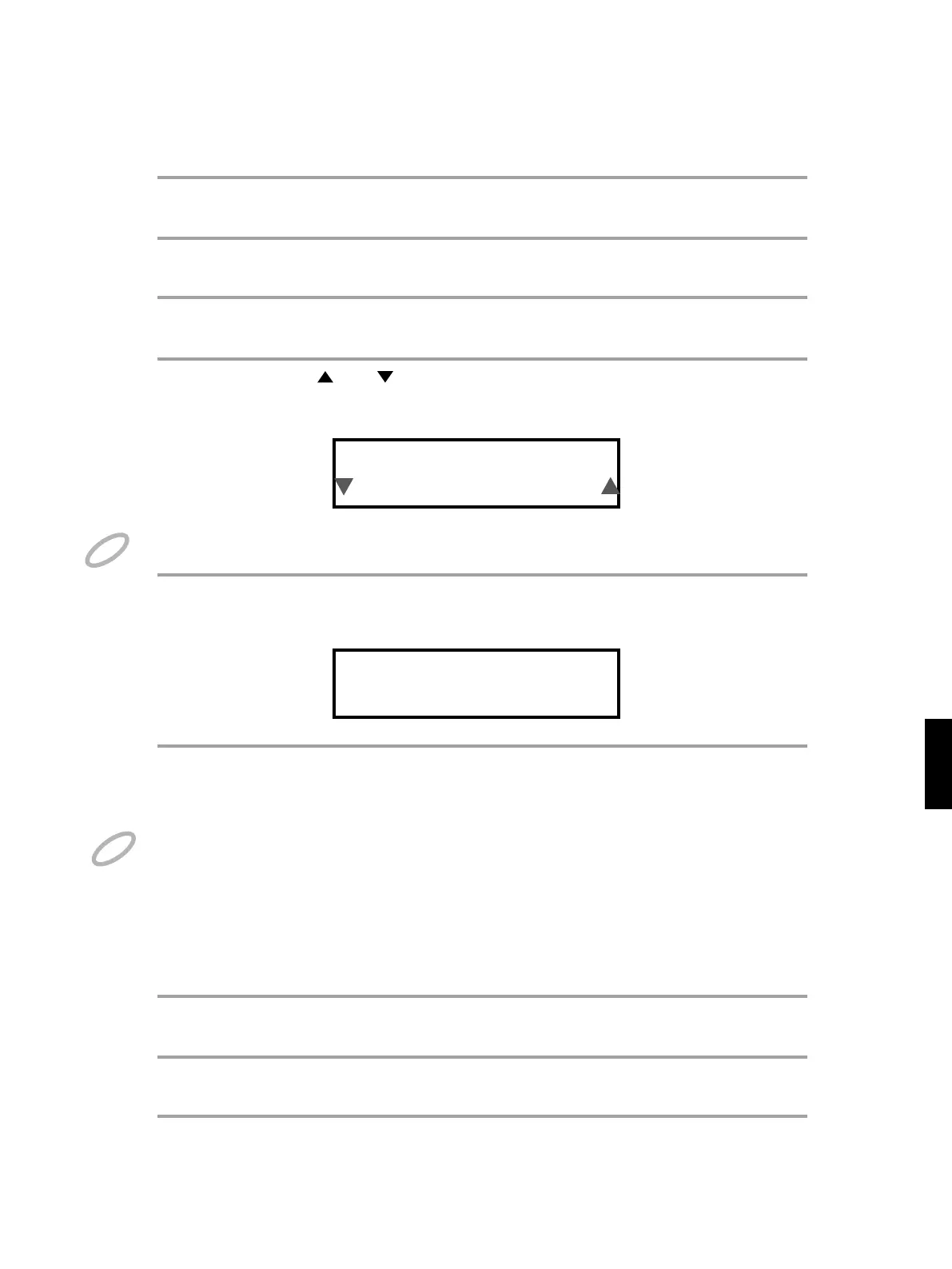4
65
How to Save All Patches
If you wish to save all the patches to SD card, see the following procedures.
1
Press [EDIT] to enter the Edit mode.
2
Press [SELECT] or [SYETEM] to select SD CARD.
3
Use PATCH/VALUE [-] or [+] to select SAVE ALL. Press [ALL/ENTER]
SaveAll:Name
[BACKUP ]
4
Use [ ] or [ ] to select which character you wish to edit and then use
PATCH/VALUE [-] or [+] to adjust the name for the backup file on SD card.
When you using SAVE ALL function, all patches saved will have the same name.
NOTE
Save all Patch
Sure? Yes
5
A confirm dialogue will be shown in case if the operation is not your
intention.
6
Use PATCH/VALUE [-] or [+] to toggle between ‘Yes’ and ‘No’, press [ALL/
ENTER] to confirm
This operation will overwrite all the patches stored on SD card. SAVE ALL does not generate a single 'all
patches' data. It is a batch process to save 1-99 patches on SPD-20X to 1-99 slots on SD card. Be aware
not to overwrite any important patch on SD card.
NOTE
How to Load a Single Patch
If you wish to load a patch from SD card to the current patch, see the following procedures.
1
Press [EDIT] to enter the Edit mode.
2
Press [SELECT] or [SYETEM] to select SD CARD.
3
Use PATCH/VALUE [-] or [+] to select LOAD. Then press [ALL/ENTER]
