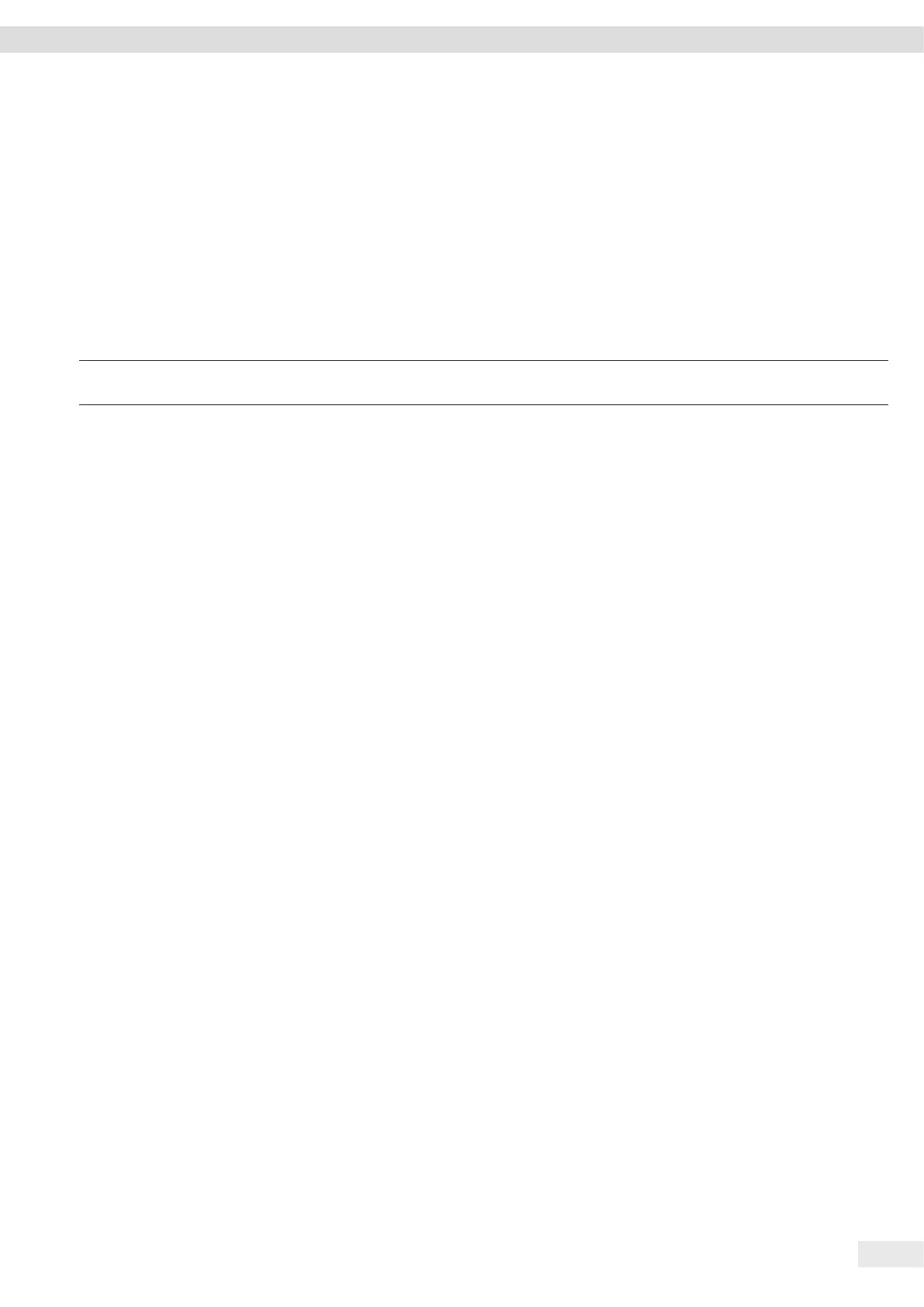Cubis
®
MCE Operating Instructions 49
Cleaning and Maintenance
9.3 Assembling and Connecting the Device
Procedure
t Re-insert all components into the device (for insertion, see, Chapter “5.6
Positioning the Weighing Pan and Associated Components”, page 26).
t Re-connect the device to the power supply (see Chapter “6.3 Connecting the
Power Supply”, page 27).
9.4 Maintenance Schedule
Interval Component Action Chapter, page
Monthly to every 2 years, depending on
the operating conditions
Entire system Contact Sartorius Service 17, 66
9.5 Performing a Software Update
A software update can be installed from a USB mass storage device using the
device’s USB-A connection.
Requirements
− The device is switched on.
− The software update is saved on a USB mass storage device.
Procedure
t Download the software update from the Sartorius website onto the USB mass
storage device.
t If this relates to a zip file: Unzip the software update on a USB stick.
t Insert the USB mass storage device with the software update into the device’s
USB-A connection.
t Access the configuration menu and select the [UPDATE] main menu.
t In the [UPDATE] main menu, select the [EXECUTE?] parameter.
y The [COPYING] display appears in the operating display.
y The [REBOOT] display appears in the operating display and the device restarts.
y The [UNPACK] display appears in the operating display.
y The [RESTART] display appears in the operating display and the device restarts.
y During the restart, the [CHECK.APC] display appears first. The [PROG APC] display
then appears in the operating display for about 2 minutes.
t Do not switch off the device!
y The device confirms successful installation with the [PROG OK] display.
y All identified components are updated with the new firmware.
y The device confirms the end of the installation process with the [FINISH] display.
y The device restarts.
y The device is ready for use.
