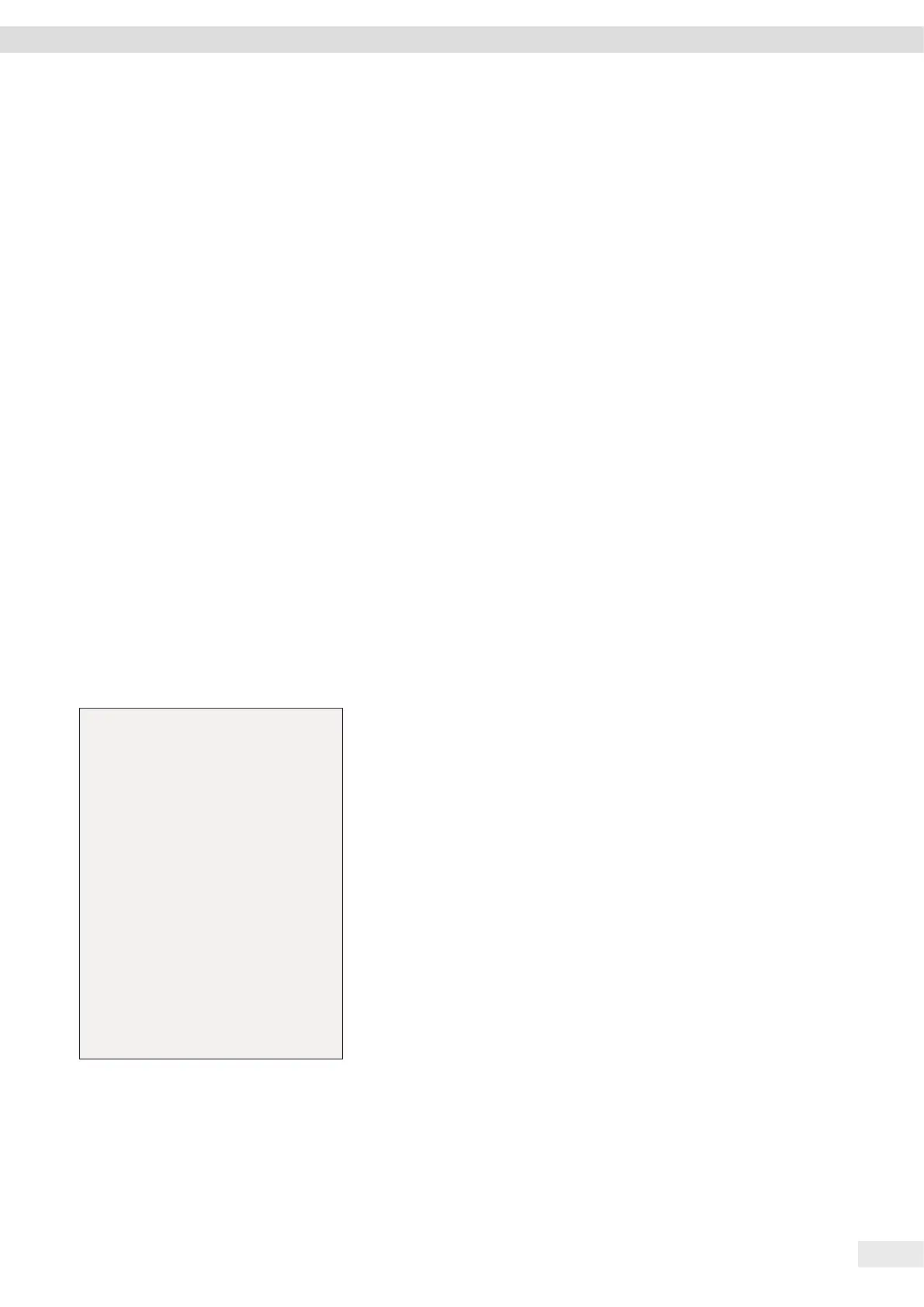Cubis
®
MCE Operating Instructions 45
Operation
8.9 Printing Results
The results of the calibration can be printed in a GLP printout.
Procedure
t Set the GLP printout in the menu (setting parameters, see Chapter “Parameters in
the “Settings for Printouts” Submenu”, page 35):
t Calibrate the device.
y Once the calibration is complete:
y The printing process starts.
y The GLP footer is printed.
8.10 Weighing and Printing with ID Marking
The device and every lot can be assigned an ID number. The ID numbers are provided
in the GLP header during GLP-compliant printing.
Requirements
− The ID marking is entered in the menu, e.g. “BATCH1” (see Chapter “7.3.5
Parameters in the “Input” Main Menu”, page 38).
− The printing of the lot ID line in the GLP printout is activated in the menu
(see Chapter “7.3.5 Parameters in the “Input” Main Menu”, page 38).
− The GLP-compliant printout is activated (see Chapter “7.3.5 Parameters in the
“Input” Main Menu”, page 38).
− The format for the printout is set to 22 characters per line (configuration
parameters, see Chapter “7.3.3 Parameters in the “Data Output” Main Menu”,
page 34).
Procedure
t Start the printout. To do so, press the [Print] key.
t The GLP header is printed with the ID marking set in the menu and the current
weight value.
t The [GLP] button appears in the operating display.
t To exit the GLP printout: Press the [GLP] button.
y The GLP footer is printed.
----------------------
23-Apr-2018 13:06
Sartorius
Mod. MCE6202S
Ser. no. 12345678
Ver. 09-05-00.09.01
ID CHARGE01
----------------------
L ID
G + 50.12 g
----------------------
23-Apr-2018 13:07
