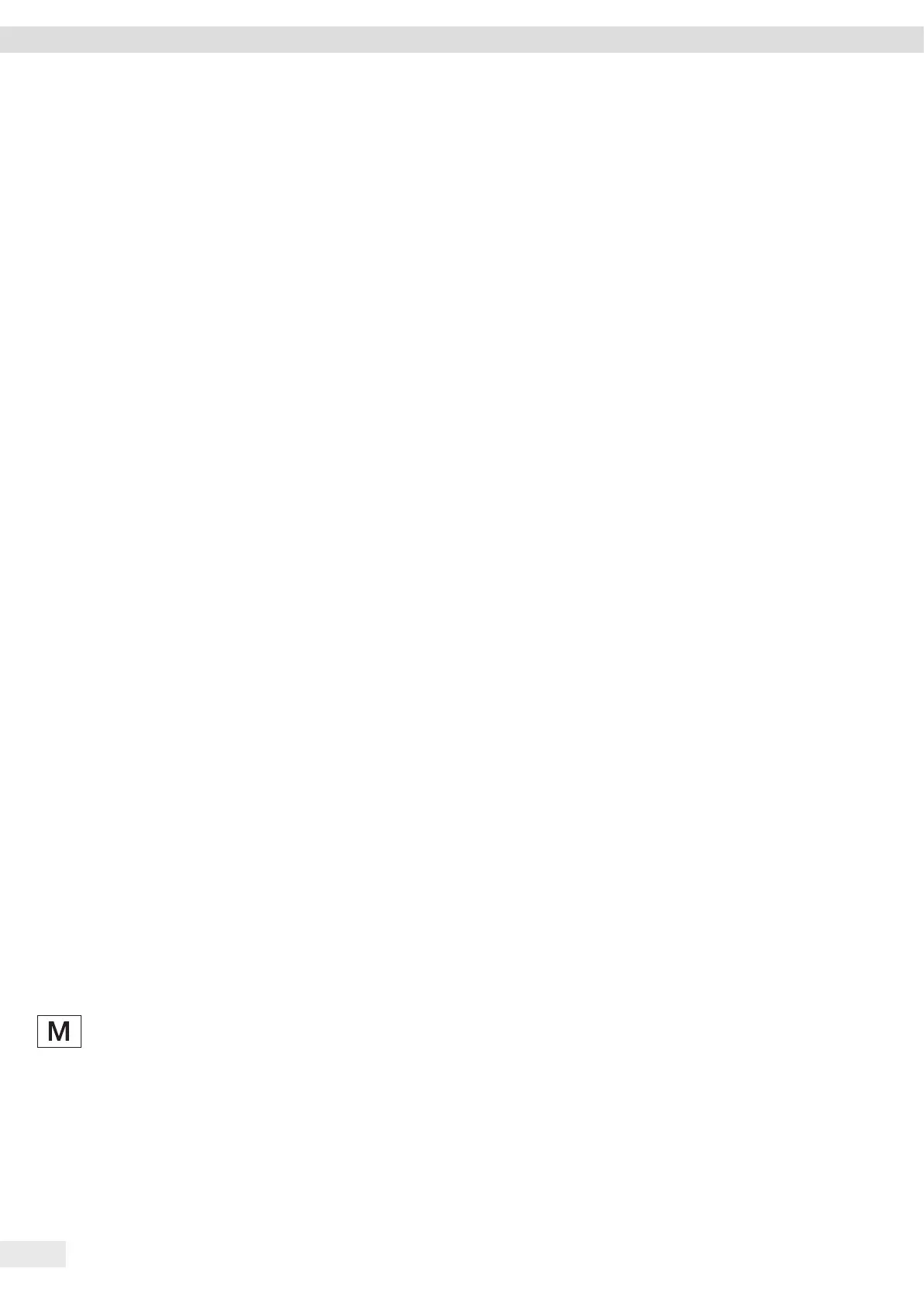36 Entris
®
II Advanced Line Operating Instructions
System Settings
7 System Settings
7.1 Performing System Settings
Default settings can be adjusted for the device and the
applications in order to align with the ambient
conditions and individual operating requirements. You
can change the settings at any time.
The following settings are necessary to operate the
device together with connected components:
Set up the communication of the connected devices
Set up additional components
When using the device for the first time and after
resetting the device settings, the installation assistant
starts. This assists with the following settings:
Set the menu language
Set the date and time
Procedure
t Press the [Main menu] button.
t To adjust settings: Open the desired menu.
t Select and confirm the desired parameter
(parameters, see Chapter “4.10 “Main Menu” Menu
Structure”, page 16).
t Exit the menu.
7.2 Setting the Calibration and
Adjustment
7.2.1 Switching the isoCAL Function On or
Off (Only Model I- x)
When using the isoCAL function, the device performs
an automatic time- and temperature-dependent
internal calibration and adjustment.
Depending on the device model, other temperature
ranges may apply for ensuring metrological data when
the isoCAL function is switched off (see Chapter “14.1
Ambient Conditions”, page 46).
If this relates to a conformity-assessed
device in legal metrology: In some cases it is
not possible to switch off the isoCAL
function.
Procedure
t Open the main menu.
t Open the “Settings” / “Cal.-/adj. settings” / “isoCAL”
menu.
t To set the automatic start of the isoCAL function:
Select “Automatic” setting.
t To set the manual start of the isoCAL function: Select
the “Info, manual start” setting.
t To switch off the isoCAL function: Select the “OFF”
setting.
7.3 Editing User Management
7.3.1 Setting and Changing Admin Password
Requirements
The “Administrator” is logged into the device.
Procedure
t Open the “Settings” / “User management” / “Set
admin password” menu.
t Press the [...] button.
y The input screen for the admin password is displayed.
t Enter the desired password in the input field and
confirm with the [Confirm] button.
y The input screen for the user password is displayed
again.
t Enter the password in the input field a second time
and confirm with the [Confirm] button.
t Press the [Confirm] button.
