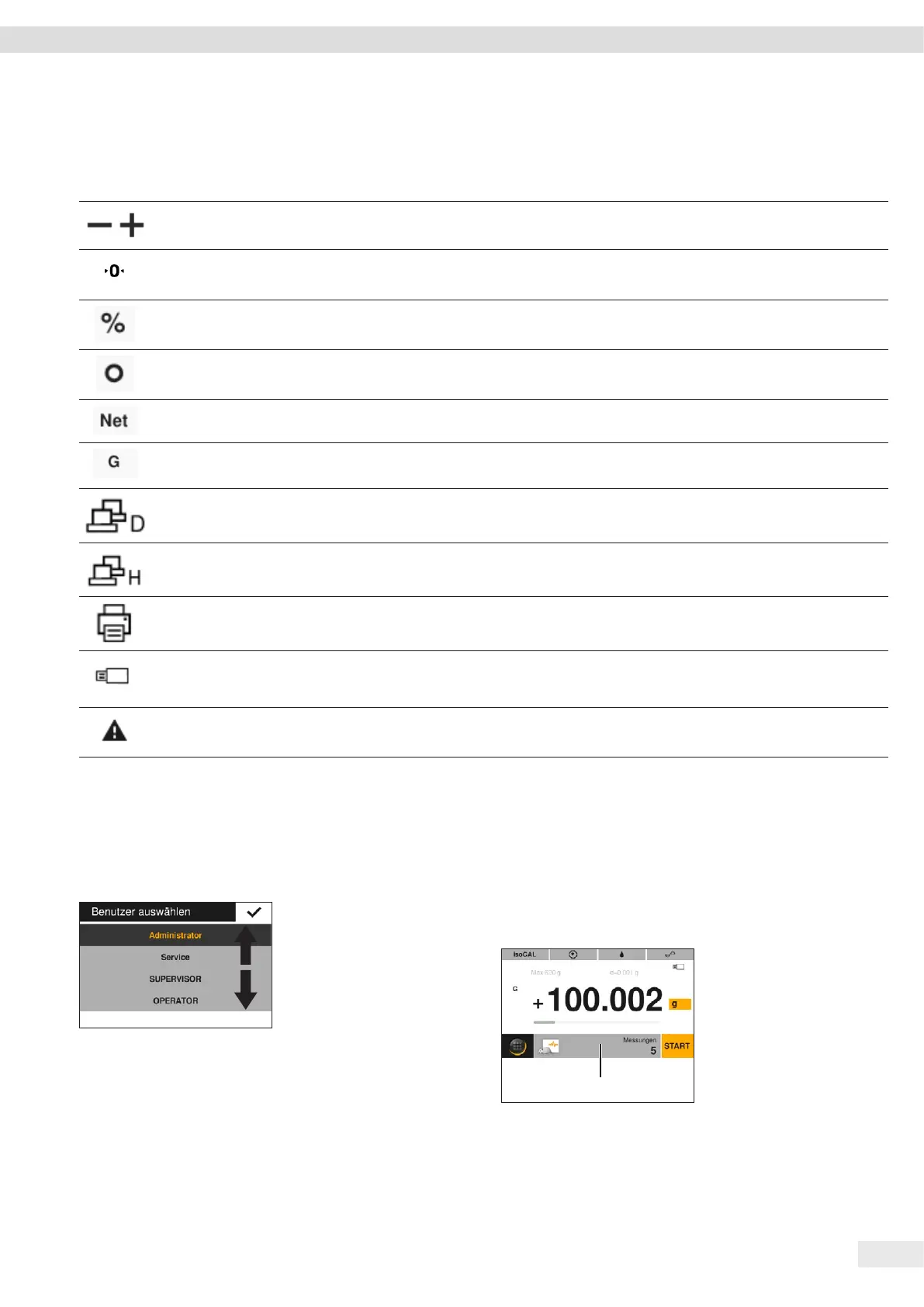Entris
®
II Advanced Line Operating Instructions 15
Operating Concept
t To modify the parameters in an application: Select
an application in Application Management.
t Press the application
toolbar (1).
y The display containing
the application-
specific parameters
opens.
1
4.8 Displays in the Operating Display
Symbol Name Description
[Sign] display Indicates whether the value being displayed is positive or negative.
[Zero] display For some conformity-assessed devices: Indicates that the device has been
zeroed.
[Percent] display Indicates that a percentage value is being displayed.
[Computed value]
display
If the “Conversion” or “Peak hold” application is active: Indicates that a
calculated value or frozen value is being displayed.
[Net] display Indicates that a net value is being displayed.
[Gross] display Indicates that a gross value is being displayed.
[PC connection]
display
Indicates that a PC has been detected at the USB-PC port.
[Second display]
display
Indicates that an FTDI cable or a second display has been detected at the USB
port.
[Printer] display Indicates that a printer has been detected at the USB port.
[USB] display Indicates that a USB stick has been detected at the USB port.
[Invalid weight
value] display
Indicates that the display does not contain a weight value, but is instead the
calculated result of an application, e.g., for the “Totalizing” application.
4.9 Navigating the Menus
Procedure
t In order to navigate
within a display, e.g.,
in the settings or
application
management: Swipe
the operating
display in the
desired direction,
e.g., upwards or
downwards.
