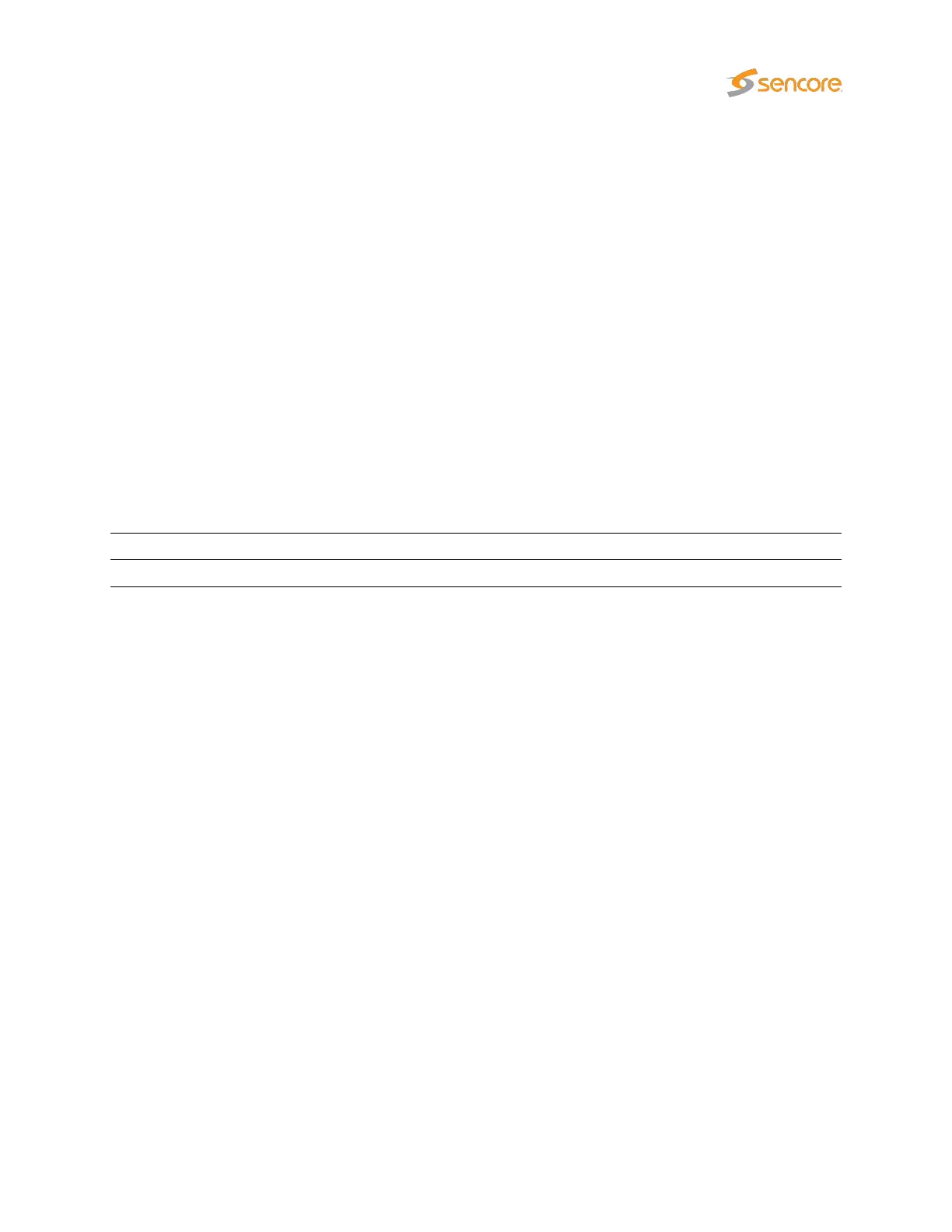4.11 Initial Configuration
There are two alternative ways of performing an initial configuration of the probe module:
1. By using the preconfigured IP address of the probe management port
2. Via serial console emulated over USB
For most users the first method will be the easiest.
Note that if there are several Probe modules in the chassis, each module should be configured individually,
one by one.
4.11.1 Initial Configuration Using the Pre-Set IP-Address
The Probe modules are shipped with the following factory settings:
Management (eth1) IP address: 10.0.20.101
Management (eth1) subnet mask: 255.255.0.0
In order to connect to the eth1 management port, the PC used for set-up should have corresponding
network settings. Typically a lap-top PC is used for initial configuration. Connect directly to the device’s
eth1 management port using an Ethernet cable.
For Windows, the network parameters are set in the
Control Panel — Network and Internet — Network
and Sharing Center — Network Connection — Properties — Internet Protocol Version 4 Proper-
ties
view, as shown in figure 4.13. Select the user defined address, and set the PC’s IP address to
10.0.20.100 and the subnet mask to 255.255.0.0.
When the IP address of the PC has been set to match the VB220 factory setting, the permanent network
settings can be configured through the VB220 web browser interface. Refer to sections 4.11.3 and 6.17.5
for details on how to launch the VB220 graphical user interface and how to set the network parameters.
4.11.2 Initial Configuration Via Serial Console Emulated Over USB
If the Probe for some reason cannot be reached through Ethernet communication, the initial set-up may
be performed via serial console emulated over USB. For the initial set-up, you must do the following:
1. Installing a driver for the USB communication, if not already supported by the operating system
2. Setting the management IP address
VB2xx GigE User’s Manual version 5.4 33
