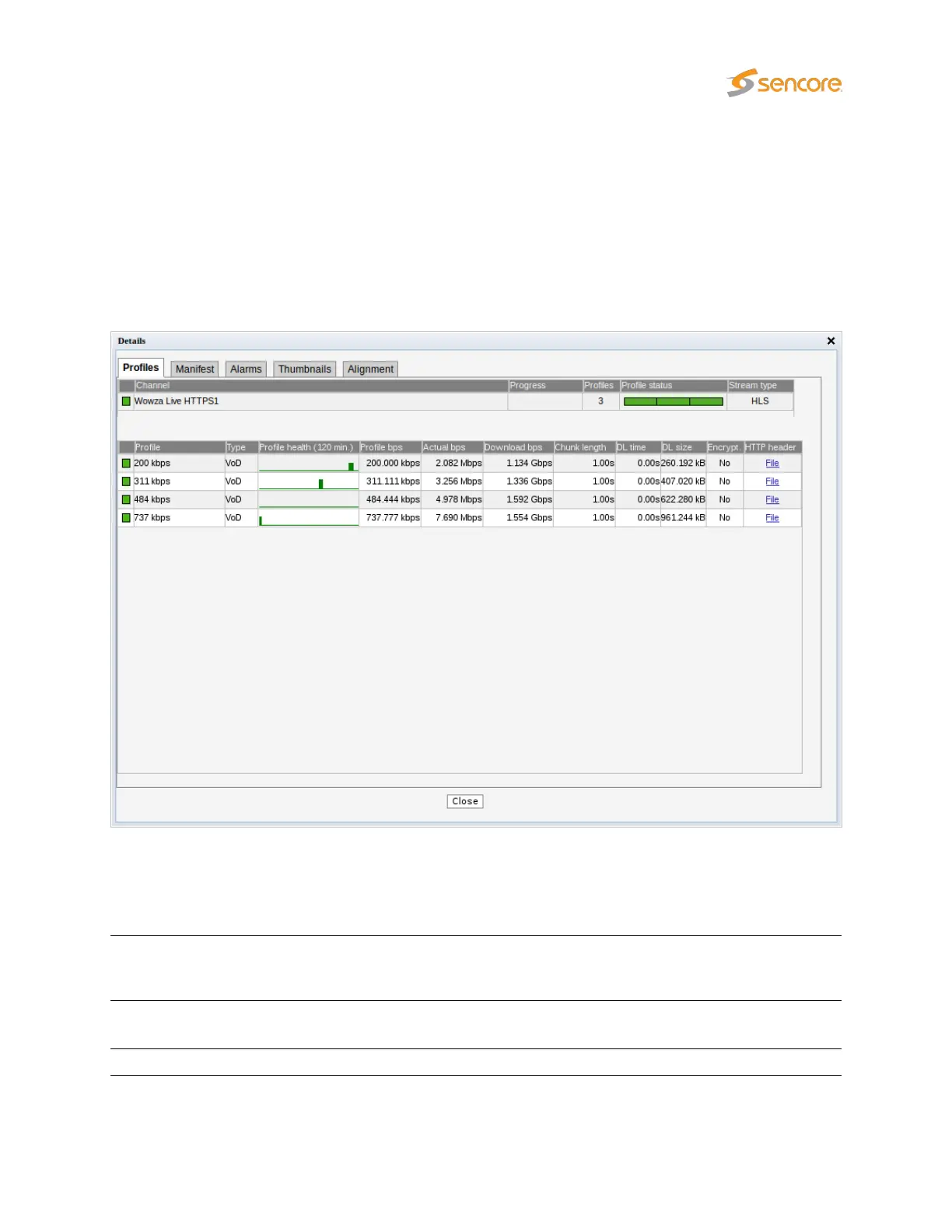6.3.2 OTT — Details
Click the blue information button on a channel to open the details window. This window provides detailed
information about the status and alarms on all the profiles for the selected channel. The same pop-up
can be opened from the Main — Thumb Overview view, see chapter 6.1.3 for more information.
6.3.2.1 OTT — Details — Profiles
The Profiles view in this pop-up consists of two tables detailed below:
The following information relevant for the overall OTT channel is shown in the first part of the Details —
Profiles pop-up window:
Channel:
The channel name defined by the user and linked to a URL in the
OTT — Channels
view. A bulb indicates the current status of the channel, i.e. the most severe profile
status.
Progress:
Channels will be analyzed sequentially, and the progress bar shows which channel
is currently being monitored and how analysis is progressing.
Profiles: The number of profiles associated with a channel.
VB2xx GigE User’s Manual version 5.4 65
