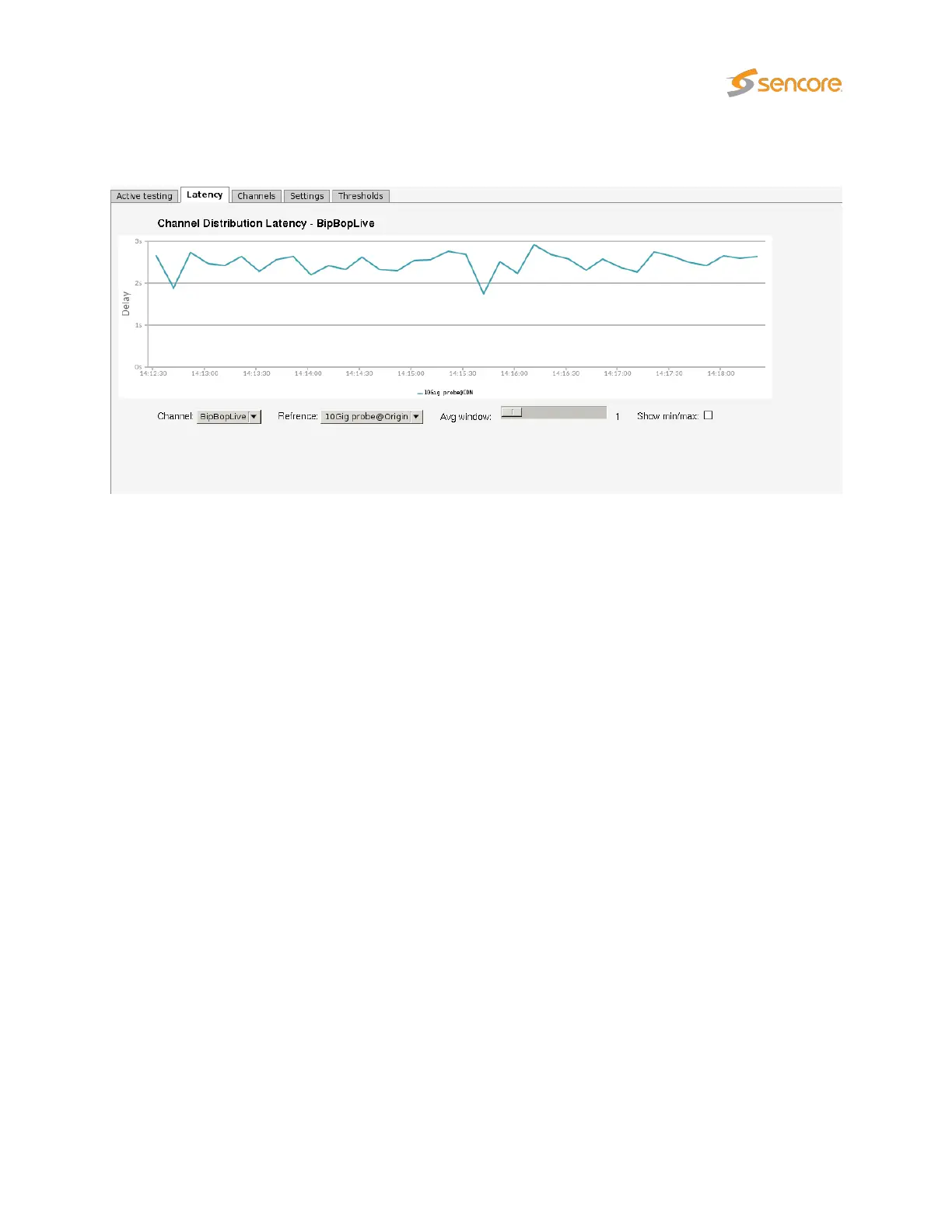6.3.3 OTT — Latency
The OTT Channel Latency Distribution feature makes it possible to measure the delay from when a chunk
is available through different caches, compared to its origin.
Before using this feature, you must set aside a number of OTT engines to exclusively measure the timings
of one channel on one server. This is done in the
OTT — Settings
view. In general, you would need to
use two Latency Engines per channel: one for the origin and one for the cache.
After selecting the number of Latency Engines, open the
OTT — Channels
view and add the channel
from multiple sources (URLs), using the same base name, but different
classes
, e.g. TV1
@Origin
and
TV1
@CDN
. Then set the
Measurement mode
to
Latency
if you are only interested in the timings from
this server, or
Both
if you also want the traditional Active Testing measurements. Each added channel
will use one dedicated Latency Engine, if you try setting
Latency
or
Both
and there is no free Latency
Engine available, it will default back to Normal.
Once the configuration is finished, you are ready to use this feature. Select the channel to produce a
latency graph for using the
Channel
drop-down. Then select which of the classes of the channel that is to
be used as the reference in the
Reference
drop-down. This is used to calculate the time delta difference.
The graph will start off showing the difference in availability time of each chunk for the last minute and
will build up history until displaying the last hour. Due to the nature of timing in different engines, these
measurements are accurate down to
±
0.5 seconds. To minimize these inaccuracies, a moving average
is provided, smoothing the spikes. The sliding window can be manually controlled by moving the
Avg
window
slider. It is also possible to display the minimum and maximum values by checking the
Show
min/max checkbox.
VB2xx GigE User’s Manual version 5.4 73
