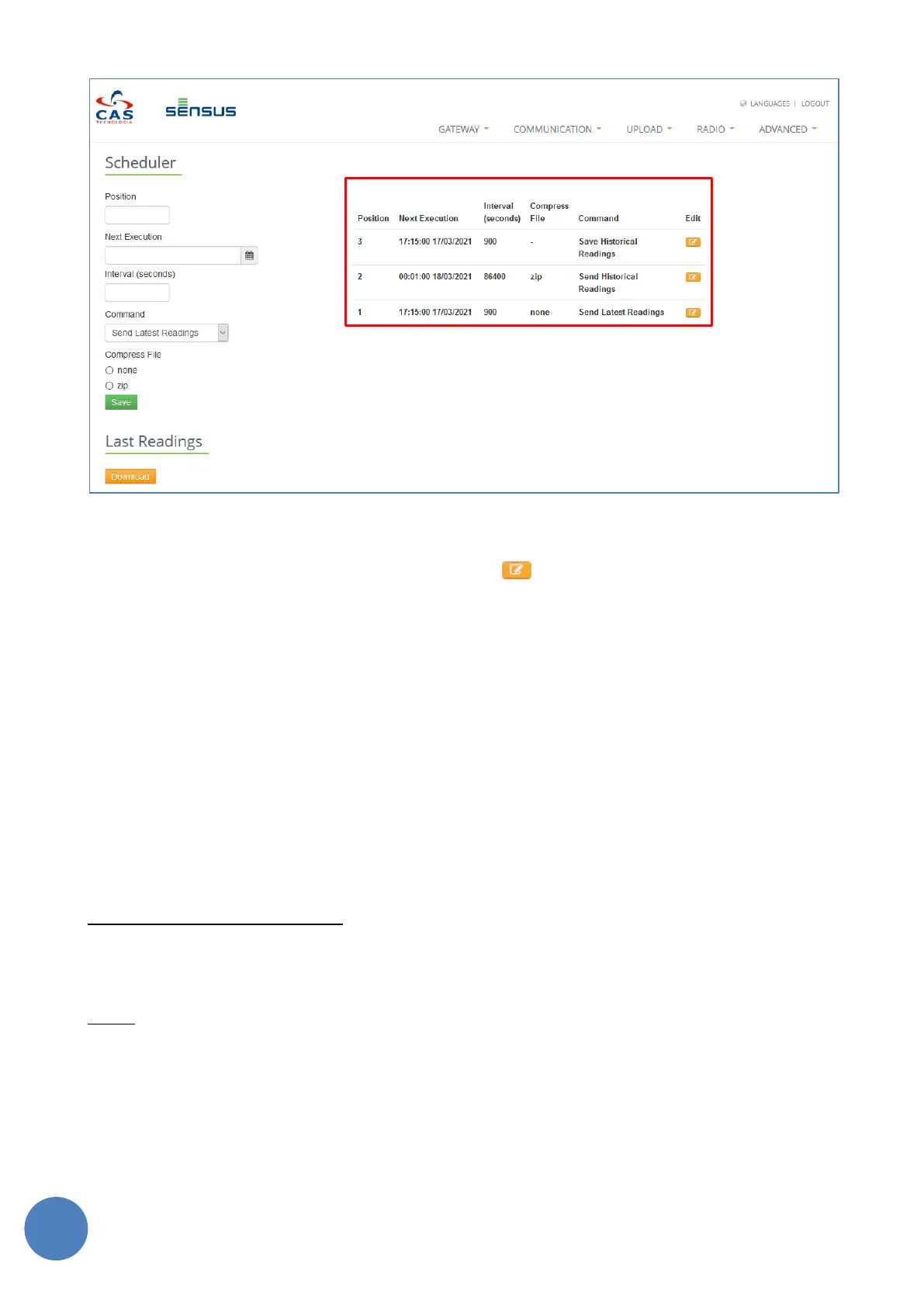SensusRF gateway user manual
| 29/10/2019
FIGURE 11-12 - EXAMPLE OF SEND LATEST READINGS SCHEDULED (15 MINUTES READS STARTING AT 17:15 ON 17-MARCH 2021)
To change the schedule information, click on button . Schedule information is displayed on
correspondent fields. Make the changes required and click the Save button.
To disable a schedule, enter “-1” in the Interval field and save it.
When the “Download” button is clicked, up to eight files are downloaded:
• One for SensusRF meters and another for OMS meters with the last readings collected and decrypted
by the Gateway;
• One for SensusRF meters and another for OMS meters with the last readings that the Gateway could
not decrypt.
• One for SensusRF meters and another for OMS meters with the historical readings collected and
decrypted by the Gateway;
• One for SensusRF meters and another for OMS meters with historical readings that the Gateway
could not decrypt.
All file names follow the same patter:
GTW_MAC-ADDRESS_[OMS]_{RDS|RAW}_[HTR]_YYYYMMDD_hhmmss.{csv|zip}
Where:
• GTW: Fixed string;
• MAC-ADDRESS: Gateway Mac Address;
• [OMS]: Optional: only for OMS reading files. SensusRF readings files will not have this string;
• {RDS|RAW}: RDS will be used for SensusRF files and OMS will be used for OMS files;
• [HTR]: Optional: Only for Historical Readings files. Last Readings files will not have this string;
• YYYYMMDD: Year, month and day as number;
• hhmmss: Hour, minute and second;