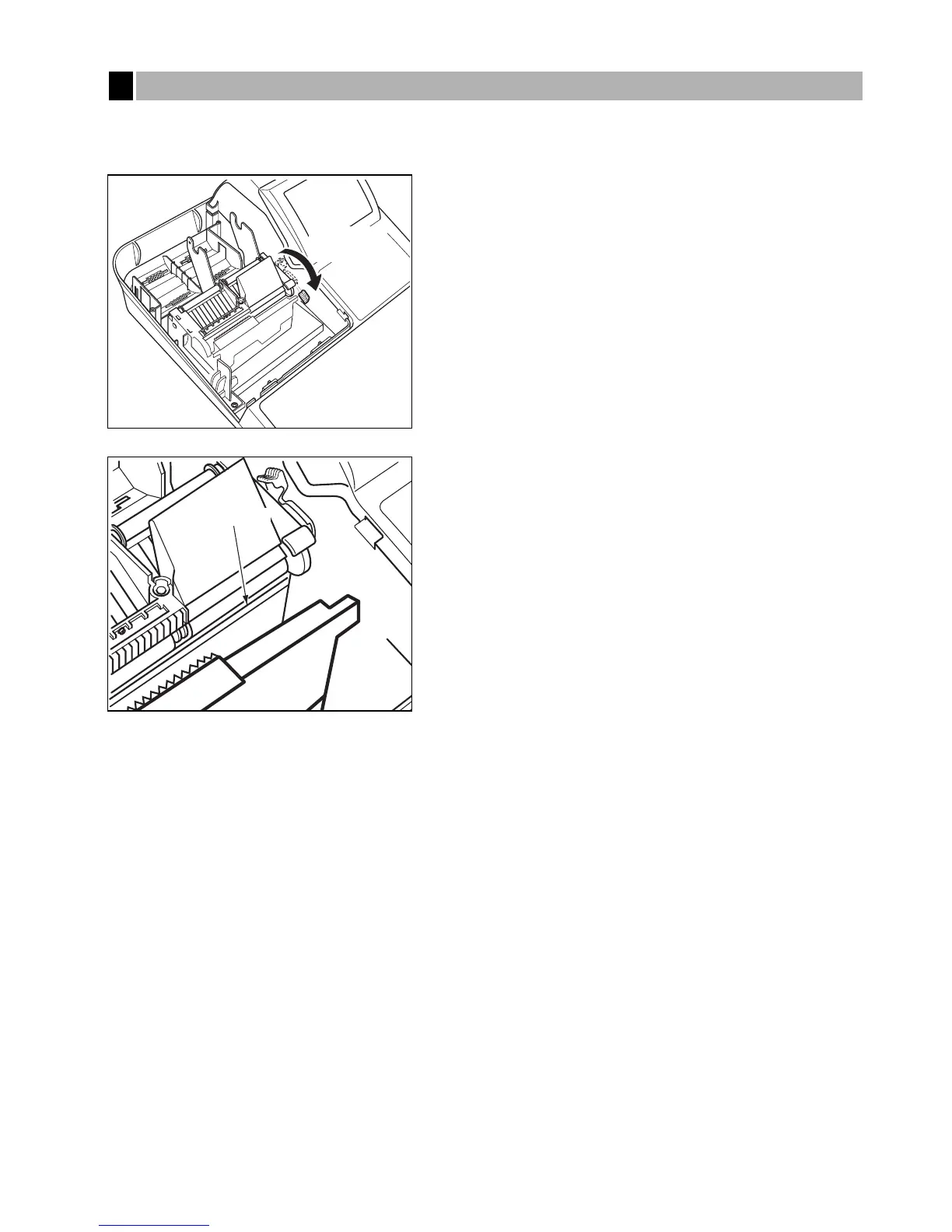221
When the printed text is getting dark or faint, paper dust may be stuck to the print head. Clean the print head as
follows:
1. Turn the mode switch to the “
OFF
” position.
2. Remove the printer cover.
3. Pull the print head release lever all the way forward (after it
stops at one position, continue pulling forward until it stops
again and cannot be pulled forward any further).
4. Clean the print head with a soft rag moist with ethyl alcohol
or isopropyl alcohol.
5. Return the print head release lever to its original position
immediately after cleaning.
6. Reset the paper roll correctly by following the steps in
“Installing the paper roll”.
7. Replace the printer cover.
Caution:
•
Never touch the print head with a tool or anything hard as
it may damage the head.
•
The paper cutter is mounted on the printer (receipt side).
Be careful not to cut yourself.
Cleaning the print head
5