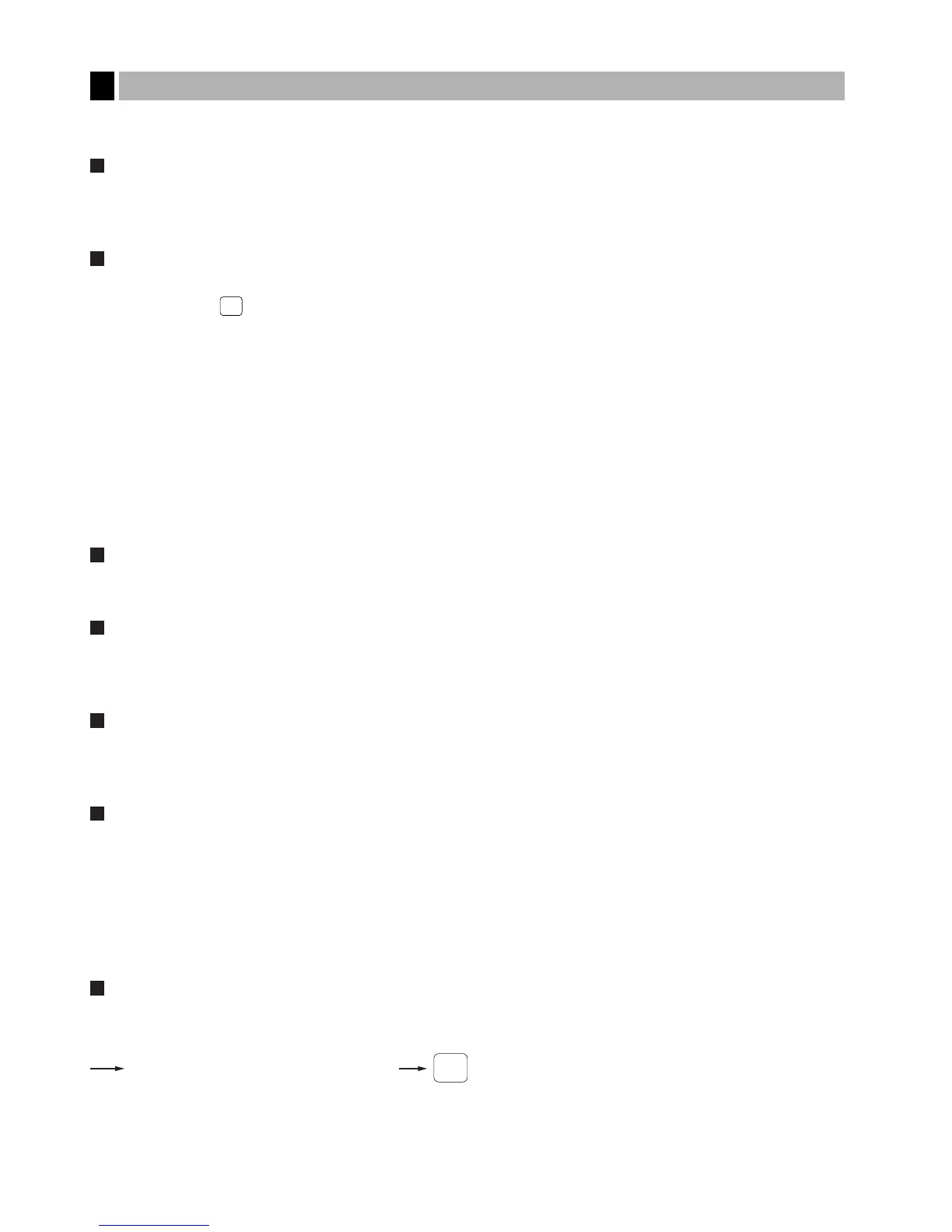Your register provides these five types of subtotals:
Merchandise subtotal
Press the
Â
key at any point during a transaction. The net sale subtotal - not including tax - will appear in the
display.
Taxable subtotal
Taxable 1 subtotal
Press the (
'
) and
ı
keys in this order at any point during a transaction. The sale subtotal of
taxable 1 items will appear in the display.
Taxable 2 subtotal
Press the
|
and
ı
keys in this order at any point during a transaction. The sale subtotal of taxable 2
items will appear in the display.
Taxable 3 subtotal
Press the
«
and
ı
keys in this order at any point during a transaction. The sale subtotal of taxable 3
items will appear in the display.
Taxable 4 subtotal
Press the
»
and
ı
keys in this order at any point during a transaction. The sale subtotal of taxable 4
items will appear in the display.
Including-tax subtotal (full subtotal)
Press the
ı
key at any point during a transaction. The sale subtotal including tax will appear in the display.
Food stamp-eligible subtotal
Press the
f
key at any point during a transaction. The sale subtotal of items eligible for food stamp payment
will appear in the display.
Tray subtotal
Press the
y
key during a transaction in the REG or MGR mode.
The contents of the tray total itemizer which include tax are printed and displayed.
Eat-in subtotal
You may press an eat-in key prior to entering a payment. Your register will calculate a subtotal according to the
programmed tax exemption status and display the subtotal, the symbol “EAT IN,” and a corresponding caption
(“EAT IN 1,” “EAT IN 2,” or “EAT IN 3”).
For the transaction with the eat-in subtotal, you must finalize the transaction by making a payment entry.
Just after pressing the eat-in key, however, you can cancel the entry of that key by pressing the
c
key or
another eat-in function key.
Gasoline discount subtotal
Use the following procedure to get a gasoline discount subtotal; amount after gas discount amount is deducted.
The gasoline discount subtotal will appear in the display.