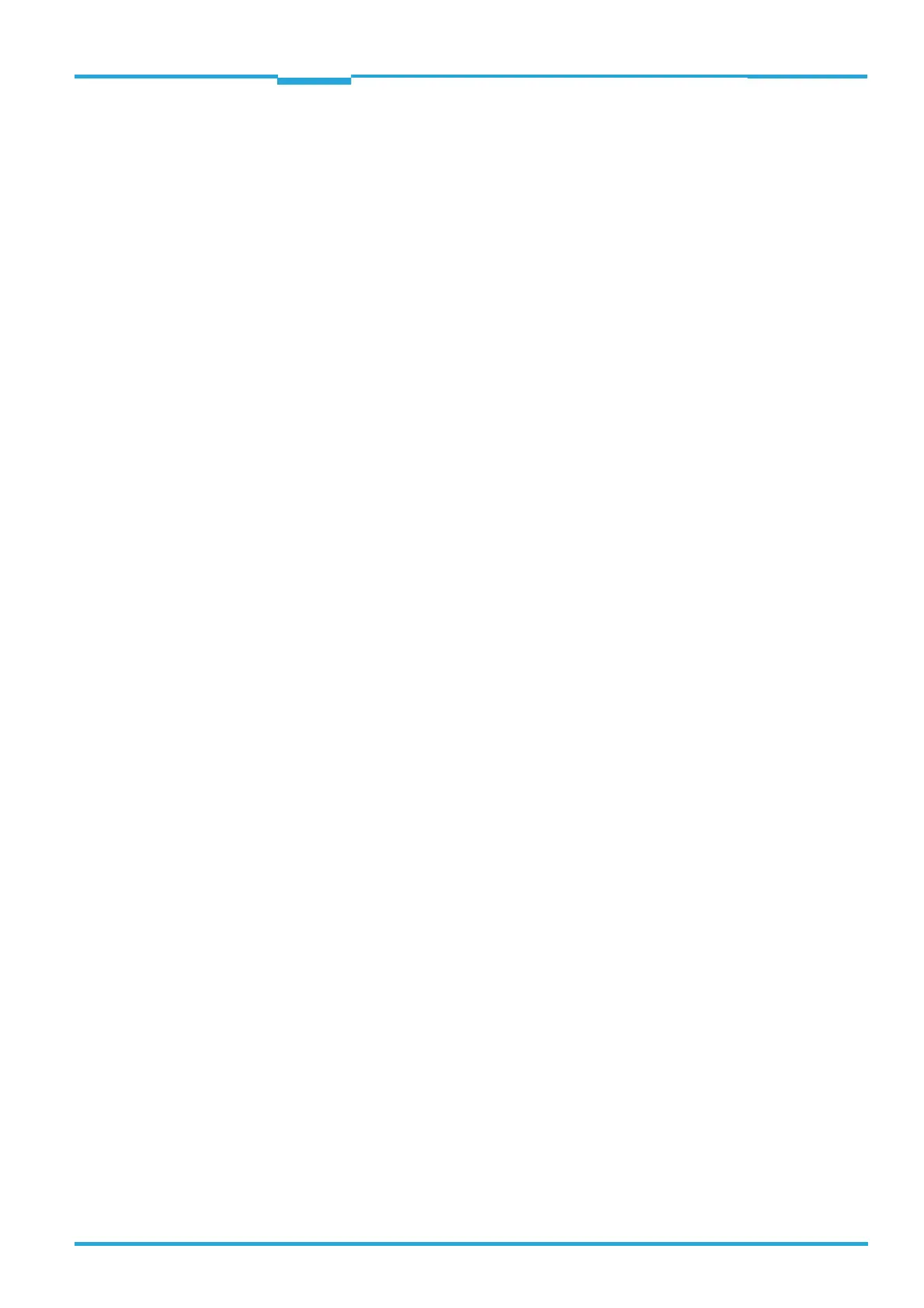Operating Instructions Chapter 11
CLV65x Bar Code Scanner
Appendix
8011980/0000/2009-04-21 © SICK AG · Division Auto Ident · Germany · All rights reserved 107
11 Appendix
11.1 Appendix overview
The appendix contains the following additional information:
• Configuring the bar code scanner system with command strings
• Help table for calculating the code length of a bar code
• Supplementary documentation (overview)
• Glossary
• Copy of EC Declaration of Conformity
• Code samples of bar codes
11.2 Configuring the bar code scanner with command strings
As an alternative to the SOPAS-ET configuration software, the bar code scanner can also be
configured and operated with command strings via all the data interfaces. The command
strings can be displayed separately via the SOPAS-ET configuration software.
Important Both the command strings and the SOPAS-ET configuration software are based on com-
mand language which directly accesses the command interpreter of the bar code scanner.
This command language must be used with care as the bar code scanner executes com-
mands that are sent immediately. Parameter values altered via commands are at first only
active in the current parameter set in the working memory (RAM) of the bar code scanner.
To save in the permanent memory, the altered parameter set must be copied into the PROM
using a special command, this ensures that the alterations are not lost when the power sup-
ply is switched off.
Command strings for triggering the reading pulse:
• START: <STX>sMN mTCgateon<ETX>
• STOP: <STX>sMN mTCgateoff<ETX>
If the commands are entered via the terminal emulator in the SOPAS-ET configuration soft-
ware, the two control characters <STX> and <ETX> are omitted.
Connection to the bar code scanner when using the terminal emulator and Ethernet:
1. Select T
OOLS/TERMINAL in the SOPAS-ET configuration software menu to call up the ter-
minal emulator and in the terminal emulator, select C
ONNECTION/CONNECT to call up the
connection assistant.
2. Select option U
SER DEFINED CONNECTION in the connection assistant and confirm by pres-
sing N
EXT.
3. Select option TCP/IP and confirm by pressing N
EXT.
4. Select option S
HOW ONLY COLA TELEGRAMS.
5. Enter the bar code scanner's IP address in the relevant field and confirm by pressing
N
EXT.
6. In the A
DDRESSING MODE selection list, select BY NAME and confirm the settings by pres-
sing C
ONNECT.
The connection with the bar code scanner is established. The command strings can be
transferred.
