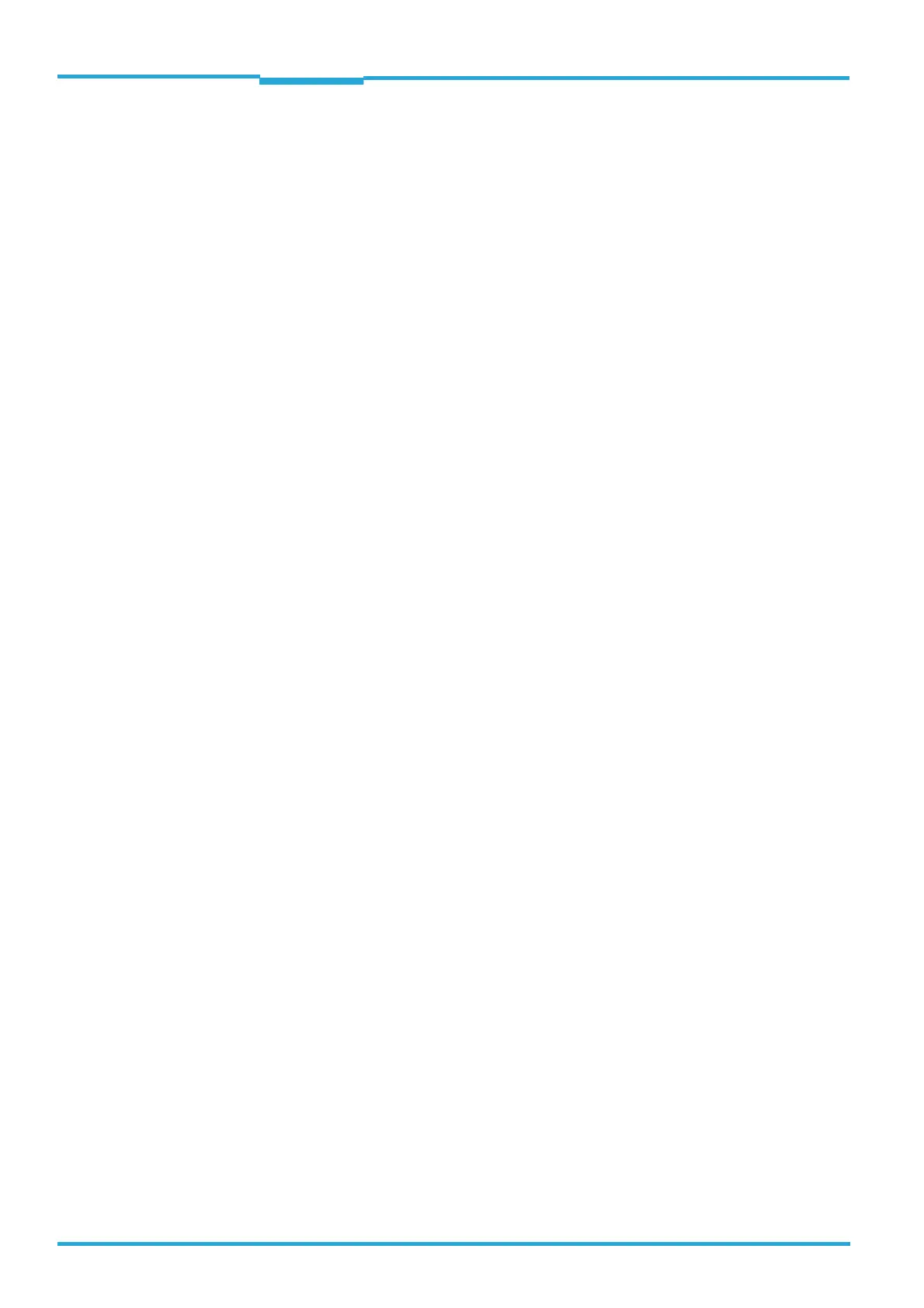Chapter 8 Operating Instructions
CLV65x Bar Code Scanner
78 © SICK AG · Division Auto Ident · Germany · All rights reserved 8011980/0000/2009-04-21
Maintenance
8.4 Checking the incremental encoder
If an optional incremental encoder is used, the position of the friction wheel at the drive sys-
tem should be checked at regular intervals.
Ensure that the incremental encoder has direct and fixed contact with the drive system
and that the friction wheel rotates without slipping.
8.5 Replacing a bar code scanner
Incorrect or damaged bar code scanners have to be removed and replaced with either new
or repaired bar code scanners.
Important Repairs to the bar code scanner should only be carried out by qualified and authorised
SICK AG service staff.
8.5.1 Removing the bar code scanner
1. Switch the power supply to the bar code scanner off.
2. Disconnect all the connection cables on the bar code scanner.
3. Remove the bar code scanner from the holder. Mark the bar code scanner's situation
and alignment on the holder or environment.
4. If available, remove the Micro SD memory card (optional) with the stored parameter set
from the faulty bar code scanner (see chapter 4.7.4 Parameter set on the Micro SD
memory card (optional), page 42). To do this, carefully open the black rubber cover and
slightly press on the memory card in order to unlock it.
5. Insert the memory card accordingly into the empty space of the new, turned-off bar
code scanner the right way round (contacts to the back and top) until it is locked.
6. Close the rubber cover.
8.5.2 Replacing the bar code scanner
1. Align and install the new or repaired bar code scanner (see chapter 5 Installation,
page 43). Observe any marks made previously on the holder or the environment (see
chapter 8.5.1 Removing the bar code scanner, page 78).
2. Reconnect connection cables to the bar code scanner (see chapter 6 Electrical instal-
lation, page 53).
3. Switch the power supply to the bar code scanner back on.
The bar code scanner starts with the default setting.
4. If, as an option, a Micro SD memory card has been inserted into the bar code scanner
or a parameter memory module CMC600 into connection module CDB620/CDM420,
the new bar code scanner will automatically load the stored parameter set from the me-
mory card or CMC600 into its permanent memory. If both a memory card and a
CMC600 are available, the bar code scanner will load the parameter set from the
CMC600.
- or -
Without Micro SD memory card /parameter memory module CMC600: Connect to the
bar code scanner via the SOPAS-ET configuration software, transfer the configuration
stored on the PC via download to the bar code scanner and permanently store the con-
figuration there.
