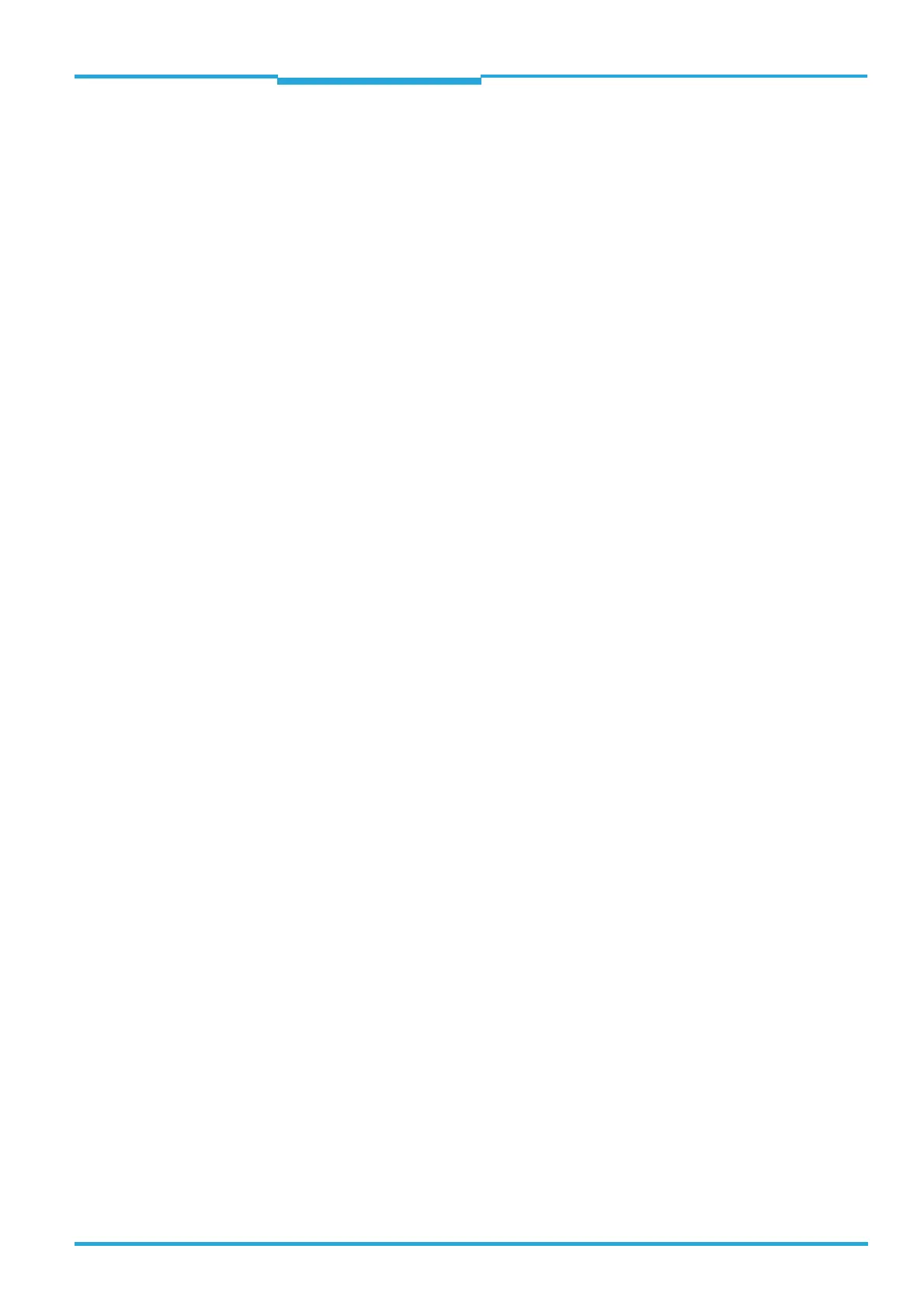Operating Instructions Chapter 7
CLV65x Bar Code Scanner
Startup and configuration
8011980/0000/2009-04-21 © SICK AG · Division Auto Ident · Germany · All rights reserved 73
1. In order to discard changes to the parameter set as described above, select the cor-
responding command in the menu bar under CLV65
X.
The SOPAS-ET configuration software loads the default setting from the bar code scan-
ner and displays the parameter values in the register tabs. In the bar code scanner, the
default setting will first be active in the temporary main memory only.
The default setting can also be saved on or printed via the PC (see chapter 7.4.4 Save,
display and print the current parameter set, page 72).
2. In the menu bar under T
OOLS select the command LOGIN DEVICE.
3. Select the entry A
UTHORIZED CLIENT in the dialog window under USERLEVEL in the list box.
If the parameter set is password-protected, enter the password "client" in P
ASSWORD.
4. Click on OK to confirm the dialog window.
5. In the menu bar under CLV65
X select the command PARAMETER/SAVE PERMANENT.
The SOPAS-ET configuration software transfers the default setting to the permanent pa-
rameter memory (PROM) of the bar code scanner.
If the bar code scanner is equiped with the Micro SD memory card or connected to a
connection module CDB620/CDM420 with parameter memory module CMC600, the
default setting will be permanently transferred to parameter memory CMC600 or me-
mory card respectively.
Important Once the default setting has been restored, password-protection is deactivated.
7.6 Adjusting the bar code scanner
7.6.1 Adjusting the bar code scanner
To completely adjust the bar code scanner, the electrical installation must be complete and
the device must be operated (see chapter 6 Electrical installation, page 53 and chapter 7
Startup and configuration, page 67).
1. Align the bar code scanner in such a way that the angle between the scanning line and
the bar code's lines is almost 90°.
2. To avoid disruptive reflections, rotate the bar code scanner from the plumb line so that
the emitting light meets the bar code at an angle of approx. 105° (line scanner) (see
chapter 5.3.4 Avoiding surface reflections, page 48).
3. Manually bring objects with bar codes sequentially into the bar code scanner's visual
range. The default setting of the focus position is 285 mm (11.2 in) from the reading
window. Check the reading result using the SOPAS-ET configuration software.
Move objects in different positions (angles) to the reading area and ensure that the
thresholds of the permitted reading angles are not exceeded.
4. Align the bar code scanner in such a way that the good read rate is between 70 and
100%.
5. Tighten the screws on the bar code scanner.
The bar code scanner is aligned with the bar code.
