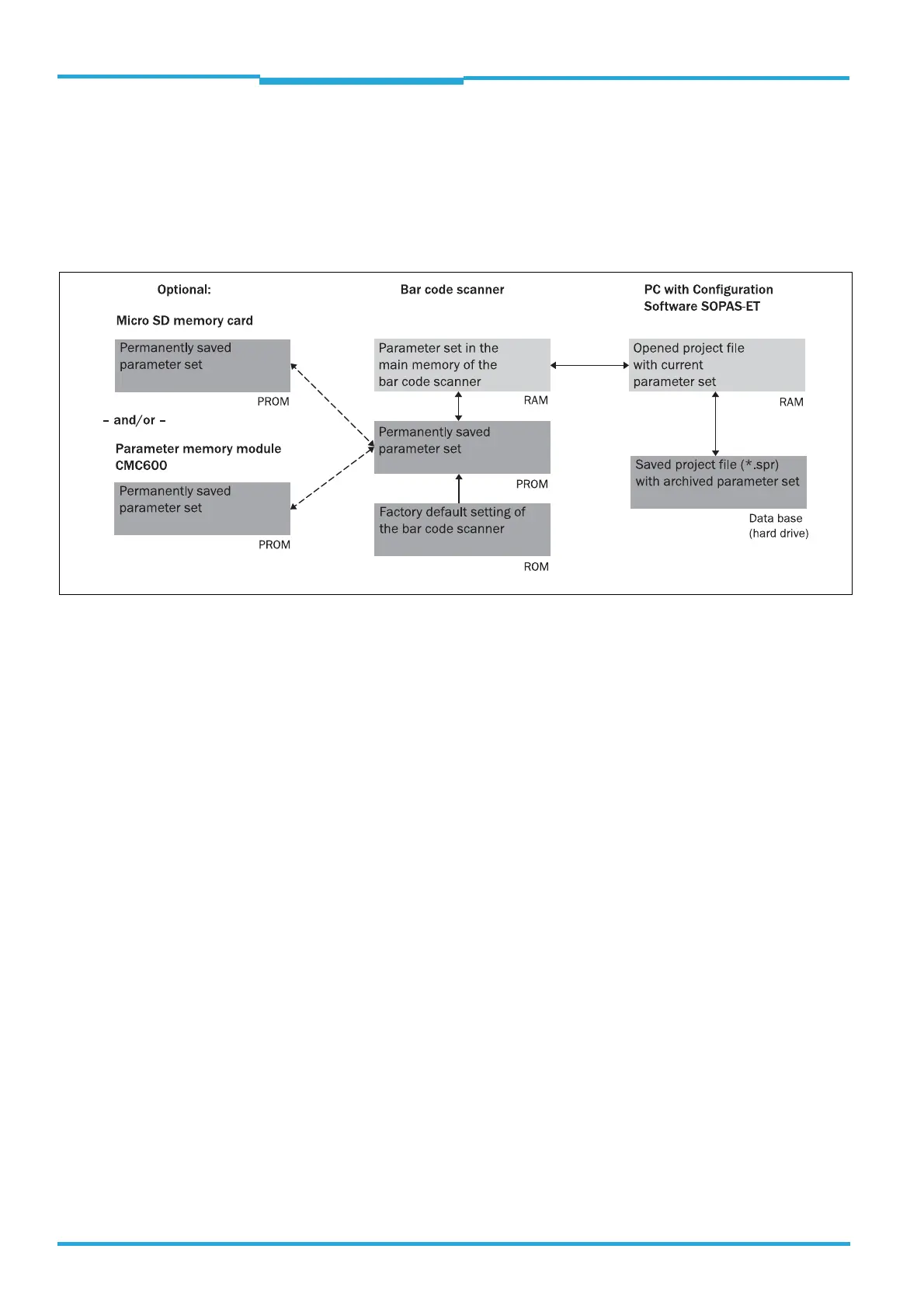Chapter 7 Operating Instructions
CLV65x Bar Code Scanner
70 © SICK AG · Division Auto Ident · Germany · All rights reserved 8011980/0000/2009-04-21
Startup and configuration
7.4 First startup
The SOPAS-ET configuration software optimises the bar code scanner to the reading condi-
tions on site. Starting point for this is the factory default setting which can be adjusted to
optimise the bar code scanner. The SOPAS-ET configuration software is used to create an
application-specific parameter set which can be loaded permanently into the bar code scan-
ner and saved/archived as a project file (spr file with configuration data) on the PC.
Fig. 7-1: Configuration with SOPAS-ET and storage the parameter set
If the bar code scanner is optionally connected to a Micro SD memory card (see
chapter 4.7.4 Parameter set on the Micro SD memory card (optional), page 42) or con-
nected to a module with parameter memory mode CMC600, the parameter set is saved per-
manently to the memory card, or to the CMC600 repectively, with every permanent storage
of the parameter set to the bar code scanner.
After the bar code scanner is restarted, the data from the memory card, repectively from the
CMC600 is automatically transferred to the bar code scanner. As such, a bar code scanner
can be exchanged, for example, without losing configuration data (see chapter 8.5 Replac-
ing a bar code scanner, page 78). If there is a memory card as well as a CMC600, the bar
code scanner takes the parameter set from the CMC600.
7.4.1 Overview of the startup procedure
• Connect data interfaces of the PC and the bar code scanner
• Start the SOPAS-ET configuration software and create a new project file
• Configure the scan assistant (activate PC communication)
• Establish communication with the bar code scanner
• Accept current configuration of the bar code scanner in the project tree
• Log on as an "Authorized client" to the bar code scanner
• Configure the bar code scanner for use
• If necessary, apply the "Event Monitor" diagnosis tool
• Load the optimised configuration into the bar code scanner and save permanently
• Save the project file with the configuration data of the bar code scanner on the PC
