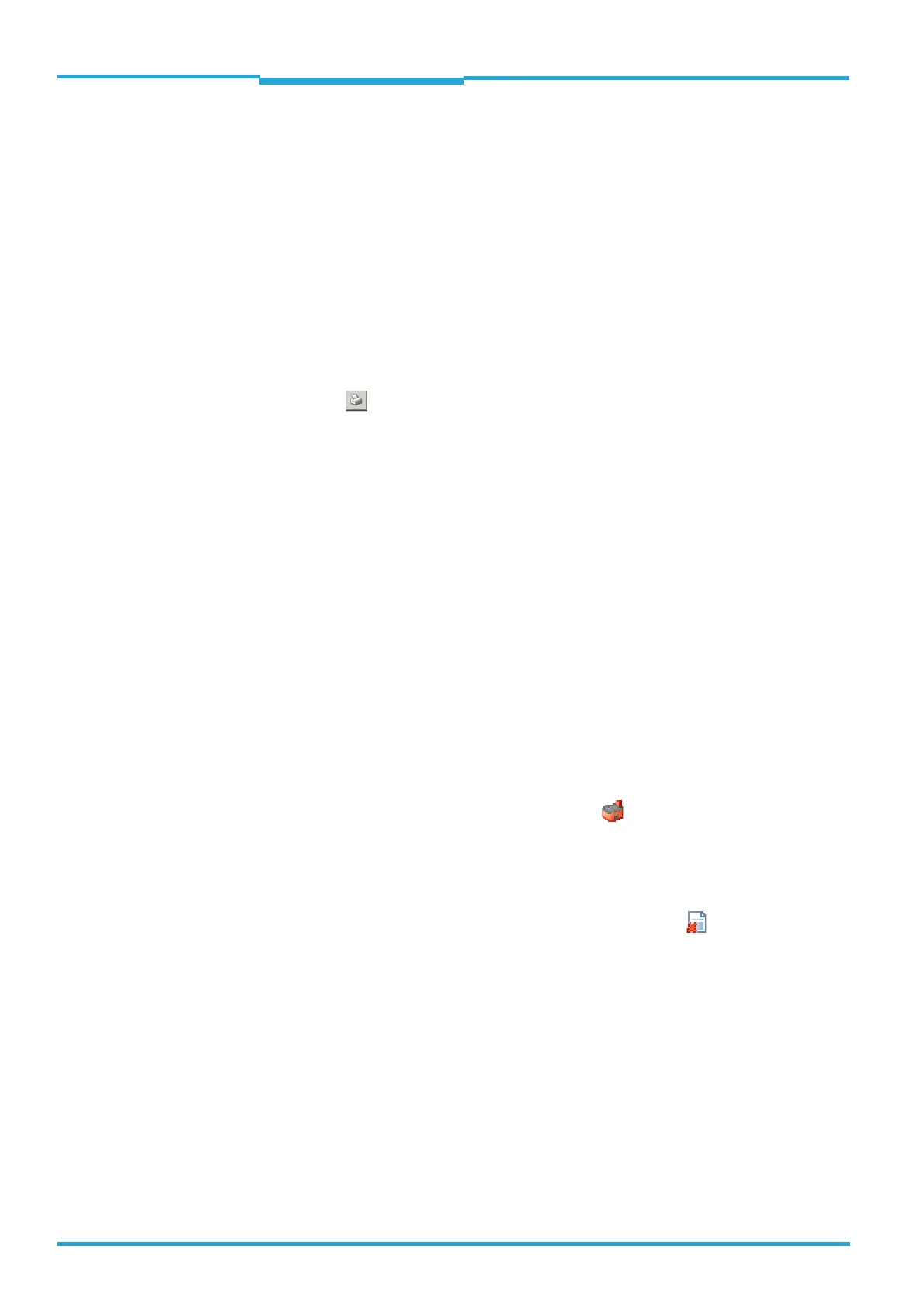Chapter 7 Operating Instructions
CLV65x Bar Code Scanner
72 © SICK AG · Division Auto Ident · Germany · All rights reserved 8011980/0000/2009-04-21
Startup and configuration
7.4.4 Save, display and print the current parameter set
When archiving a parameter set it is recommended to not only save the project file on the
PC but also print out the contents of the file.
1. In order to save the current parameter set, select the menu item S
AVE PROJECT AS in the
menu bar under P
ROJECT.
2. Enter a file name in the dialog window and confirm it via S
AVE.
The SOPAS-ET configuration software saves the current settings in a configuration file
“*.spr“.
3. In order to print out the current parameter set, select the command P
RINT/PRINT PREVIEW
in the menu bar under P
ROJECT.
The SOPAS-ET configuration software displays a preview of a table with a list of all the
parameter values.
4. Click on in the tool bar at the top of the dialog window.
The dialog window P
RINT for the printer configuration appears.
5. Edit setting accordingly and confirm with OK.
The current project settings are printed as a table on several pages.
TIP To save the current parameter set as a PDF, select the P
RINT/SAVE AS PDF FILE command in
the menu bar under P
ROJECT.
7.5 Default setting
The values of the default setting are permanently saved in the bar code scanner (ROM) and
in the database of the SOPAS-ET configuration software in the device-specific jar file (see
chapter 7.4 First startup, page 70). A PC is not required to start up the bar code scanner
with the default setting.
7.5.1 Resetting the default setting in the bar code scanner
Prerequisite The SOPAS-ET configuration software is connected online to the bar code scanner.
Two default setting types can be called up via the SOPAS-ET configuration software:
• Complete default setting (L
OAD FACTORY DEFAULT)
SOPAS-ET resets all parameter values of the bar code scanner to default. Settings
which have been previously made for the communication parameters of the Ethernet
interfaces or serial data interfaces (e.g. Ethernet address) are overwritten. The connec-
tion(s) to the bar code scanner might be interrupted and has (have) to be reconfigured.
• Application-specific default setting (L
OAD APPLICATION DEFAULT)
SOPAS-ET resets the parameter values of the bar code scanner but does not change
the communication parameters. Settings which have been previously made for the
communication parameters of the Ethernet interfaces or serial data interfaces are kept
and the current connection(s) to the bar code scanner remain(s) established.
