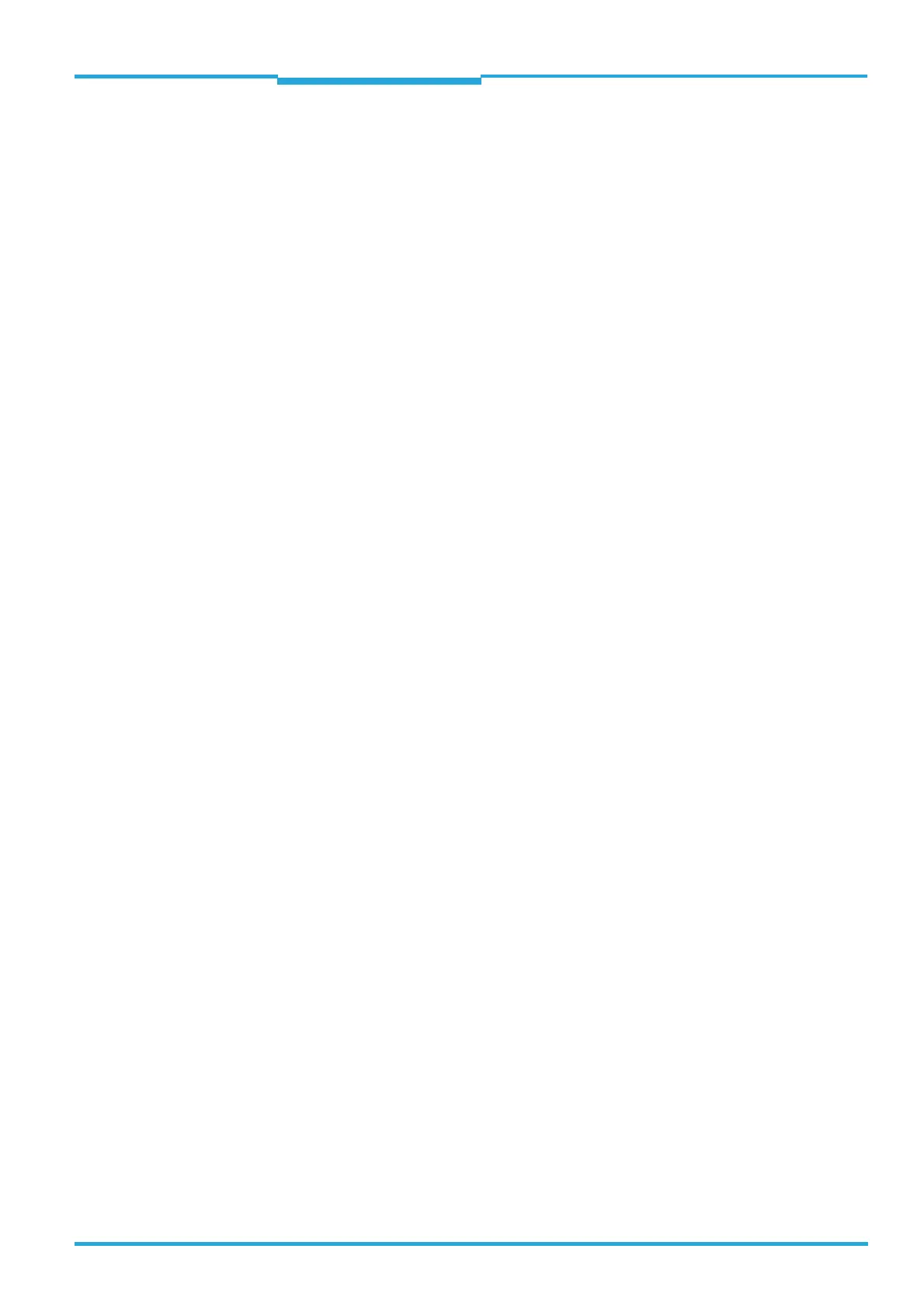Operating Instructions Chapter 7
CLV65x Bar Code Scanner
Startup and configuration
8011980/0000/2009-04-21 © SICK AG · Division Auto Ident · Germany · All rights reserved 67
7 Startup and configuration
Startup, adjustments, configuration and diagnosis are carried out via the SOPAS-ET confi-
guration software. A simple reading rate diagnosis (integrated bargraph display) can,
among other things, be called up independently via two buttons on the device (see
chapter 4.7.3 Buttons on the bar code scanner housing, page 39).
7.1 Overview of the startup procedure
• Start the bar code scanner with the factory default settings
• Install SOPAS-ET configuration software
• Connect the PC with the SOPAS-ET configuration software to the bar code scanner
• In order to optimise the functionality of the bar code scanner, adjust and configure the
bar code scanner, if necessary
• Check correct functioning of the bar code scanner in reading operation
7.2 SOPAS-ET configuration software
The SOPAS-ET configuration software optimises the bar code scanner to the reading condi-
tions on site. The configuration data can be saved and archived as a parameter set (project
file) on the PC.
7.2.1 Functions of the SOPAS-ET configuration software for the bar code scanner
(overview)
The online help in the SOPAS-ET configuration software describes the general functions and
operation of the software: M
ENU, HELP, HELP F1
• Selecting the menu language (German, English, French, Spanish, Italian, Russian, Ja-
panese, Chinese)
• Setup communication with the bar code scanner
• Password protected configuration for various operating levels
• Recording of data during the current mode (recording and analyzing the data of certain
bar code scanner memory areas via the data recorder)
• Diagnosing the system
SOPAS-ET can also be started in Single Device Mode. Only one device can be configured in
this mode.
