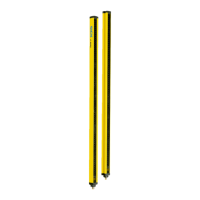2
Protective field (red) and warning field (yellow) created
3
Visible spatial contour
4
Create, copy, delete field set and fields
5
Define field type, name field, configure field
Using the field editor, you can configure the safety laser scanner’s field sets. The num‐
ber of conf
igurable fields depends on the safety laser scanner variant.
In the Fields area, you can draw the fields in a field set using the tools in the toolbar. You
can create field sets and fields in the Field set area. In the area below, you configure
details for the selected field set or field.
The edge length or the diameter of each field must be at least as large as the selected
object resolution.
The fields of a field set are displayed in the monitoring case table in the same
sequence in which you create the fields.
Toolbar
Usin
g the tools in the field editor, you can draw the fields in a field set or masked areas
inside the fields.
Table 12: Buttons on the toolbar
Arrow tool, for marking objects
Hand tool, for moving the work space
Draw reference contour field or contour detection field
Draw field using points
Draw rectangle
Draw circle
Draw circle segment
Mask areas. Clicking this button shows the buttons for drawing fields with a
ha
tched display. You can then draw in areas that cannot be monitored.
Enable propose field
Editing a field using coordinates
Push the object into the foreground or background
Select field design
Calculate field
Zoom in
Zoom out
Zoom to area
CONFIGURATION 7
8024596/15VP/2019-11-15 | SICK O P E R A T I N G I N S T R U C T I O N S | nanoScan3 I/O
67
Subject to change without notice

