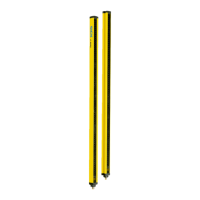7.18.3 Managing passwords
Assigning or changing passwords
1.
Establish connection to the device.
2. In the device window, under Service, choose the entry User password.
3. Choose the user group in the User password dialog box.
4. Enter the new password twice and use Transmit to device to confirm.
5. When you are prompted to log on, select your user group and enter the corre‐
sponding password.
✓
The new password is valid for the user group immediately.
Reset password
If you have forgotten the password of the Admin user group, you can reset it with sup‐
port from SICK.
1. Request the form for resetting your password from SICK support.
2. Connect the device to the computer via USB.
3. Connect to the device in Safety Designer.
4. In the device window, under Service, choose the entry User password.
5. In the User password dialog box, select the Start password reset process option.
6. Send the information displayed on the form to SICK support.
✓
You will then receive an activation code.
7. Enter and confirm the activation code in the field provided.
✓
The password of the Admin user group is reset to factory settings (SICKSAFE). The
Maintenance and Authorized customer user groups are deactivated. The configuration
is not changed.
7.18.4 Optics cover calibration
Overview
Af
ter replacing an optics cover, the safety laser scanner’s measurement system must
be calibrated to the new optics cover. During optics cover calibration, the reference for
the contamination measurement of the optics cover is defined (status = not contami‐
nated).
Important information
WARNING
Incor
rect reference value of optical properties
If optics cover calibration is not done correctly, persons and parts of the body to be pro‐
tected may not be detected.
b
Carry out an optics cover calibration with the Safety Designer every time the optics
cover is replaced.
b
Carry out the optics cover calibration at room temperature (10 °C to 30 °C).
b
Only carry out the optics cover calibration using a new optics cover.
b
Make sure that the entire system is clear of contamination when the adjustment is
carried out.
Approach
1.
Click on Yes in the Replacement column.
2. Check that the front screen is clean.
3. Click on Confirm in the Cleanliness check column.
4. Click on Optics cover calibration in the Execute optics cover calibration column.
✓
The calibration process starts. Typically, this process can take up to a minute. A
progress bar shows the progress.
CONFIGURATION 7
8024596/15VP/2019-11-15 | SICK O P E R A T I N G I N S T R U C T I O N S | nanoScan3 I/O
87
Subject to change without notice

