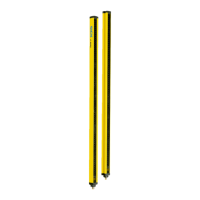The background image is saved in the project file on the computer. It is not transmitted
t
o the device.
Table 16: Background image
Edit background image
The Safety Designer supports the following file formats: BMP, JPG, PNG.
Approach
1.
Click on Edit background image in the toolbar.
✓
The Background image dialog box opens.
2. Click on Search….
3. Select the file for the background image.
✓
Safety Designer displays the background image.
4. If necessary, use the pipette icon to select a color of the image to make this color
transparent.
5. Adjust the size of the image with the scaling tool or by directly entering the dimen‐
sions. Use the scaling tool to move the tips of the blue arrow to two known points
and then enter the distance between the points in the Length field.
6. Enter the X position, Y position and rotation in the field editor’s coordinates system.
You can then freely move or rotate the background image in the field editor.
7. If required, click the option Lock position of background image.
✓
It is no longer possible to change the background image in the field editor.
7.10.4 Settings for the field editor
Overview
T
able 17: Settings for the field editor
Field editor settings
Field calculation
Y
ou specify whether the fields are calculated manually or automatically after drawing.
If you select the Manual option, first draw the areas to be monitored. Then click on Calcu‐
late field so that the Safety Designer calculates the field that the safety laser scanner
actually monitors.
If you select the Automatic option, the drawn areas are immediately converted into
fields.
Display Reference Contour Field
Y
ou determine whether the reference contour field is displayed.
Drawing area
You can use a Cartesian or a polar coordinates system and select the colors for the grid
and the drawing area.
7.10.5 Editing fields using coordinates
You can use coordinates to edit fields. Depending on the form on which a field is based,
t
he appropriate input fields are displayed. The example shows a dialog box for a rectan‐
gle.
7 C
ONFIGURATION
70
O P E R A T I N G I N S T R U C T I O N S | nanoScan3 I/O 8024596/15VP/2019-11-15 | SICK
Subject to change without notice

