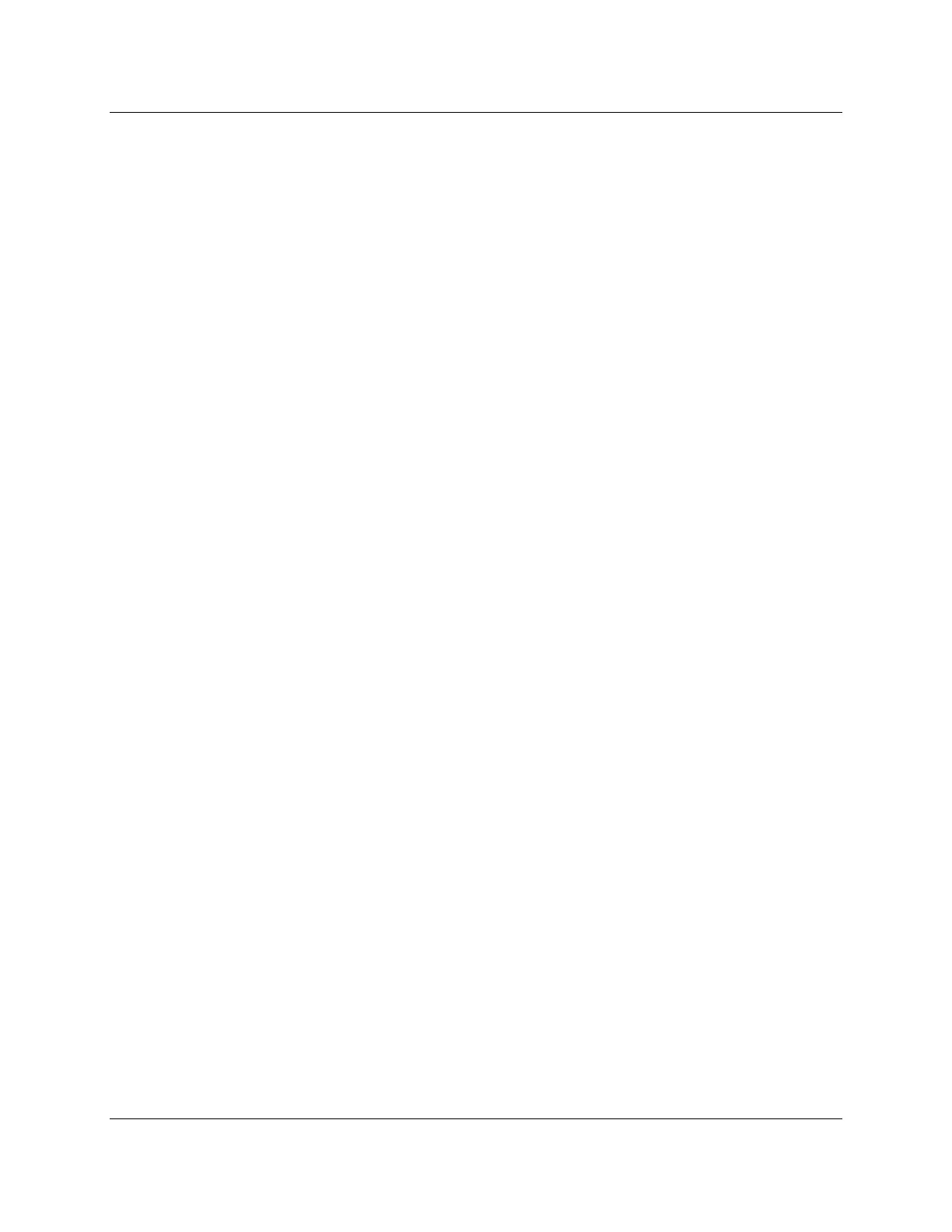Technical Instructions LMV Series
Document No. LV5-100
0
Section 9 Page 8 SCC Inc.
9-6: Saving and Uploading Parameter Sets
The following steps outline the pr
ocedure for saving parameter sets (.par files) to a PC and also
uploading parameter sets from a PC to an LMV5.
Saving a .par file to the PC
1. Ensure that the ACS450 software is open, and the PC is connected to the AZL5 at the service
or OEM level. See Sections 9-2 or 9-3 if necessary.
2. To save an LMV5 parameter set to a PC, go to the ACS450 “System LMV5x” dropdown
menu, and select “Backup LMV > PC”.
3. A window will appear titled “Backup LMV > PC” and will have a message at the bottom
stating the “Status”. The “Status” will start as “1” and will proceed to saying “Input file name”.
From the time the window appears to when the message states “Input file name” could take up
to three minutes, but is usually less.
4. A comment can be typed in if desired. If not, click on “Save in File” and another window will
come up. In this window, type the file name (a name containing the burner ID is recommended)
and select an appropriate folder to save the file. The default location for .par file storage is
C:\Program files (x86)\ACS450\daten. Click on “Save”.
5. When being saved, the message on the “Backup LMV > PC” window should state “Reading
Parameters”. When saving is completed successfully, the message should say “Success, press
Close”. Click “Close”. The .par file is now stored on the PC in the specified location.
Note: The .par file is stored in machine language, so it is not useful as a startup report.
Uploading a .par file to the LMV5
6. Ensure that the ACS450 software is open, and the PC is connected to the AZL5 at the service
or OEM level. See Sections 9-2 or 9-3 if necessary.
7. To upload a parameter set from a PC to an LMV5, go to the ACS450 “System LMV5x”
dropdown menu, and select “Restore PC > LMV”.
8. A prompt will appear, asking for the desired .par file. Select the desired .par file and click on
“Open”. This .par file will overwrite the parameter set on the LMV5 and will determine the
behavior of the LMV5. Be sure that the correct .par file is selected.
