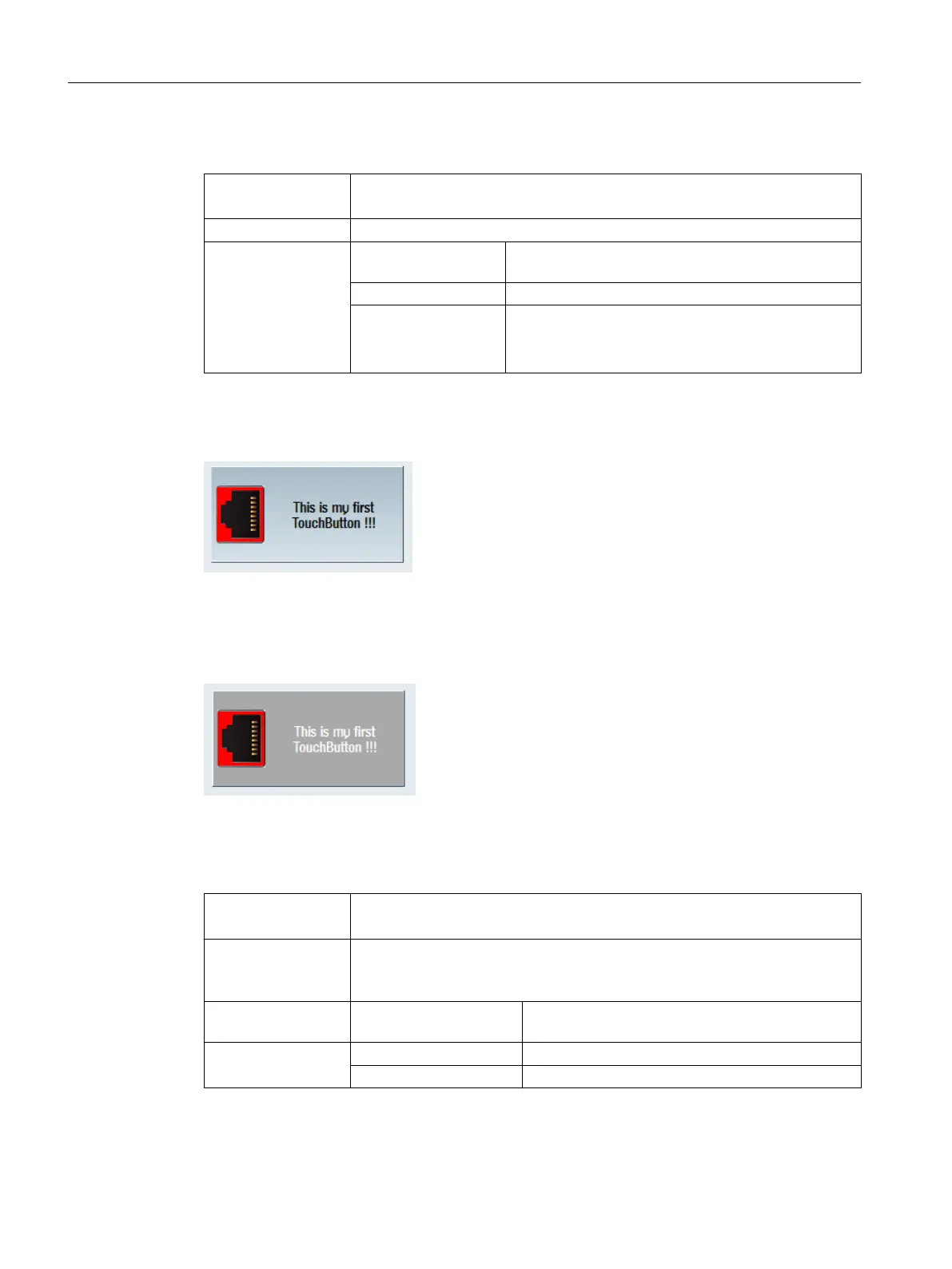Button style
Syntax: ReturnValue = ReadCWProperty(
TouchButtonVarName
, "ButtonStyle")
WriteCWProperty(
TouchButtonVarName
, "ButtonStyle",
Value
)
Description: Reads/sets the TouchButton style
Parameter: TouchButtonVarName Name of the display variable that contains a SlEs‐
TouchButton
Return Value read property value (int)
Value value to be set (int)
0 = Softkey Look&Feel (default)
1 = user-specific
With the setting "0 = Softkey Look&Feel", the TouchButton is displayed and responds just like
a softkey. The currently set skin is taken into account – see display machine data 9112 =
$MM_HMI_SKIN.
Figure 7-19 ButtonStyle - Softkey Look&Feel
With setting "1 = user-specific", the text and background color can be defined according to the
TouchButton state. Further, there is a 3D effect, which allows pictures to be automatically
scaled and influences the distances from the edges.
Figure 7-20 ButtonStyle - user-specific
Flat – display type
Syntax: ReturnValue = ReadCWProperty(
TouchButtonVarName
, "Flat")
WriteCWProperty(
TouchButtonVarName
, "Flat",
Value
)
Description: Reads/sets as to whether the TouchButton is shown flat (default) or in 3D
Note: This property is only available with active style (ButtonStyle) "1= user-
specific".
TouchButtonVarName Name of the display variable that contains a SlEs‐
TouchButton
Parameter: Return Value read value of the property (bool)
Value value to be set (bool): TRUE (default) or FALSE
Graphic and logic elements
7.6 SlEsTouchButton
SINUMERIK Integrate Run MyScreens (BE2)
250 Programming Manual, 12/2017, 6FC5397-1DP40-6BA1
