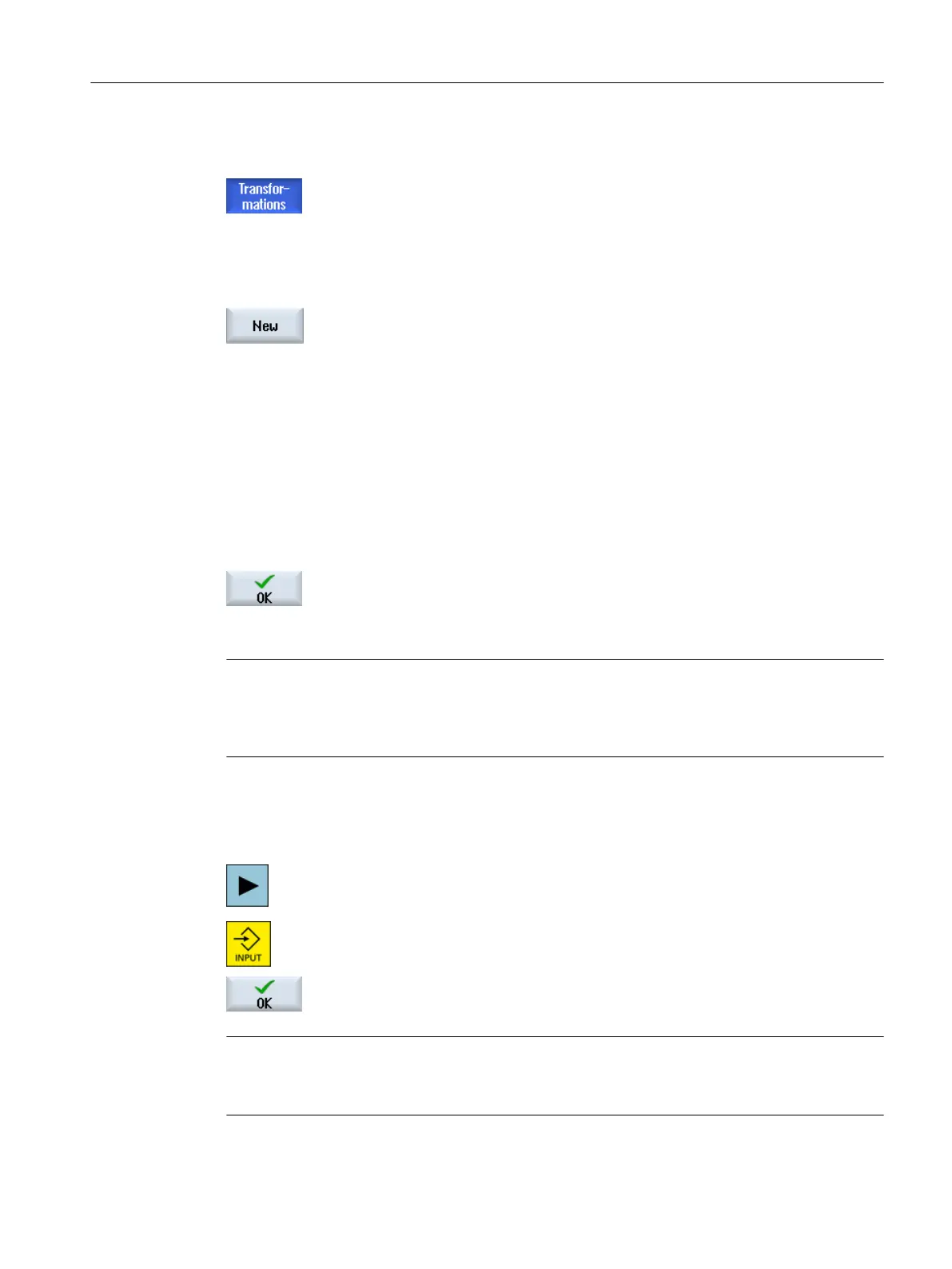Procedure
The "Transformations" window is open.
Assigning new tool carriers
1. Position the cursor on the TC element.
2. Press the "New" softkey.
The "New tool carrier" window opens.
The following tool carriers are available:
● Tool carrier (chain) TOOLCARR
● Tool carrier (conventional) TOOLCARR
3. Select the tool carrier type.
A selection window for the kinematic type opens.
4. Select the kinematic type in the selection window:
● Swivel head + swivel table
● Swivel head
● Swivel table
5. Press the "OK" softkey to be able to assign parameters for the tool carrier
type.
Note
Mandatory fields
Some input fields for parameter properties are highlighted in red. Assign parameters for these
input fields so that the details can be confirmed using the "OK" softkey.
Editing tool carriers
1. Place the cursor on a TC element with assigned tool carrier type.
2. Press the <Cursor right> or <INPUT> key.
The input window for the settings opens.
4. Enter the desired changes and press the "OK" softkey to confirm the en‐
tries.
Note
Tool carriers without names
When the tool carrier input window is opened, the name of the swivel data set must be entered.
Transformations
15.4 Assigning and editing tool carriers
SINUMERIK Operate (IM9)
Commissioning Manual, 12/2017, 6FC5397-1DP40-6BA1 335
