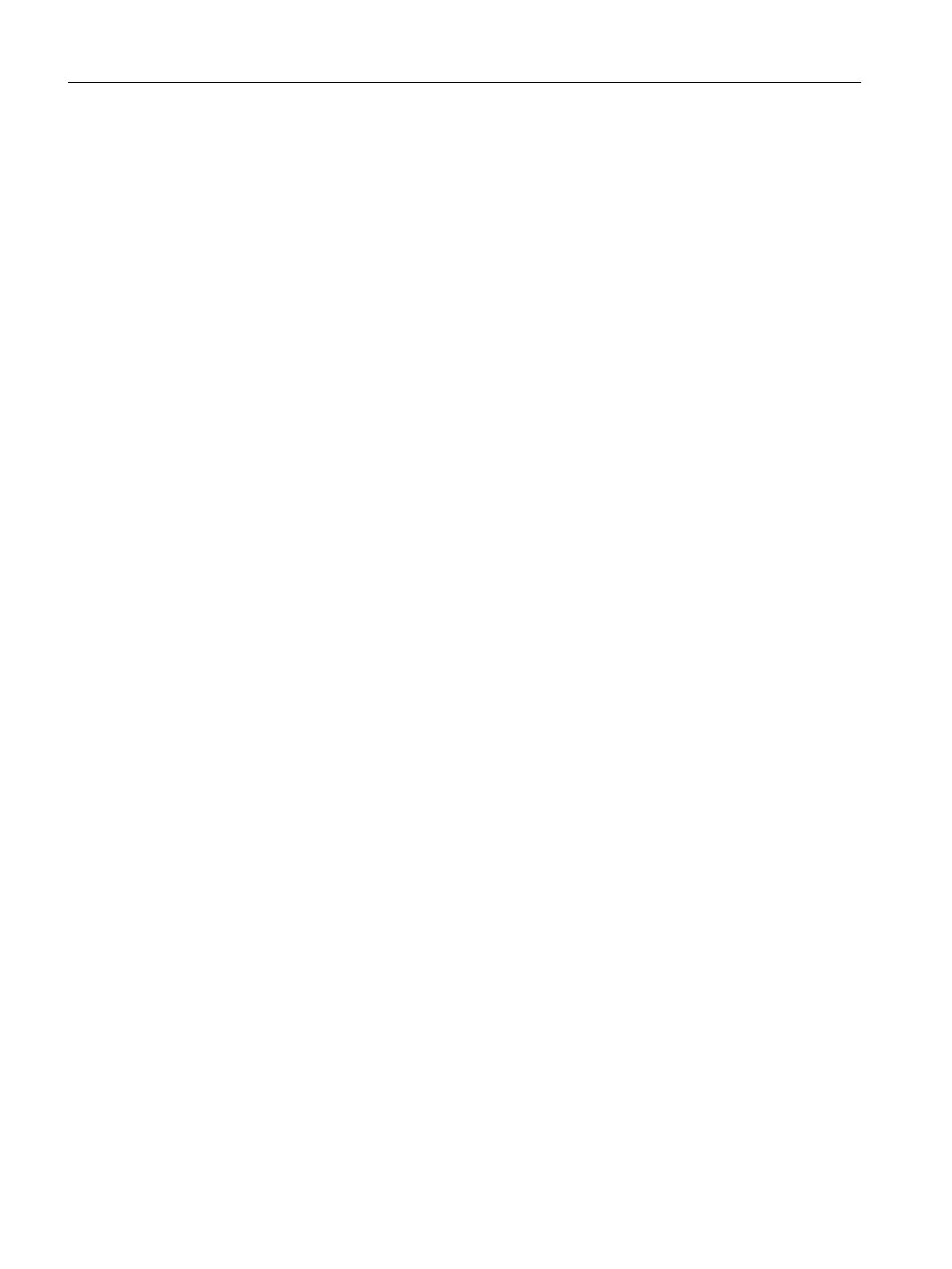● After setting the picture, the picture appears in the picture window above the name and in
the center the of preview.
●
You can have a separate tooltip text displayed for the customized object and for the
contained objects in runtime. Select the "Tooltip text" attribute for the desired objects in the
configuration dialog. Configure the tooltip texts in the "Object properties" window.
Additions to Alarm Logging
Messages of S7-1500 are integrated into the Alarm Logging and automatically updated
The controller alarms of the S7-1500 can be merged with all the texts in Alarm Logging. When
controller alarms are changed, the messages are automatically updated.
● WinCC Information System > Setting up a Message System > Configuring the Message
System > Working with AS Messages
Structuring of the data for the limit monitoring
The data for limit monitoring to be configured are now better integrated in the Configuration
Studio.
Support of the central color palette for message colors
You can use the colors from the central color palette for the display of messages.
WinCC AlarmControl: "NOT" filter
In WinCC AlarmControl you can now also use the SQL statement "NOT" for filtering messages.
Additions to Tag Logging
Text tags can be archived in Tag Logging and displayed in WinCC Online Table Control and
in the Data Monitor.
● WinCC Information System > Basics of Process Value Archiving
New "Text and Graphics Lists" editor in the Configuration Studio
A text list offers the option of assigning specific values of a tag to a text. The use of configured
text lists facilitates the assignment of texts to specific values when configuring the "Text List"
smart object in the Graphics Designer. For the "Text list" smart object, select one of the
configured text lists with "Text list name" in the "Output/Input" property group.
You can use a graphic list to select the picture for configuration of the status display. Link any
number of different states of an object to pictures and set the flashing frequency. In the
Graphics Designer, select the "Status display" smart object in the configuration dialog from
one of the configured graphic lists. The status list enters the selected graphic list.
● WinCC Information System > Creating Process Pictures > How to create graphics list and
text lists
What's new in WinCC V7?
3.1 What's new in WinCC V7.4 SP1?
WinCC: General information and installation
88 System Manual, 02/2017, A5E40840020-AA