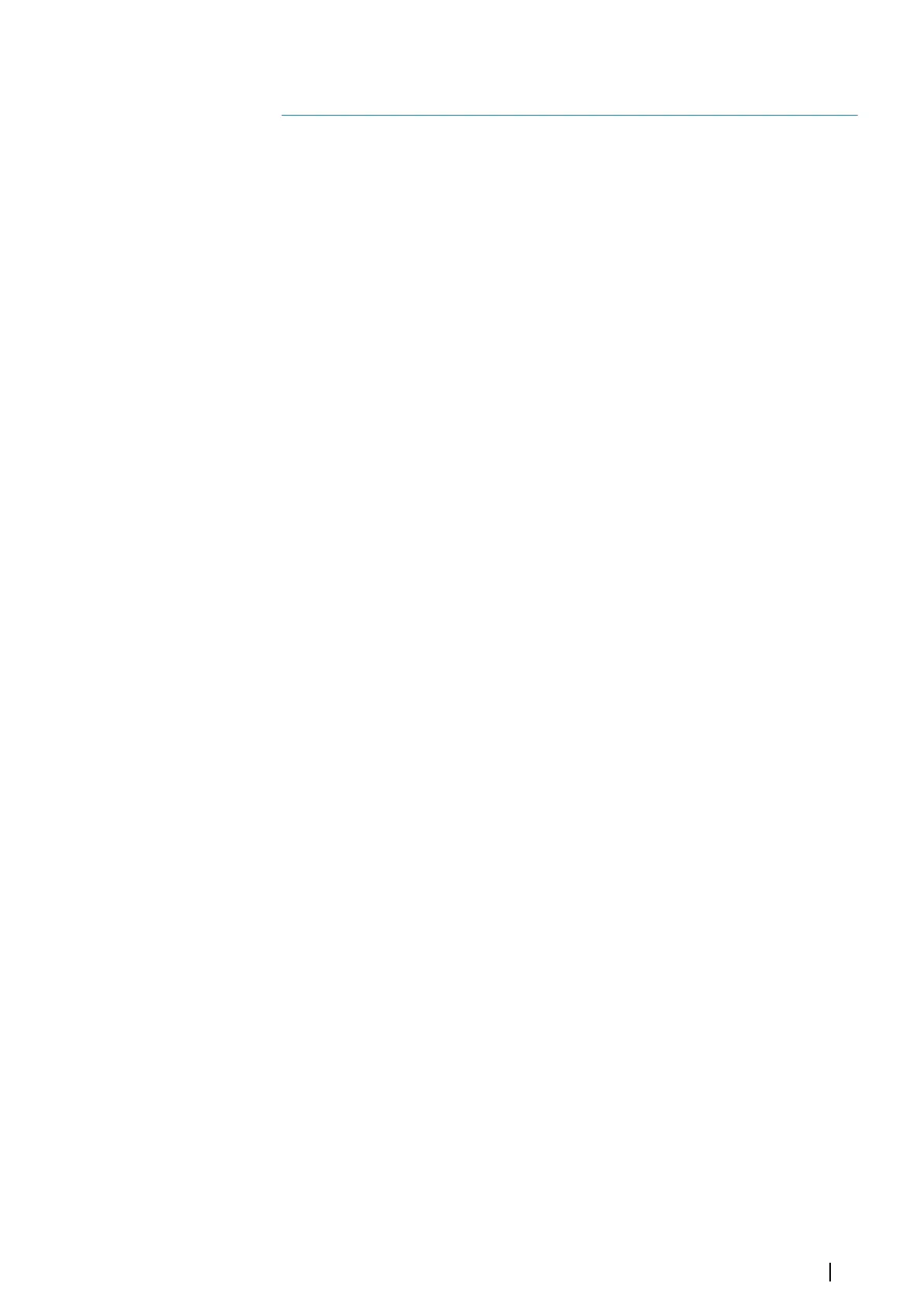Integration of 3
rd
party devices
Several 3
rd
party devices can be connected to the unit. The applications are displayed on
separate panels or integrated with other panels.
A device connected to the NMEA 2000 network should automatically be identified by the
system. If not, enable the feature from the advanced option in the System settings dialog.
The 3
rd
party device is operated by using menus and dialogs as on other panels.
This manual does not include specific operation instructions for any 3
rd
party device. For
features and functionality, refer to the documentation included with the 3
rd
party device.
SmartCraft VesselView integration
When a compatible Mercury Marine VesselView product or VesselView Link is present on the
NMEA 2000 network, the engines can be monitored and controlled from the unit.
When the feature is also enabled in the advanced settings features dialog:
• A Mercury icon is added to the home page - select it to display the engine instrument
panel.
You can customize which data is displayed on the instrument panel. Refer to "Instruments"
on page 119.
• A Mercury settings dialog is added - use this dialog to change engine settings.
• Mercury and Vessel Control buttons are added to the control bar:
-
Selecting the Mercury button displays engine and vessel data.
- Selecting the Vessel button opens the engine controller.
When the features are enabled, the display may prompt the user for some basic
configuration information.
For more information, refer to the VesselView manual or engine supplier.
FLIR camera control
If a compatible FLIR M-series camera is available on the Ethernet network, you can display the
video and control the camera from the system.
When the connection is established to a compatible FLIR camera, the menu changes to
include access to FLIR camera controls.
Ú
Note: You can take over camera control from any unit connected to the Ethernet
network.
Establishing connection with the FLIR video camera
When a video panel is active, the unit automatically recognizes the compatible FLIR camera if
it is available on the Ethernet network.
Ú
Note: When there is a DHCP server present on the Ethernet network, the FLIR camera
needs to be configured and set to have a Static IP Address before the connection can be
established. For instructions on how to configure your specific FLIR camera model, refer
to FLIR documentation.
Ú
Note: Only one FLIR camera can be connected to the Ethernet network.
When you activate a video panel, the system starts searching the Ethernet network for a
compatible FLIR camera.
Lost connections are indicated on the panel. Select the indication to re-establish the
connection.
When the connection is established the menu changes to include access to FLIR camera
control.
Ú
Note: You can take over camera control from any compatible unit connected to the
Ethernet network.
30
Integration of 3 party devices| NSS evo3S Operator Manual
149
