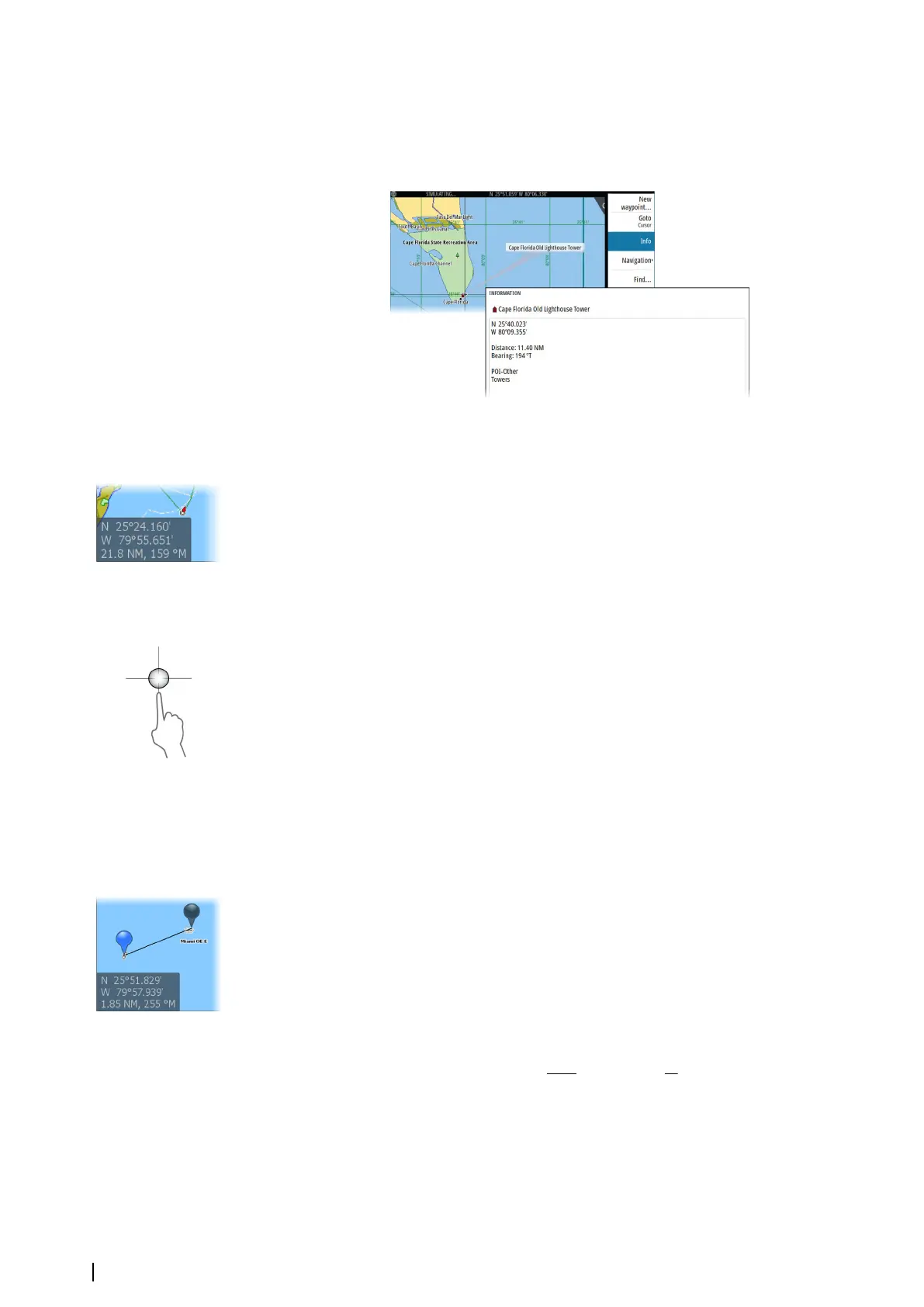Ú
Note: If you are viewing applicable C-MAP charts on your system, you can select marine
objects to display information about services and available multimedia (photos)
associated with the location or object.
Ú
Note: Pop-up information has to be enabled in chart settings to see basic item
information.
Using the cursor on the panel
By default, the cursor is not shown on the panel.
When you activate the cursor, the cursor position window is displayed. When the cursor is
active, the panel does not pan or rotate to follow the vessel.
Go to cursor
You can navigate to a selected position on the image by positioning the cursor on the panel,
and then using the go to cursor menu option.
The cursor assist function
Ú
Note: The cursor assist function is available if it is enabled. Refer to "Customizing the long press
feature" on page 20.
The cursor assist function allows for fine tuning and precision placement of the cursor
without covering details with your finger.
Activate the cursor on the panel, then press and hold your finger on the screen to switch the
cursor symbol to a selection circle, appearing above your finger.
Without removing your finger from the screen, drag the selection circle to the desired
position.
When you remove your finger from the screen the cursor reverts to normal cursor operation.
Measuring distance
The cursor can be used to measure the distance between your vessel and a selected position,
or between 2 points on the chart panel.
1. Position the cursor on the point where you want to measure the distance to. Start the
measure function from the menu
-
The measuring icons appear with a line drawn from the vessel center to the cursor
position, and the distance is listed in the cursor information window.
2. The measuring points can be repositioned by dragging either icon while the measuring
function is active.
Ú
Note:
The bearing is always measured
from the grey icon to the blue icon.
The start measuring function can also be started without an active cursor. Both measuring
icons are then initially located at the vessel position. The grey icon follows the vessel as the
vessel moves, while the blue icon remains at the position given when you activated the
function. The measuring points can then be repositioned by dragging either icon.
Terminate the measuring function by selecting the finish measuring option.
28
Charts | NSS evo3S Operator Manual