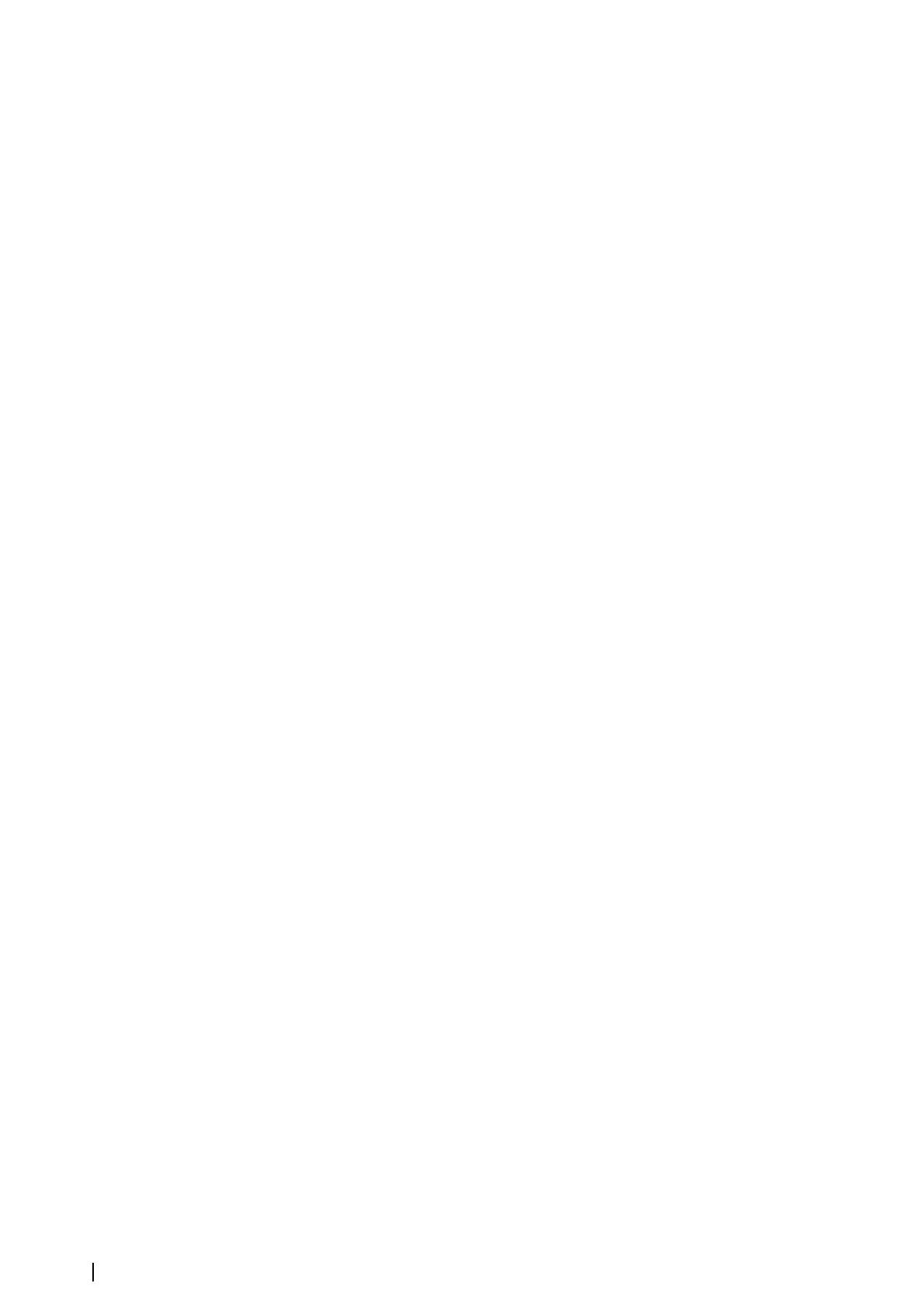Panning and tilting the FLIR camera
When the connection to the FLIR camera is established, pan and tilt panel buttons appear on
the video panel. The left and right arrow buttons control the camera’s pan. The up and down
arrow buttons tilt the camera.
Select one of the arrow buttons on the panel to control the camera. The camera continues to
move for as long as you press the button.
Zooming the FLIR video image
You zoom the video image by using the zoom panel buttons.
There are two zoom options available, depending upon your selected FLIR camera source
option:
• Digital zoom
Only available when the camera is in Infrared mode. In this mode, the zoom is represented
in levels (0, 2 and 4 times zoom). Each press on a zoom button increments or decrements
the zoom level.
• Optical zoom
Available in daylight mode. In this mode, the camera continues to zoom for as long as you
press a zoom panel button.
The FLIR camera source options
The FLIR camera includes both daylight and infrared video sources.
When the infrared source is selected, the following options are available:
• Toggle color scheme
Cycles through FLIR’s video output color scheme. Each of these schemes maps a different
color to a different temperature.
• Toggle polarity
Inverts the color scheme.
Suzuki engine integration
If a Suzuki C-10 gauge is available on the NMEA 2000 network, the engines can be monitored
from the unit.
When the feature is also enabled in the advanced settings features dialog:
• A Suzuki icon is added to the home page - select it to display the engine instrument
panel.
You can customize which data is displayed on the instrument panel. Refer to "Instruments"
on page 119.
For more information, refer to the engine manual or engine supplier.
Yamaha engine integration
If a compatible Yamaha gateway is connected to the NMEA 2000 network, the engines can
be monitored from the unit.
When the feature is also enabled in the advanced settings features dialog:
• A Yamaha icon is added to the home page - select it to display the engine instrument
panel.
You can customize which data is displayed on the instrument panel. Refer to "Instruments"
on page 119.
• If the Yamaha system supports Troll Control, a Troll button is added to the control bar.
Select this button to enable/disable troll control and control the trolling speed.
For more information refer to the engine manual or the engine supplier.
Evinrude
If an Evinrude engine control head is available on the NMEA 2000 network, the Evinrude
engines can be monitored and controlled from the unit. When the feature is available, an
Evinrude icon is added to the home page.
150
Integration of 3 party devices| NSS evo3S Operator Manual
