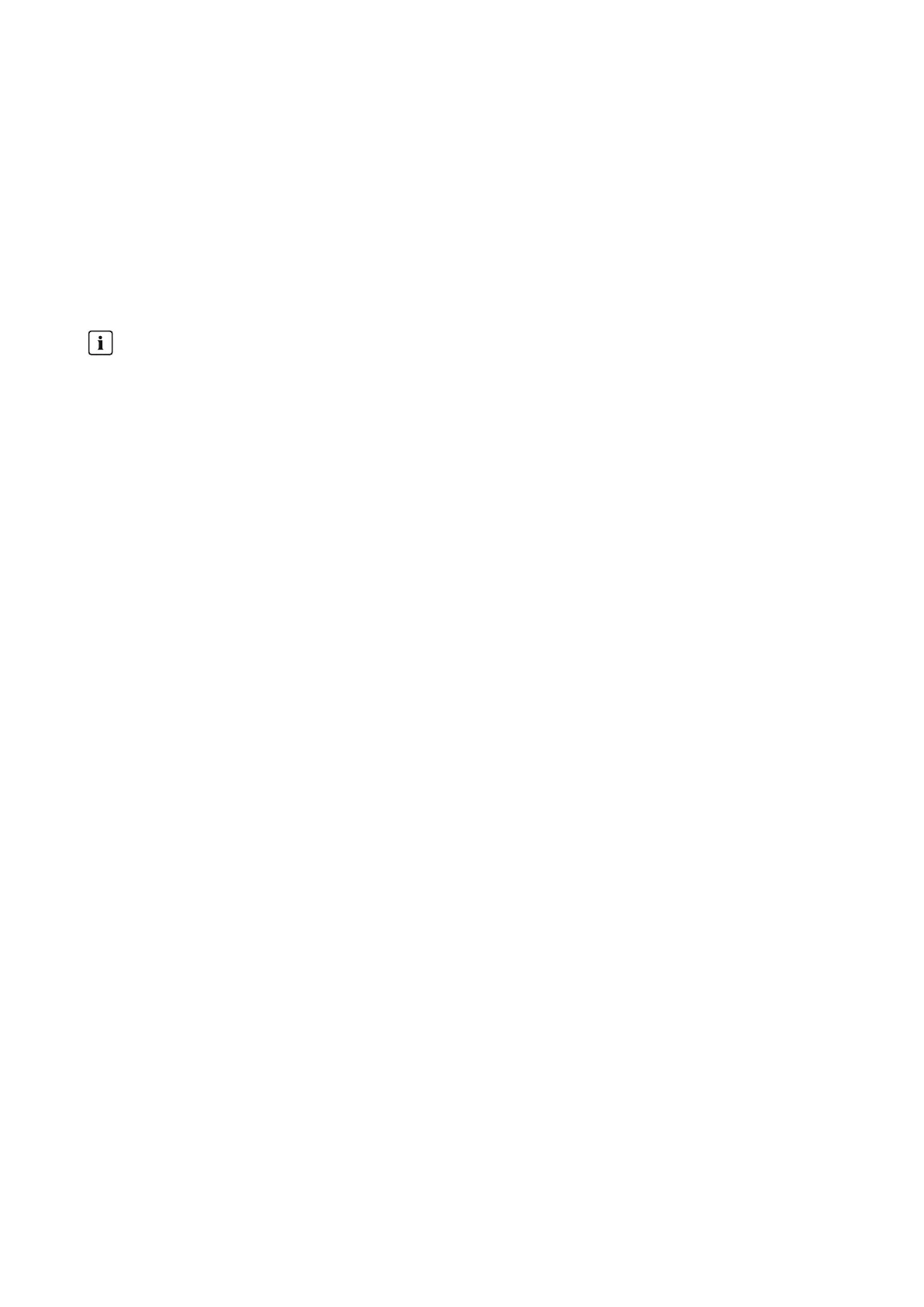14 Monitoring of the SunnyHomeManager system
SMA Solar Technology AG
Operating manual 107HM-20-BE-en-19
3. The PV array power is preset in the text field Generator capacity. SunnyPortal calculates the PV array power
based on the nominal power of each inverter.
You can also enter the PV array power manually or have SunnyPortal calculate it if you have entered information
on the strings before (see Section10.2, page40).
4. In the text field Tolerance, enter the permissible tolerance for the inverter's specific yield. This simultaneously sets
the deviation of the inverter specific yield from which e-mail notification by SunnyPortal will be triggered.
5. To select an inverter for the inverter comparison, activate the checkbox Monitoring in the line of the inverter.
6. Click on [Save].
14.2.3 Activating SMA Smart Connected
SMASmartConnected can only be used in SunnyPortal when this feature is supported by the devices connected
to the SunnyHomeManager.
In general, each device can be enabled for Smart Connected, however this must be carried out for each
individual device and also for each individual country separately (manually).
In order to be able to participate in the Smart Connected program, you must give your approval.
For optimal use of the program, you should also provide the operator and installer data, the delivery address for any
replacement that may be required, and the e-mail address of the recipient of the monitoring data.
Procedure:
1. In the menu System monitoring click on [Settings] in the field SMA Smart Connected.
☑ The device properties of the product that supports the SMA Smart Connected function opens.
2. Select [Edit].
3. In the field SMA Smart Connected place a checkmark to give approval.
4. Click on [Save].
Alternative procedure:
1. Call up the menu page Configuration > Device overview.
2. Select the device that supports the SMA Smart Connected function and call up Properties.
3. Select [Edit].
4. In the field SMA Smart Connected place a checkmark to give approval.
5. Click on [Save].
14.2.4 Editing the System Configuration
Requirements for displaying this page:
☐ At least 1 new device must have been detected in the system.
In the page and menu selection, an exclamation mark next to the System monitoring menu item indicates that at
least 1 new device has been detected in the system.
You do not have to configure a newly detected device immediately, but can do so at a later time.
