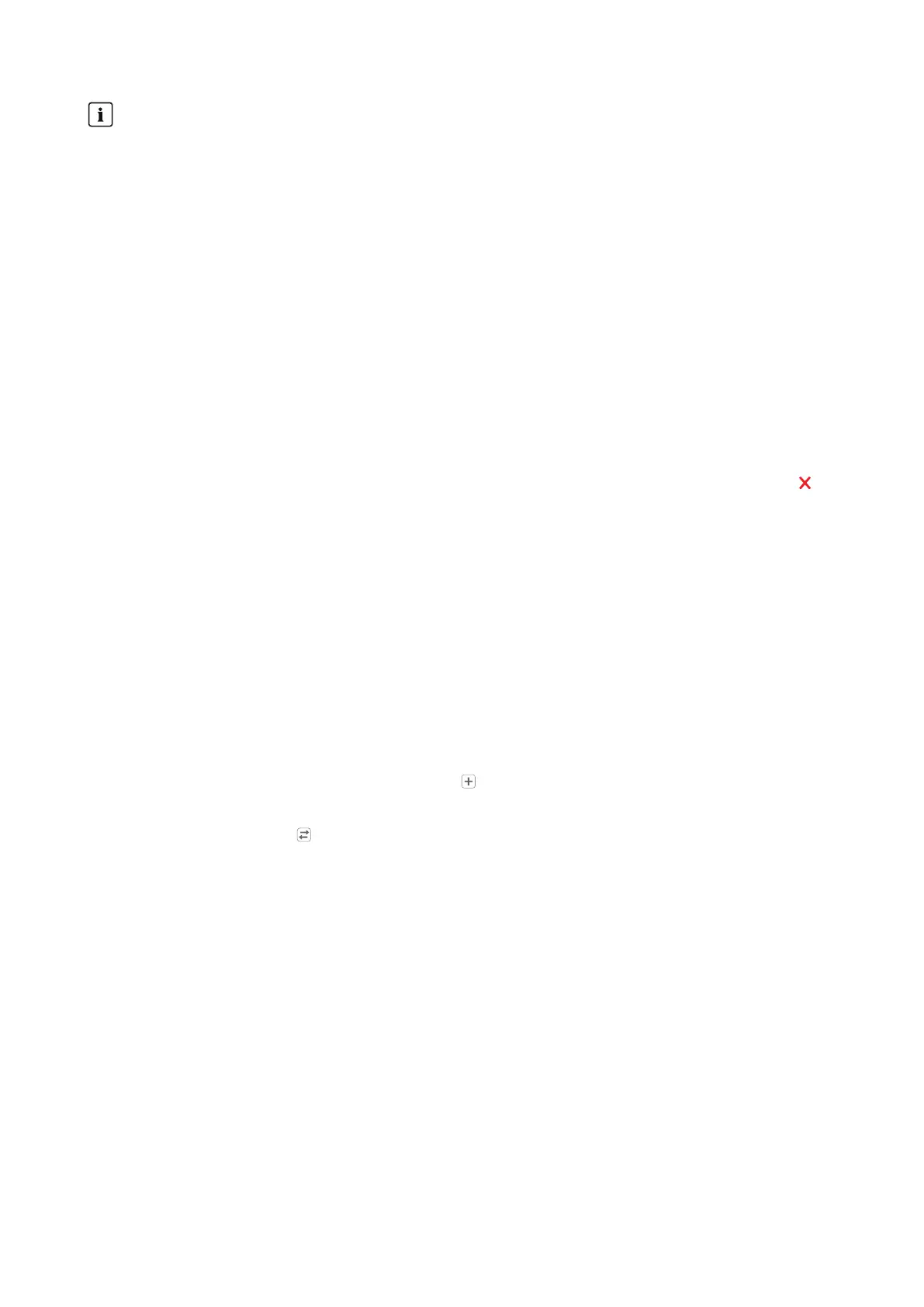11 Device Administration
SMA Solar Technology AG
Operating manual 55HM-20-BE-en-19
Smart appliances cannot be replaced
Smart appliances which communicate via a data exchange protocol with the SunnyHomeManager cannot be
replaced in SunnyPortal.
• To retain the data of the old load in SunnyPortal, do not delete the old load, but deactivate it (see
Section11.1.4, page52).
• Add the new load as an additional device to the SunnyHomeManager system (system extension).
Procedure:
1. Select Device overview>Overview of new devices in the page and menu selection.
2. Click on [Refresh devices]. The SunnyHome Manager then searches for new devices in the local network.
☑ After a maximum of 1 minute, all new devices will be displayed and you will be informed how many more
devices you can add to your installation if needed.
Unencrypted devices might not be shown (see Section11.3.3, page56).
☑ If a new device has been detected in the system, this is also indicated by an exclamation mark in the page
and menu selection System monitoring and you are prompted to configure this new device under System
monitoring > System configuration.
3. If you do not want to configure a new device for the time being, you can remove it from the display with .
☑ This action does not delete the device from the system (see Section11.9, page69), but only hides it. Since
the device is not yet configured, only the serial number is registered and will not be lost during this deletion
process. You can undo this deletion at any time on the Overview of new devices tab by clicking on the
line Restore deleted new device.
This deletion is not identical to the process in which a device with all its data is irrevocably deleted from
Sunny Portal (see Section 11.7, page 67).
☑ If detecting new devices was the only reason for the exclamation mark next to the System monitoring menu
item, this action will make the exclamation mark disappear.
4. If you want to add several newly detected devices in one step instead of one by one, you can select these devices
and click on [Add].
☑ The selected devices are added directly, i.e. without the configuration wizard. Default values are used for
configuration, but you can change them at any time.
5. If you want to add a single device separately, select in the line of the device.
☑ The SunnyHomeManager connects to the new device. Page 2 of the configuration wizard opens.
6. To replace a device, select in the line of the new device.
☑ The SunnyHomeManager connects to the new device. Page 2 of the configuration wizard opens.
7. Follow the instructions of the configuration wizard.
☑ The new SMA device is displayed under Configuration > Device overview.
☑ The new device connected via Ethernet is displayed under Configuration > Load overview and
planning.
☑ Replacing a device can take up to 20 minutes.
8. If you have just changed the system password of the existing system to the password of the new SMA device,
reset the old system password (see Section17.3, page118).
9. Select and configure the new device.
11.3 Configuring the SunnyHomeManager
Requirement:
☐ You must have the user role Installer or PV System Administrator (see Section16.1, page114).
