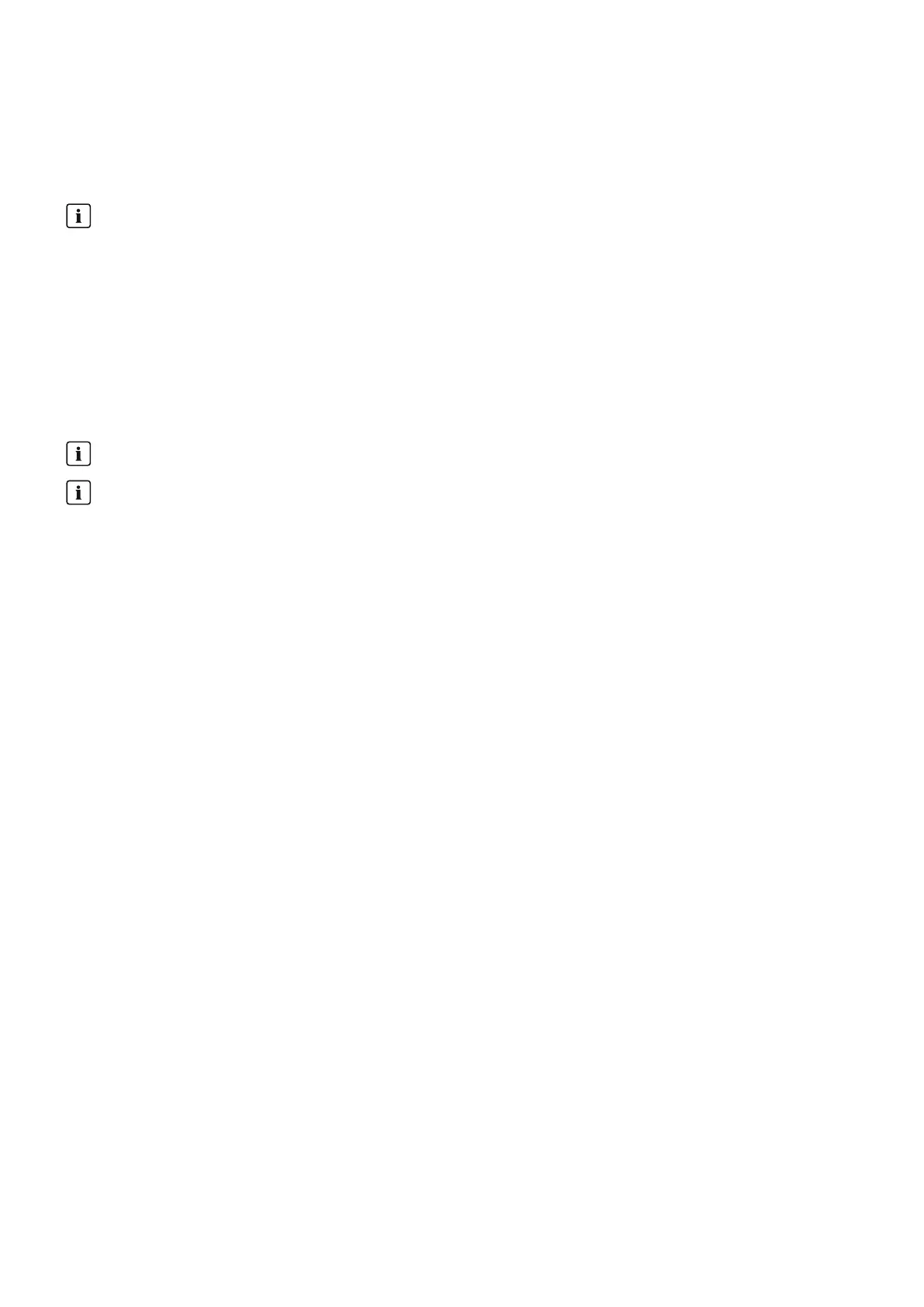12 Load Control
SMA Solar Technology AG
Operating manualHM-20-BE-en-1978
4. In the field Start-up detection, select the checkbox Active.
5. If necessary, adjust the preset limit values in the text fields Power limit for detection and Detection time.
These limit values must be exceeded so that an exit from standby mode or a load start-up can be detected.
6. Click on [Save].
Directly starting a load
If you want the load to start directly by bypassing the automatic control of the Sunny Home Manager, the
operating mode of the radio-controlled socket must be switched on manually (in Sunny Portal, e.g., via the page
Load balance and control > Current > Switch On, via the SunnyPortal app, or by pressing the button on the
radio-controlled socket). The load can then be started immediately. At the same time, start-up detection is disabled
in the radio-controlled socket for a period of 3 hours so that the SunnyHomeManager cannot detect this start
when start-up detection is switched on and cannot interrupt the program of the load.
After the blocking time has elapsed, the Sunny Home Manager takes over control again. This does not require
changing the operating mode again.
12.4 Configuring Load Characteristics
Depending on the load, you will be shown different input screens; all entries are load-specific.
As soon as a load has been configured, only the general information can be changed. In order to change a
load's configuration once made, the relevant load must be deleted and reconfigured.
You can set most of the inputs for configuring a load according to a common principle.
Procedure:
1. In the page and menu selection, select either
Configuration > Load overview and planning
or
SunnyHomeManagerSystem > Load Balance and Control.
☑ This opens the table showing the loads integrated in your system.
2. In the line of the desired load, select the Configuration symbol.
☑ This opens the Load characteristics page.
