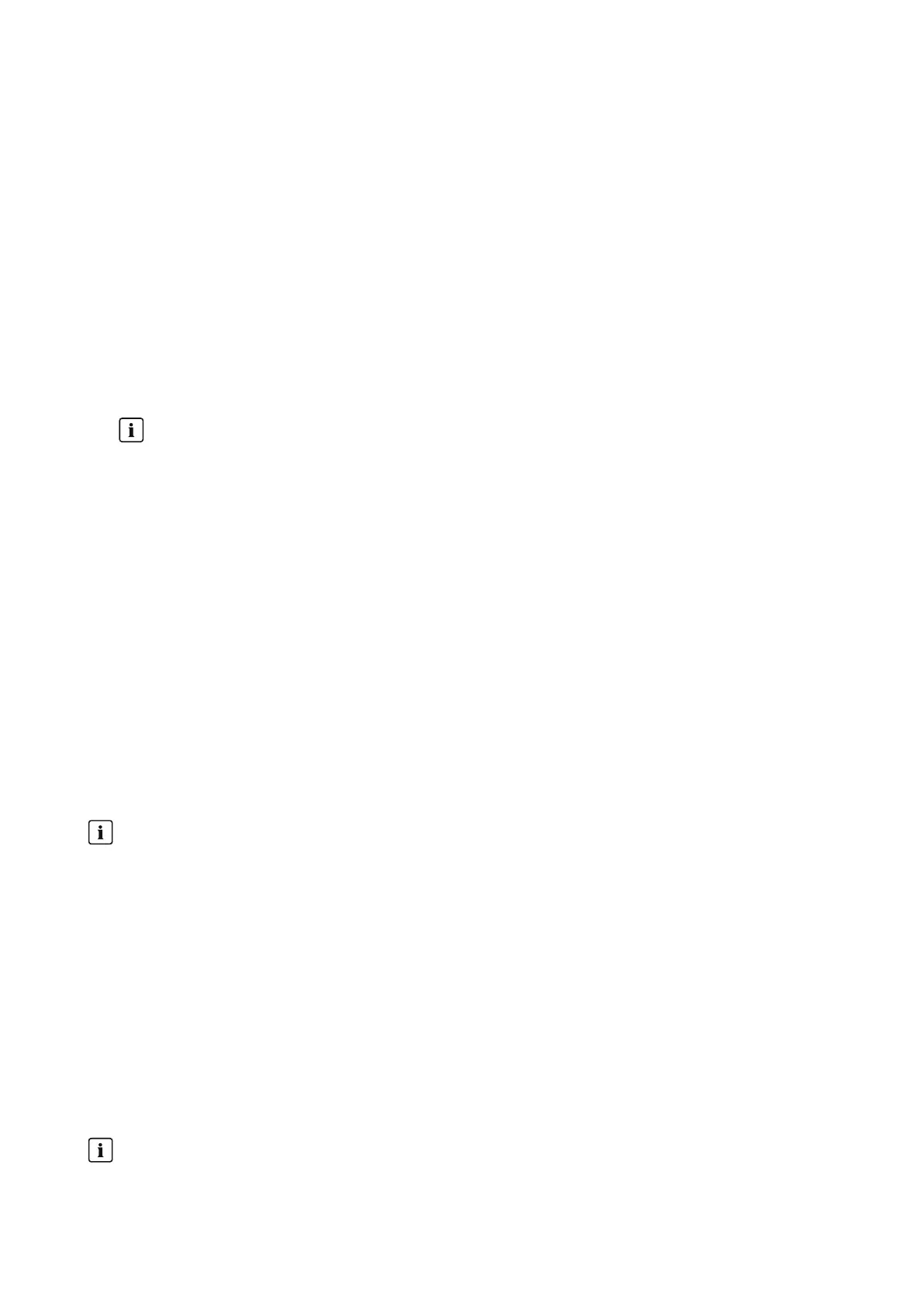11 Device Administration
SMA Solar Technology AG
Operating manual 57HM-20-BE-en-19
☐ The FRITZ!Box must be equipped with the DECT function.
☐ The FRITZ!DECT products connected to the FRITZ!Box must have been correctly connected and commissioned (see
manufacturer's manual).
☐ The radio-controlled sockets connected to the FRITZ!Box must be able to measure the energy consumption.
☐ You must be logged in to your FRITZ!Box with a user name and password. You should have this data ready, as
the settings for the FRITZ!Box login must be the same in the home network and in the SunnyHomeManager.
Procedure:
1. In the menu Configuration, click on Device overview.
2. Click on Properties in the row of the SunnyHomeManager.
3. Click on [Edit].
4. Go to AVM FRITZ!Box Smart Home control and click on Yes under FRITZ!Box Smart Home available:.
☑ Further setting options open up.
5.
From the version FRITZ!OS 7.25 and the change in the system security of the AVM Fritz!
Box, it is no longer possible to log in with a password only.
A virtual user is automatically created in the FRITZ!Box with the name "fritzxxxx" (x = number between 0 and
9). This means that the connection data that allows the Sunny Home Manager to switch radio-controlled
sockets on the Fritz!Box needs to be adapted accordingly in Sunny Portal.
Therefore, SMA recommends selecting FRITZ!Box-Benutzer und -Kennwort (FRITZ!Box user and
password) when logging into the home network and has defined this option as the default.
The setting "FRITZ!Box-Kennwort" (FRITZ!Box password) can now only be used for older systems.
6. Under FRITZ!Box login to the home network: keep the FRITZ!Box user and password default setting.
7. Under FRITZ!Box address: keep the default setting fritz.box, enter the IP address of the FRITZ!Box, or the IP
address under which the user interface of your FRITZ!Box in your home network can be reached.
8. Under FRITZ!Box user: enter the user name you entered to log in to your FRITZ!Box.
9. Under FRITZ!Box password: enter the same password that you used to log in to your FRITZ!Box and repeat this
under Repeat:.
10. Click on [Save].
☑ After a few minutes, the FRITZ!DECT products appear in the Overview of new devices and can now be
configured.
If you have a FRITZ!DECT radio-controlled socket or a FRITZ!DECT thermostat, the ambient temperature of the
device is displayed on menu page Smart Home > Temperature.
11.3.5 Configuring the display of the current status
The current status of the grid supply and the grid feed-in can be displayed via an LED lamp and thus support you in
your load control:
• When the LED light is green, "surplus" PV energy is available, which the SunnyHomeManager could use to
operate additional loads.
You can increase your self-consumption quota by having additional loads managed by the
SunnyHomeManager.
• When the LED light is red, the household is consuming more energy than is generated via PV. This additional
demand is met by purchasing energy from the utility grid for a fee.
The LED lamp is not one of the maximum number of devices that can be controlled by the SunnyHomeManager, so it
does not reduce its number.
The SunnyHomeManager exclusively controls the color change of the LED lamp. The Sunny Home Manager
does not perform on/off switching or dimming of the LED lamp or power measurement.
