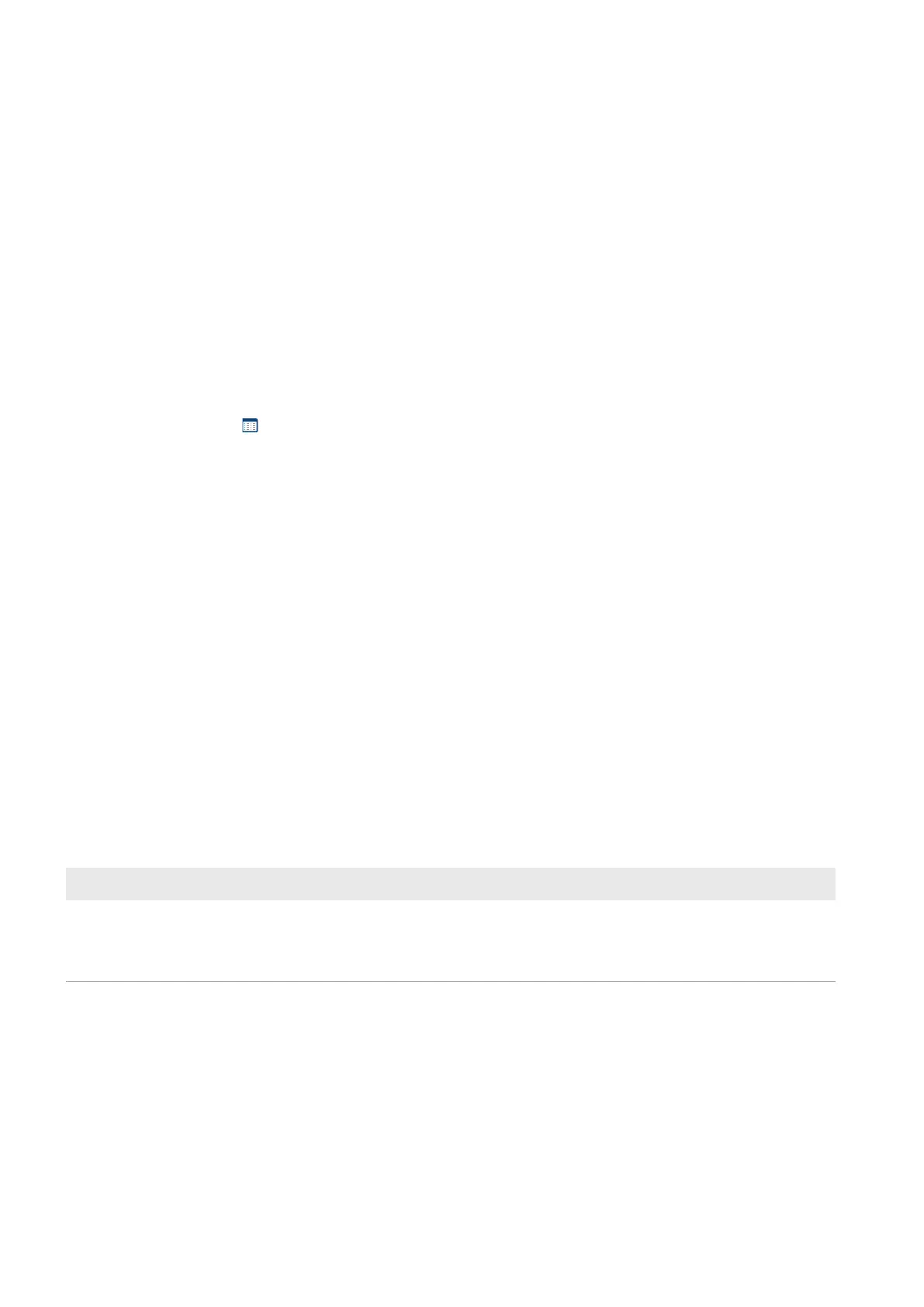12 Load Control
SMA Solar Technology AG
Operating manualHM-20-BE-en-1976
12.3.2 Requirements for Configuring Switching Devices
☐ The switching device must have been commissioned and registered in SunnyPortal (see Section11.2.2,
page54).
☐ For the SunnyHomeManager this must be set: Data request interval Automatic (see Section11.3.9,
page59).
12.3.3 Assigning a Load
In order that the switching device can be controlled by the SunnyHomeManager, you must assign a load to it. You
will first need to create a load profile for the load (see Section11.1.2, page51). If have commissioned a switching
device and have installed it without assigning a load in SunnyPortal, you can assign this switching device to the
required load later on when you create the load profile.
Procedure:
1. Select Configuration > Device overview in the page and menu selection.
2. Call up the properties of the desired switching device.
☑ The menu for setting the device properties opens.
3. Select [Edit].
4. Select the connected load from the drop-down list Loads.
5. Click on [Save].
12.3.4 Entering the Device Name
Using the device name, you can identify the device assigned to the load in the SunnyHomeManager system.
The more specific the information (e.g. radio-controlled socket, washing machine, cellar), the easier it is to differentiate
between different devices or loads.
Procedure:
• In the text field Device name, enter the desired device name.
12.3.5 Configuring the Operating Mode
Requirements:
☐ The switching device must be assigned to the connected load (see Section12.3.3, page76).
☐ In SunnyPortal, the data request interval must be set to Automatic (see Section11.3.9, page59).
The following table lists and explains the operating modes you can select from:
Operating mode Explanation
Switch on No control of the switching device by the SunnyHomeManager
The switching device is switched on and switches to the operating mode On. The con-
nected load can draw electric current.
