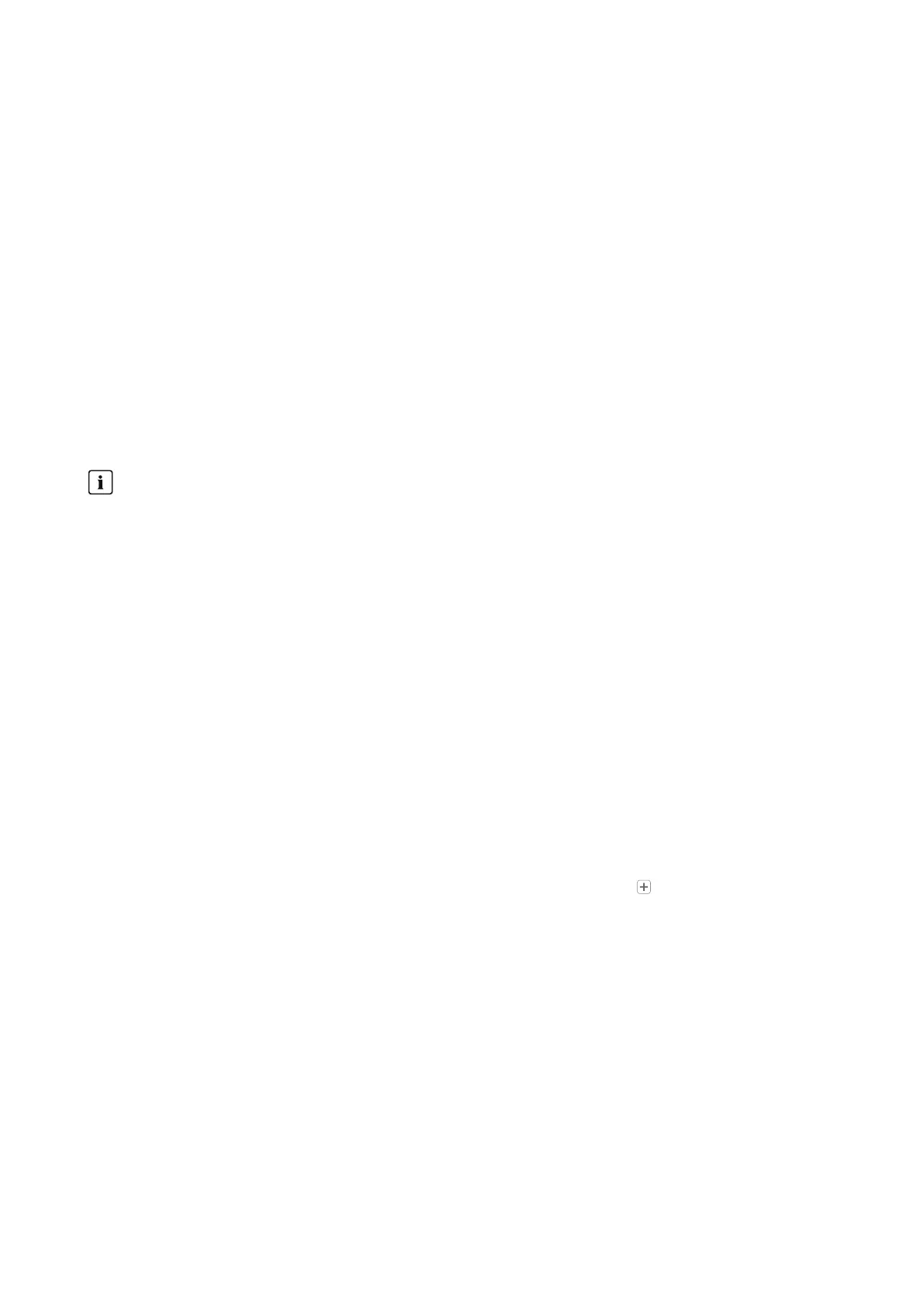11 Device Administration
SMA Solar Technology AG
Operating manual 63HM-20-BE-en-19
Procedure:
1. In the checkbox Phase, activate the line conductor(s) to which the inverter is connected.
2. Click on [Save].
11.4.3 Entering the PV Array Power
The PV array power is the maximum power of the PV modules connected to one PV inverter.
You can calculate the PV array power via the string properties (see Section10.2, page40) or enter it manually.
SMA recommends calculating the PVarray power via the string properties. A string describes a group of series-
connected PV modules. Normally, a PV system is made up of multiple strings. Each string has specific properties, such
as deviation to south (azimuth) or the roof tilt angle.
Entering the string properties provides the following advantages:
• SunnyPortal can determine the PV array power more precisely.
• The SunnyHomeManager can deliver more exact yield forecasts and control loads more efficiently.
You can find out the connected PVarray power present on each inverter from your installer. Using the PVarray power,
SunnyPortal can calculate your nominal PV system power.
Nominal PV system power required for limiting active power feed-in
You must enter the PV array power correctly to ensure limitation of the active power feed-in to the correct value. If
there are changes to the installed PVarray power, you will need to adjust this value.
Procedure:
1. In the area Generator capacity, enter the PV array power in the field kWp.
2. Click on [Save].
11.5 Adding a Switching Device
11.5.1 Adding a Radio-Controlled Socket
Requirements:
☐ The new device must be in operation.
☐ For the SunnyHomeManager this must be set: Data request interval Automatic (see Section11.3.9,
page59).
Procedure:
1. Under Configuration > Device overview select the tab Overview of new devices.
2. Select device after preselection via the device filter or in the list and activate via .
☑ The configuration wizard opens and provides the further procedure step by step.
3. Enter the device name. You can also select and edit one of the suggestions displayed.
4. Select [Next].
5. In the drop-down list select the Load that is connected to the radio-controlled socket.
If the desired load is not available, select No assignment and then add the new load for this radio-controlled
socket later.
6. Select [Next].
☑ A summary of your entries is displayed (see the following example).
7. If the data are correct, click on [Finish].
☑ You are automatically forwarded to the tab New load of the configuration page Load overview and
planning to configure the new load.
