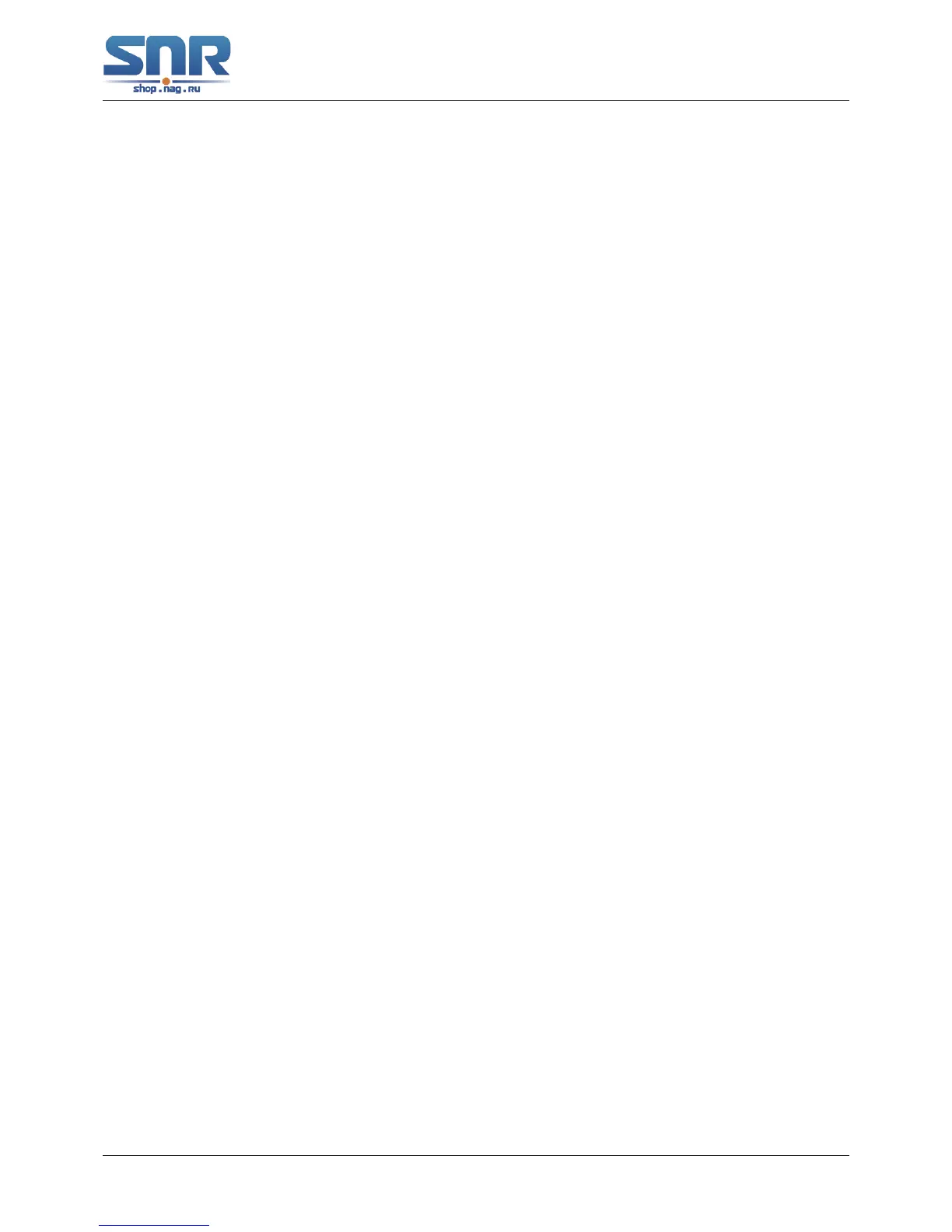SNR S2940-8G-v2 Switch Configuration Guide
Basic Switch Configuration
Switch(Config-if-Vlan1)#exit
Switch(config)#exit
Switch#copy ftp://Switch:switch@10.1.1.1/12_30_nos.img nos.img
With the above commands, the switch will have the 'nos.img' file in the computer downloaded
to the FLASH.
• TFTP Configuration
Computer side configuration:
Start TFTP server software on the computer and place the '12_30_nos.img' file to the appro-
priate TFTP server directory on the computer.
The configuration procedures of the switch are listed below:
Switch(config)#interface vlan 1
Switch(Config-if-Vlan1)#ip address 10.1.1.2 255.255.255.0
Switch(Config-if-Vlan1)#no shut
Switch(Config-if-Vlan1)#exit
Switch(config)#exit
Switch#copy tftp://10.1.1.1/12_30_nos.img nos.img
Scenario 2: The switch is used as FTP server. The switch operates as the FTP server and
connects from one of its ports to a computer, which is a FTP client. Transfer the 'nos.img' file in
the switch to the computer and save as '12_25_nos.img'.
The configuration procedures of the switch are listed below:
Switch(config)#interface vlan 1
Switch(Config-if-Vlan1)#ip address 10.1.1.2 255.255.255.0
Switch(Config-if-Vlan1)#no shut
Switch(Config-if-Vlan1)#exit
Switch(config)#ftp-server enable
Switch(config)#username Admin password 0 superuser
Computer side configuration:
Login to the switch with any FTP client software, with the username 'Switch' and password
'superuser', use the command get nos.img 12_25_nos.img to download 'nos.img' file from the
switch to the computer.
Scenario 3: The switch is used as TFTP server. The switch operates as the TFTP server and
connects from one of its ports to a computer, which is a TFTP client. Transfer the 'nos.img' file in
the switch to the computer.
The configuration procedures of the switch are listed below:
Switch(config)#interface vlan 1
Switch(Config-if-Vlan1)#ip address 10.1.1.2 255.255.255.0
Switch(Config-if-Vlan1)#no shut
Switch(Config-if-Vlan1)#exit
Switch(config)#tftp-server enable
42
