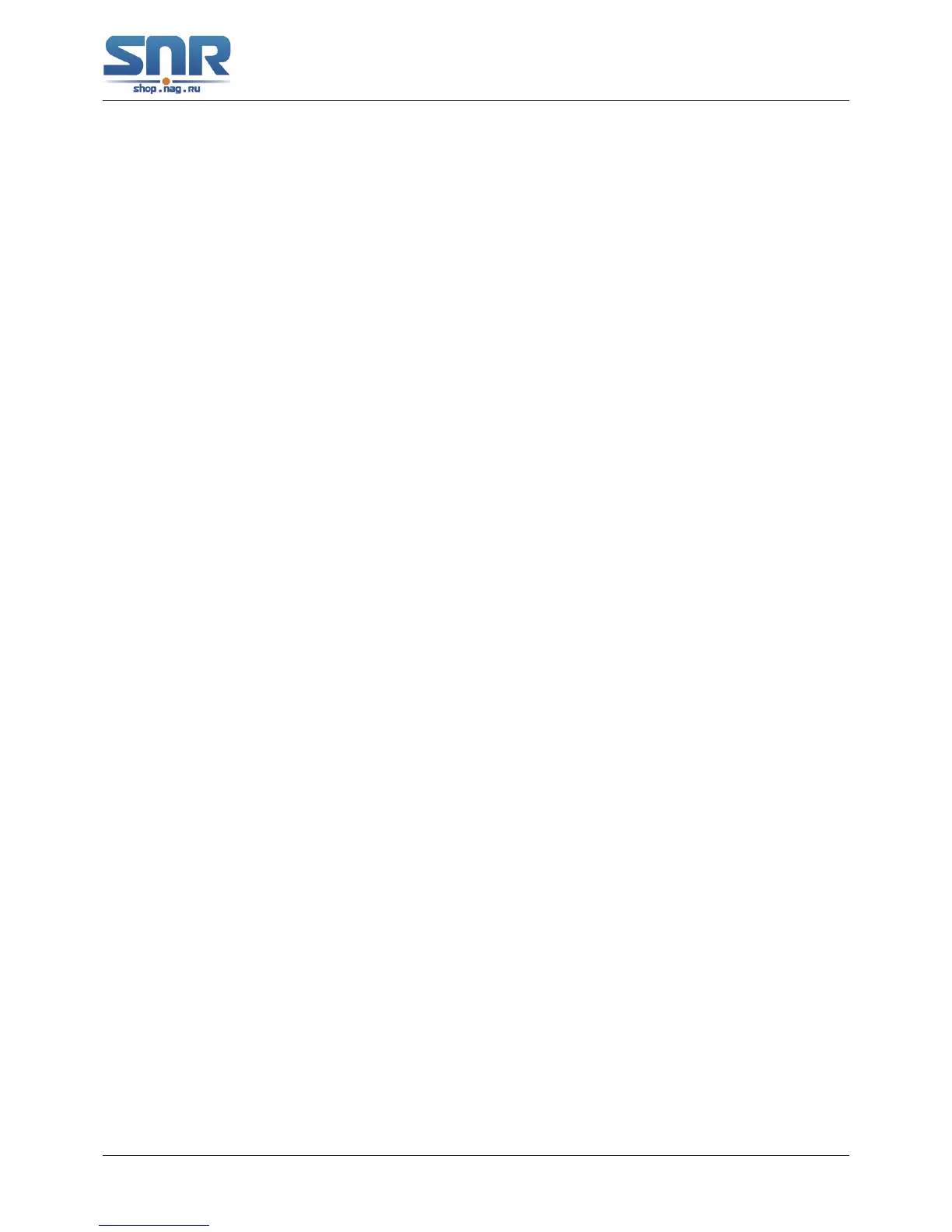SNR S2940-8G-v2 Switch Configuration Guide
Basic Switch Configuration
Computer side configuration:
Login to the switch with any TFTP client software, use the 'tftp' command to download 'nos.img'
file from the switch to the computer.
Scenario 4: Switch acts as FTP client to view file list on the FTP server. Synchronization
conditions: The switch connects to a computer by an Ethernet port, the computer is a FTP server
with an IP address of 10.1.1.1; the switch acts as a FTP client, and the IP address of the switch
management VLAN1 interface is 10.1.1.2.
FTP Configuration:
PC side:
Start the FTP server software on the PC and set the username 'Switch', and the password
'superuser'.
Switch:
Switch(config)#interface vlan 1
Switch(Config-if-Vlan1)#ip address 10.1.1.2 255.255.255.0
Switch(Config-if-Vlan1)#no shut
Switch(Config-if-Vlan1)#exit
Switch#copy ftp://Switch:superuser@10.1.1.1
220 Serv-U FTP-Server v2.5 build 6 for WinSock ready...
331 User name okay, need password.
230 User logged in, proceed.
200 PORT Command successful.
150 Opening ASCII mode data connection for /bin/ls.
recv total = 480
nos.img
nos.rom
parsecommandline.cpp
position.doc
qmdict.zip
...(some display omitted here)
show.txt
snmp.TXT
226 Transfer complete.
FTP/TFTP Troubleshooting
FTP Troubleshooting When upload/download system file with FTP protocol, the connectivity
of the link must be ensured, i.e., use the 'Ping' command to verify the connectivity between the
FTP client and server before running the FTP program. If ping fails, you will need to check for
appropriate troubleshooting information to recover the link connectivity.
• The following is what the message displays when files are successfully transferred. Other-
wise, please verify link connectivity and retry 'copy' command again.
220 Serv-U FTP-Server v2.5 build 6 for WinSock ready...
331 User name okay, need password.
230 User logged in, proceed.
200 PORT Command successful.
43
