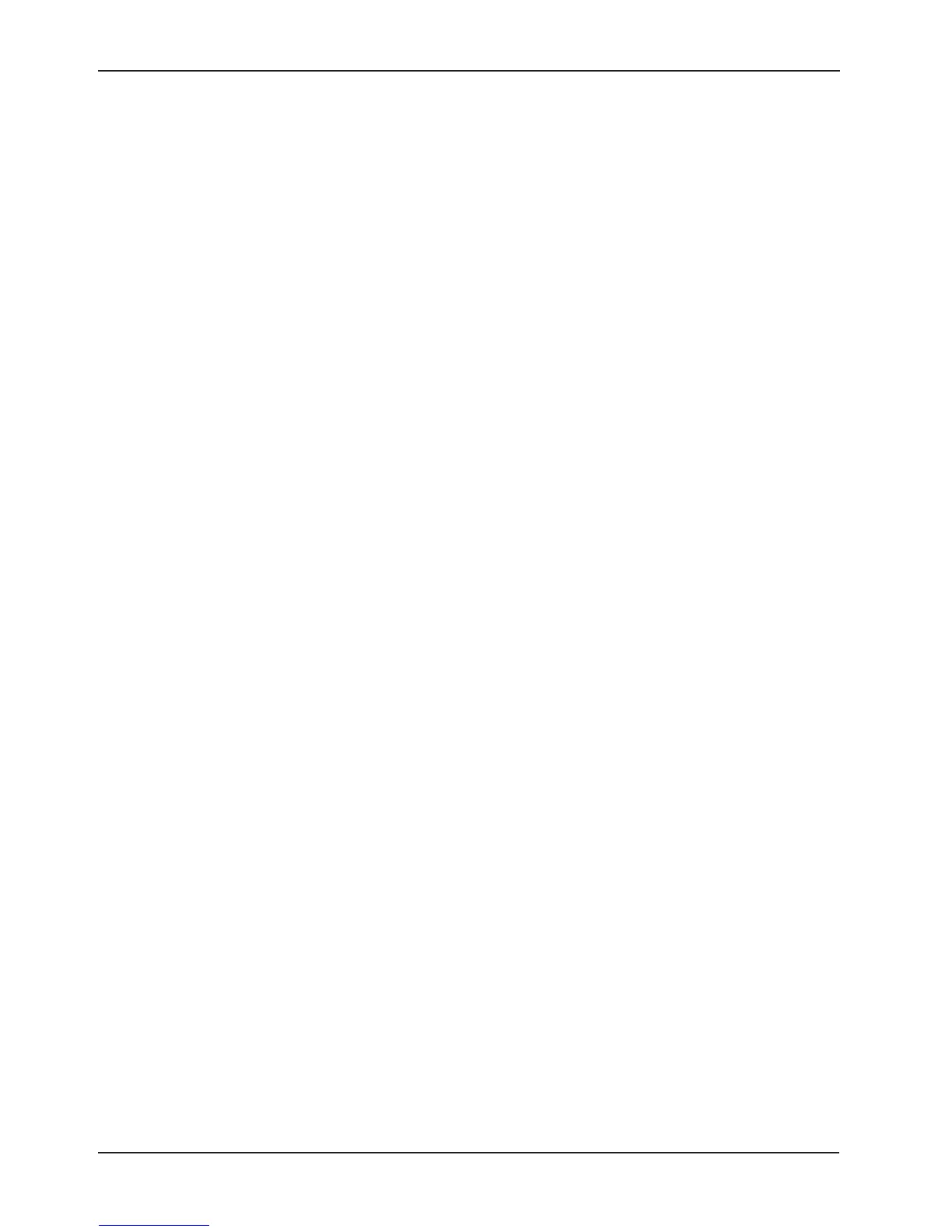Return To Table of Contents
56 2030-809-002 REV D www.stryker.com
View Error Log
• This feature allows the operator to view the Error Log.
• This log provides information pertaining to the error system and any errors that are logged during product
use.
To view the error log:
1. In the Maintenance Menu select the View Error Log item then press and hold the Enter/Check button.
2. The Error Log Screen will be displayed. The most recent error will be at the top.
3. Use the up and down arrow buttons to view any errors that are not shown on the screen.
4. Pressing the Exit/X button will return you to the Maintenance Menu screen without saving any changes.
5. If the screen remains dormant for more than 30 seconds, you will be returned to the Maintenance Menu
screen without saving any changes.
Clear Error Log
This feature allows the user to clear the error log.
To clear the error log:
1. In the Maintenance Menu select the Clear Error Log item then press and hold the Enter/Check button.
2. The following confirmation screen will be displayed:
Clear Error Log? “Enter” to Accept, “Exit” to Cancel.
3. If “Exit” is chosen, then you will be returned to the Maintenance Menu screen.
4. If “Enter” is chosen, then the error log is cleared and a message is displayed: “Error Log Cleared” and you
will be returned to the Maintenance Menu screen.
OPTIONAL IBED AWARENESS MAINTENANCE MENU GUIDE (CONTINUED)
Service Information
