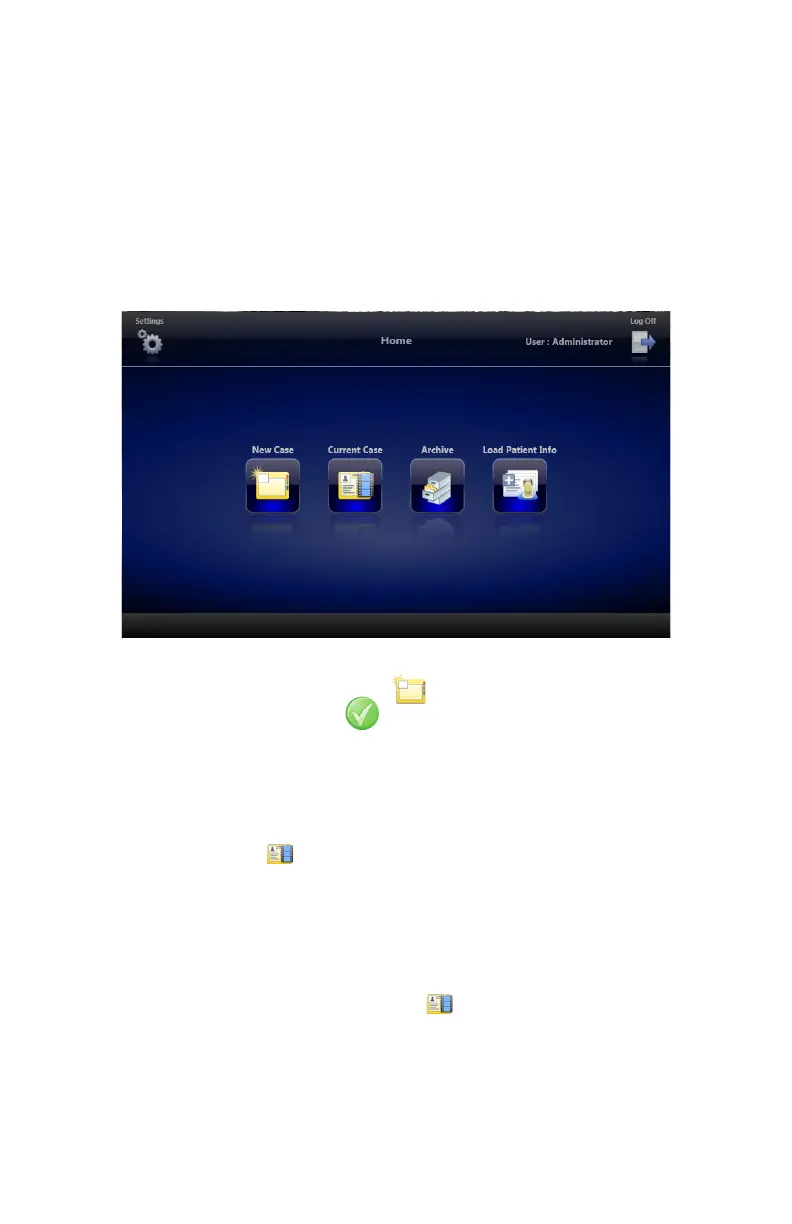EN-11
Creating Patient Cases
The SDC3 organizes all the data associated with a patient into a patient “case�” Patient cases
include information about the patient, the procedure, and any pictures or video captured during
the procedure� Patient cases can be created, accessed, modied, and saved to the SDC3 hard disk
or to external media, such as USB drives, CD/DVD, or network servers�
Creating a New Patient Case
To create a new patient case:
1� On the Home screen, press the NEW CASE
button�
2� From the conrmation screen, press
to conrm the new case and proceed to the
Capture Screen�
Note: If a patient case has already been started, the SDC3 will ask if you want to discard that
case (the “current case”) before creating a new case. Discarding the case will erase any data
associated with that case. If you do not wish to discard the current case, you can access it
through the CURRENT CASE button from the Home screen.
Accessing a Current Patient Case
To access a current patient case (one for which patient data, pictures, or video has already been
saved to the SDC3):
1� On the Home screen, press the CURRENT CASE button� The Capture Screen will appear�
2� On the Capture Screen, select the desired patient case from the CURRENT CASE PATIENT
ID dropdown list�
