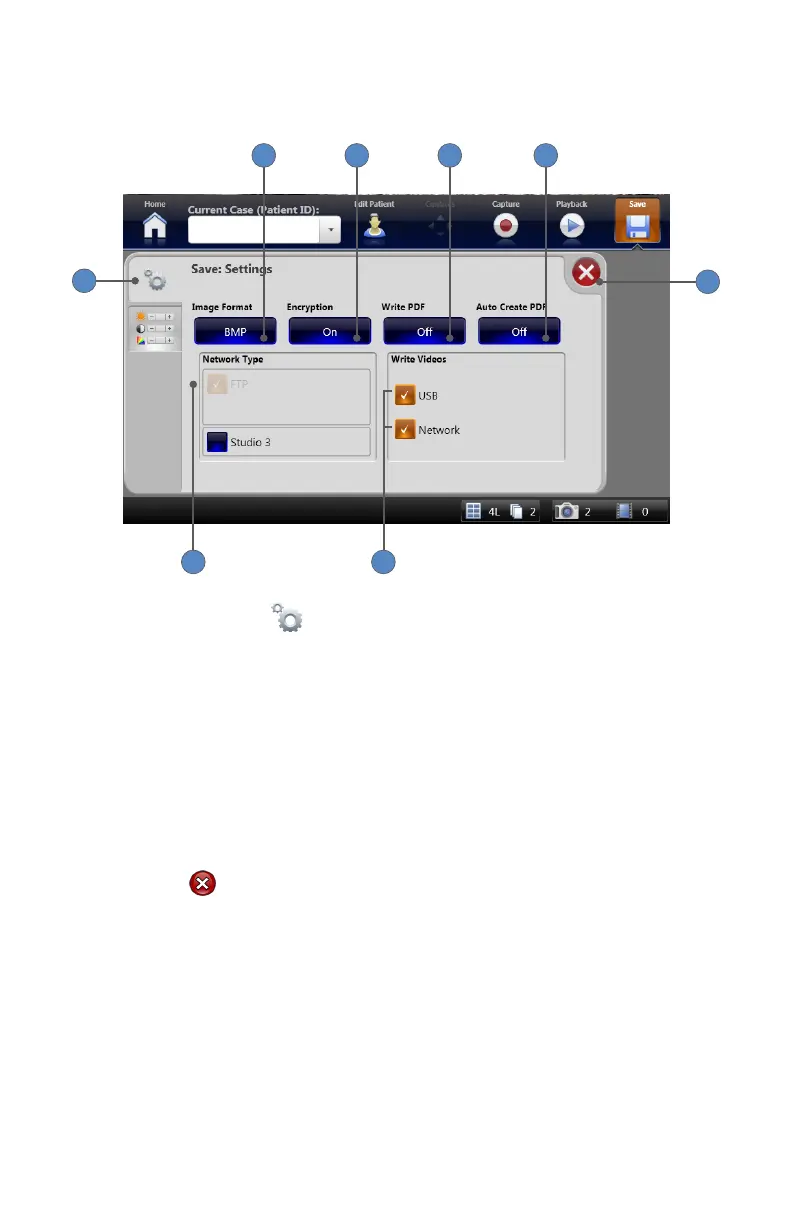EN-29
Save Settings
Save settings are accessible though the SETTINGS tab
on the Save screen�
5432
6
78
1
1� Selecting the SETTINGS tab opens the “Save: Settings” screen�
2� Pressing the IMAGE FORMAT button selects the format in which pictures will be saved�
Choose from BMP, TGA, TIFF, PNG, JPG, JPEG, and JPEG2000�
3� Pressing the ENCRYPTION button enables encryption of patient information when saving
to external media� Choose between ON and OFF�
4� Pressing the WRITE TO PDF button will create a PDF document of selected images
whenever you press “Save�” Images will print to PDF according to settings selected in “Printer
Settings�” Choose between ON and OFF�
5� Pressing the AUTO CREATE PDF button will automatically create a PDF document of images
each time the required number of “Auto Print” images is captured (as dened in the “Printer
Settings: Page Layout” screen)� Choose between ON and OFF�
6� Pressing the button closes the settings screen and returns to the Save screen�
7� Selecting the checkboxes in the Write Videos window will enable video to be saved to USB or
Network locations�
Note: The Network checkbox will be an option only when FTP is selected in the “Network
Type” window�
8� Selecting the checkboxes in the Network Type window denes which type of networks can
be saved to�