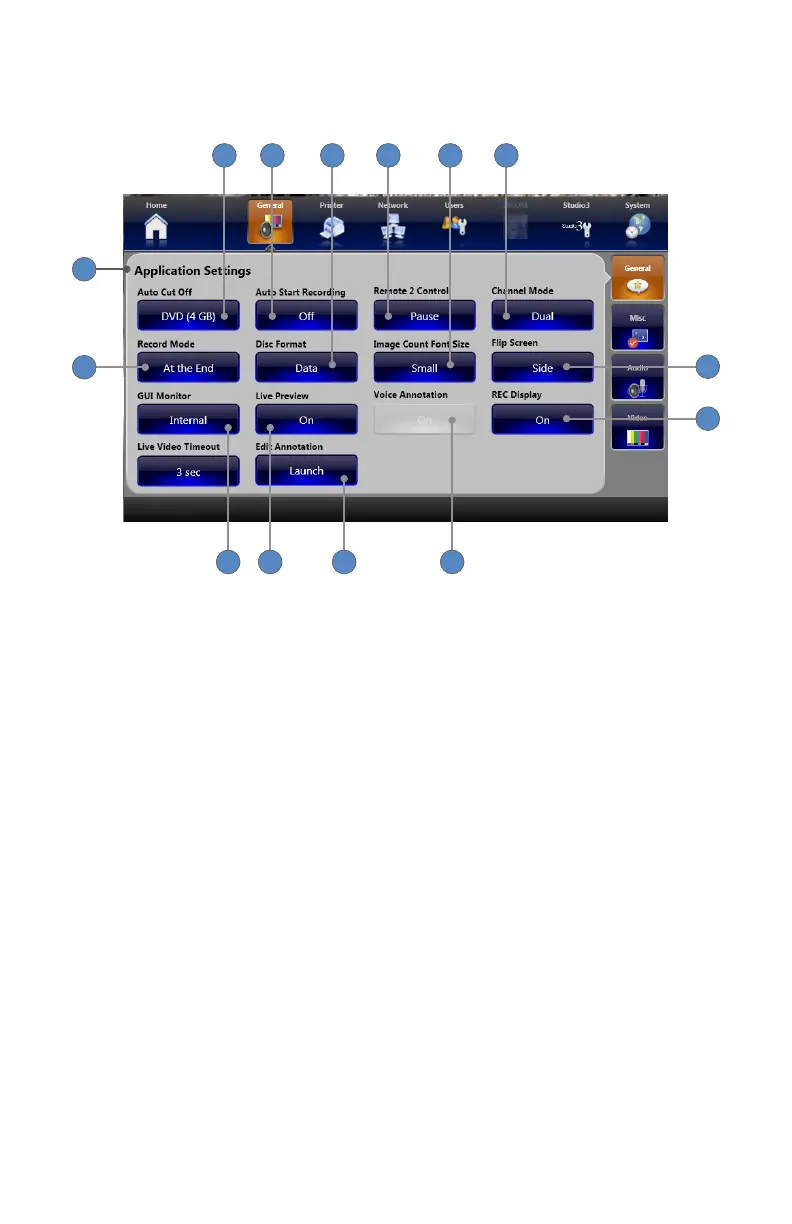EN-44
General Application Settings
Descriptions of general application settings are provided below�
14
1
10111213
8
9
2 3 4 5 6 7
1� The General Application Settings screen displays opens automatically when the SETTINGS
button is selected from the Home screen, or when the GENERAL tab is selected from the
right of any settings screen�
2� The AUTO CUT OFF button determines when video recording will automatically cut o�
Pressing the button toggles between timed options�
3� The AUTO START RECORDING button determines if video recording automatically starts at
the beginning of a case� Select between On and O�
4� The DISC FORMAT button selects how to save data to a disc� Select between Data and DVD
Video� (The DVD Video option is available only when Record Mode is set to “At the End�”)
5� The REMOTE 2 CONTROL button assigns the Remote 2 function from the camera head as
either Stop or Pause�
6� The IMAGE COUNT FONT SIZE button adjusts the size of the font used to display image
count in the capture screen�
7� The CHANNEL MODE button selects between Single- or Dual-channel mode�
8� The FLIP SCREEN button selects if and where images will display on the surgical display
when they are captured� Select between None (no display), One (entire display), or Side (side
of display)�
9� The REC DISPLAY button causes the words “Rec” and “Rec Stopped” to appear on the
surgical display when recording is started or stopped� Select between On and O�
10� The VOICE ANNOTATION button activates the voice annotation screen after every image
capture� (This feature is only available for systems equipped with the SDC3 Voice Package�)
Select between On and O�