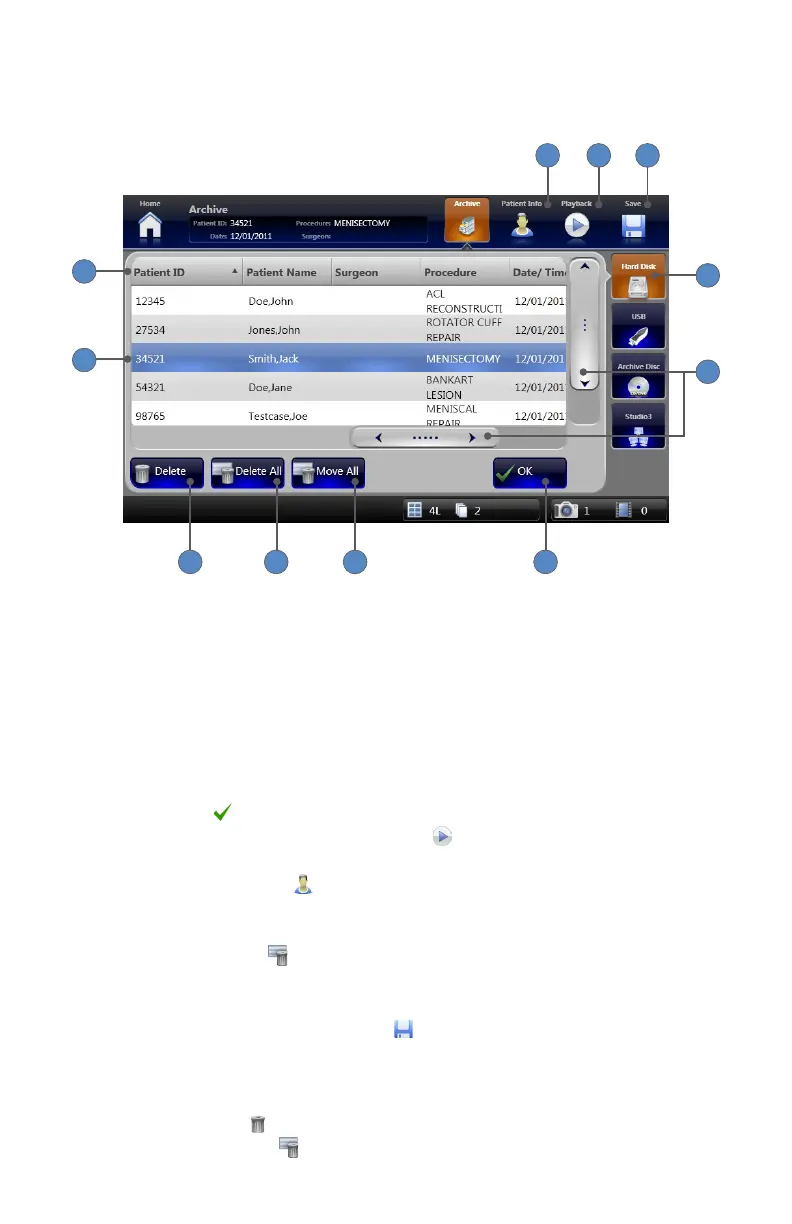EN-38
Viewing Information Archived on the Hard Disk
All patient cases archived on the hard disk will appear in a list on the Archive screen�
9
8
7 6
5
2
1
1110
4
3
To browse patient cases:
1� Pressing the HARD DISK tab will display all cases saved to the SDC3 hard disk�
2� The patient list displays up to ve cases at a time� Use the scrollbars to scroll through the list�
3� The Navigation Bar displays categories of patient information� Selecting a column in the
Navigation Bar will sort the patient list by that category�
To view patient cases:
4� Clicking anywhere on a row will select the patient case�
5� Pressing the OK button will display patient cases in read-only mode�
6� When a case is selected, pressing the PLAYBACK
button displays images and videos
within that case�
7� Pressing the PATIENT INFO
button navigates to the Archived Patient List�
To move patient cases to a dierent location:
8� Pressing the MOVE ALL
button moves all patient cases to a USB drive, Disc, or Studio3
media server� A popup message will display for conrmation of the move� Pressing the YES
button moves the cases�
9� When a case is selected, pressing the SAVE
button will open the Save screen, where you
can choose to save the case to a USB drive, Disc, or Network location�
To delete patient cases from the hard disk:
10� Pressing the DELETE
button deletes a selected patient case�
11� Pressing the DELETE ALL
button deletes all archived patient cases�