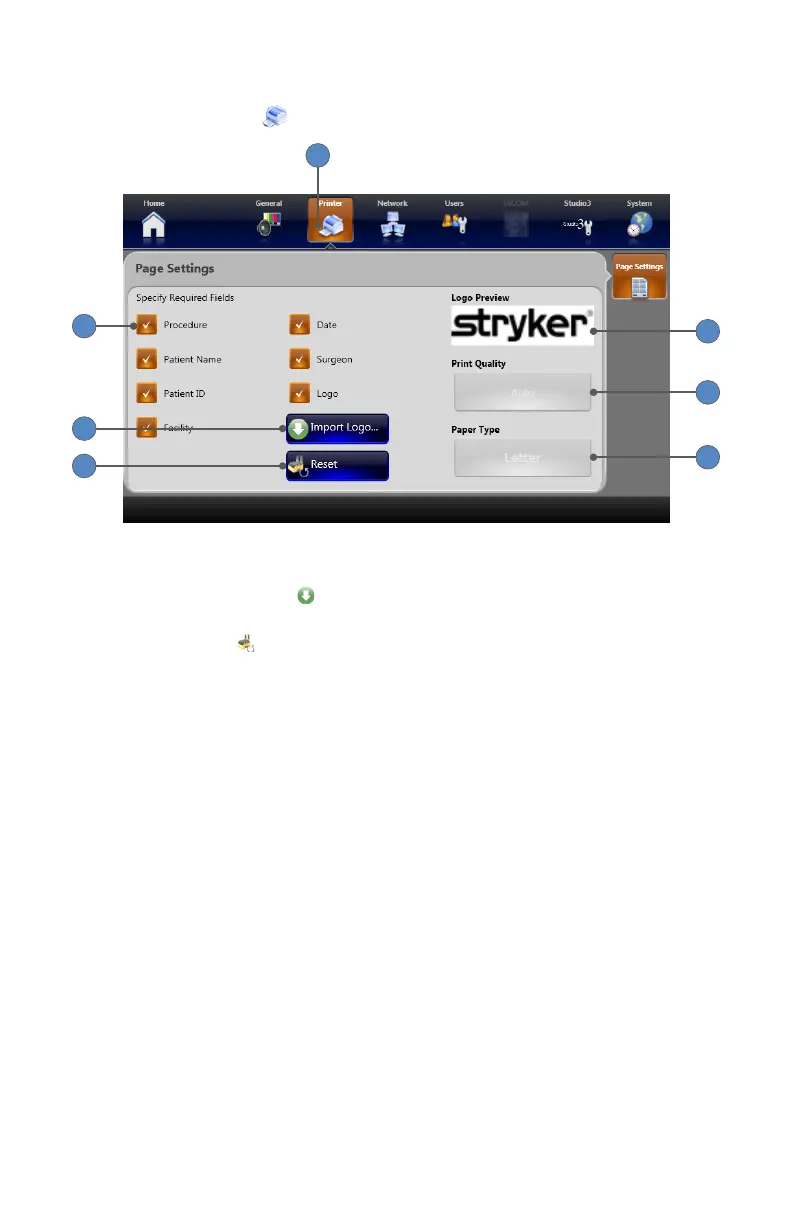EN-51
Printer Settings
1� Selecting the PRINTER tab navigates to the Page Settings screen�
1
7
5
3
6
4
2
2� Selecting a checkbox will cause that data to appear on the printed page�
3� Pressing the IMPORT LOGO
button imports a logo le (�bmp le type) from a USB
storage device� The imported logo will appear on the printed page when “Logo” is checked�
4� Pressing the RESET
button restores default settings�
5� The logo preview eld displays the logo that will appear on the printed page when “Logo” is
checked�
6� The print quality is displayed in the Print Quality display window� Print quality is set to “Auto”
by default and cannot be changed�
7� The paper type is displayed in the Paper Type display window� Paper type is set to “Letter” by
default� If the SDP1000 printer is connected to the SDC3, the PAPER TYPE button toggles
between “Letter” and “A4�”