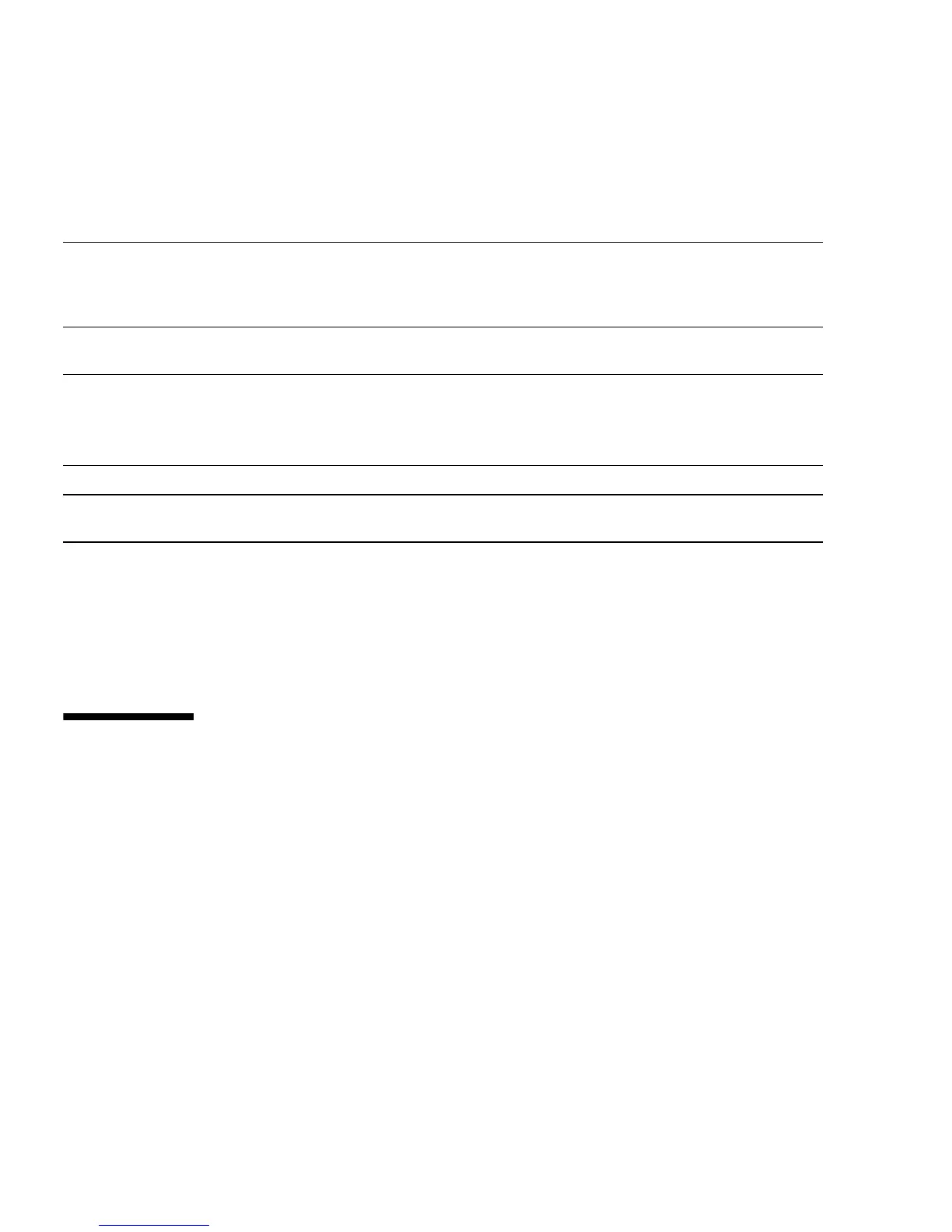100 Sun StorageTek 2500 Series Array Hardware Installation Guide • September 2009
Configuring iSCSI Tasks
This section describes the steps to configure iSCSI on the data host and in the
Common Array Manager software. It contains the following sections:
■ TABLE A-2,“iSCSI Configuration Steps” on page 101
■ “Identifying the Target Port IP Address” on page 101
■ “Adding Initiator Information” on page 103
■ “Additional iSCSI Topics in the Online Help” on page 104
■ “Configuring Mutual Authentication for an iSCSI Session” on page 105
For an example of configuring iSCSI on a Solaris host, go to “iSCSI Configuration
Example Using Solaris” on page 107.
For an example of configuring iSCSI on a Windows host, go to “iSCSI Configuration
Example Using Windows” on page 111.
TABLE A-1 iSCSI Preparation and Hardware Steps
Step For more Information, refer to:
1. Identify the required OS, iSCSI software packages,
and patches.
OS documentation.
Sun StorageTek 2500 Series Array Release Notes, 6.1 or
higher. Download from
http://docs.sun.com/app/docs/coll/st2500arrays
2. Select a topology and if a network topology,
provide a suitable Ethernet network.
“Connecting Data Hosts to the 2510 Array” on
page 59
3. Set up the storage array, trays, cabling, and
networking, as noted in earlier chapters.
.
“Installing Trays” on page 27
“Connecting the Management Host” on page 55
“Connecting Data Hosts to the 2510 Array” on
page 59
4. Power on the storage array. “Powering On the Array” on page 77
5. If needed, change the array management default IP
addresses using the serial port interface.
“Configuring IP Addressing” on page 89
6. Install the Sun StorageTek Common Array Manager
software.
7. In the software, register the storage array and
perform the basic administration setup.
Note: for storage array configuration, use the iSCSi
steps that follow.
Refer to Sun StorageTek Common Array Manager
Software Installation Guide
(sent with the controller tray).