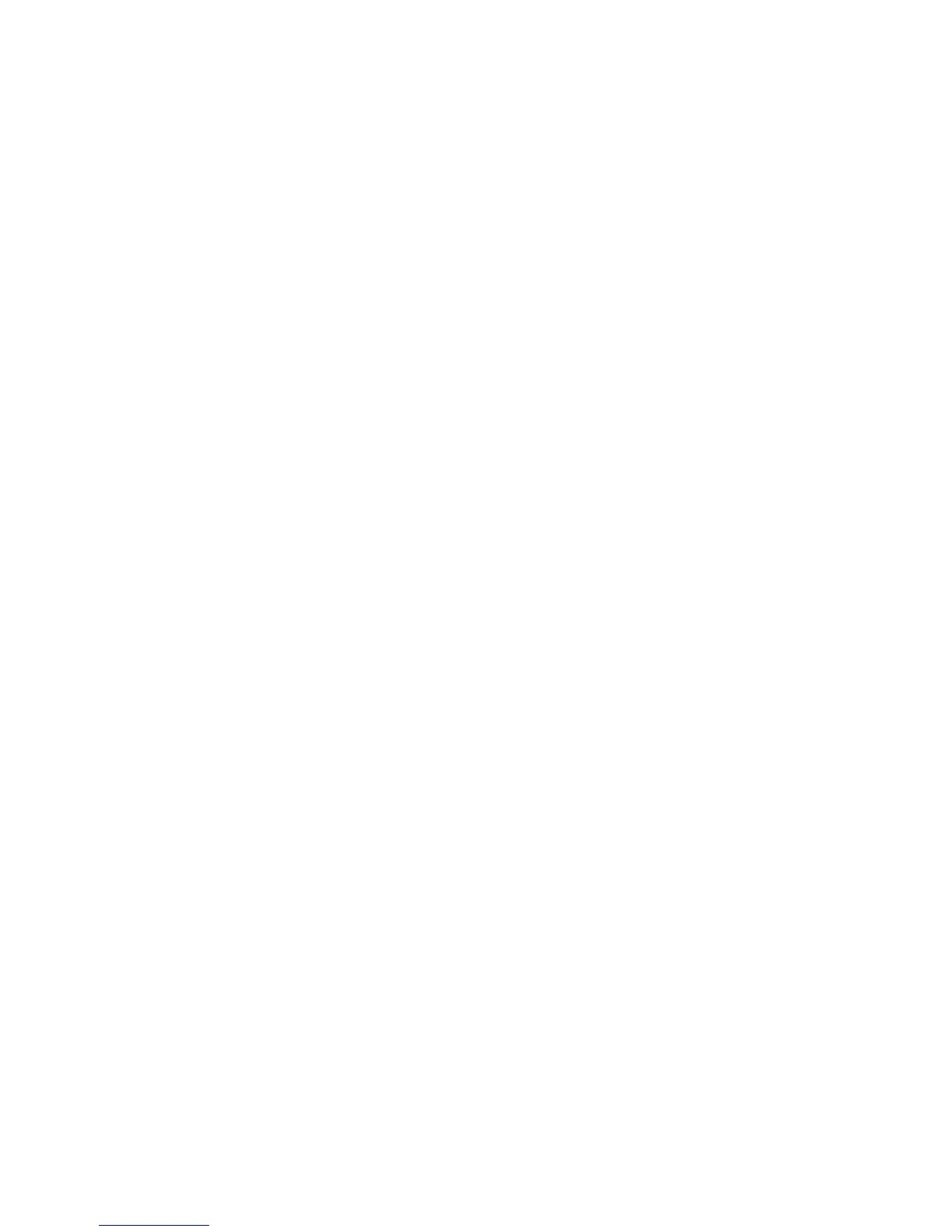Appendix F Configuring a DHCP Server 139
■ The array is in BOOTP IP addressing mode (the default setting for a new array).
■ The Windows 2000 Server setup CD is available.
The following procedure provides an example of how to set up DHCP with the
BOOTP option on the Windows 2000 Advanced Server. Your environment might
require different steps.
Installing the DHCP Server
To install DHCP server on the Windows 2000 Advanced Server:
1. From the Control Panel, go to Administrative Tools >> Configure Your Server.
2. Select DHCP from the Networking drop-down menu on the left.
The wizard instructs you to use the Windows Components wizard to add the
DHCP component.
3. Start the Windows Components wizard and double-click Networking Services.
4. Select Dynamic Host Configuration Protocol (DHCP), click the check box to its
left, and click OK.
The Windows Components wizard is displayed.
5. Click Next.
6. If Terminal Services Setup is displayed, select Remote administration mode.
Click Next.
If your server has obtained an address from a DHCP server for its own address, a
warning is displayed.
7. Click OK to accept the warning.
Local Area Connection Properties is displayed.
8. Assign a static IP address to the server, or click Server to keep DHCP addressing
for the server. Click OK.
9. Click Finish to exit the Windows Components wizard.
The DHCP server is now installed. The next step is to configure the server.
Configuring the DHCP Server
To configure the DHCP server:
