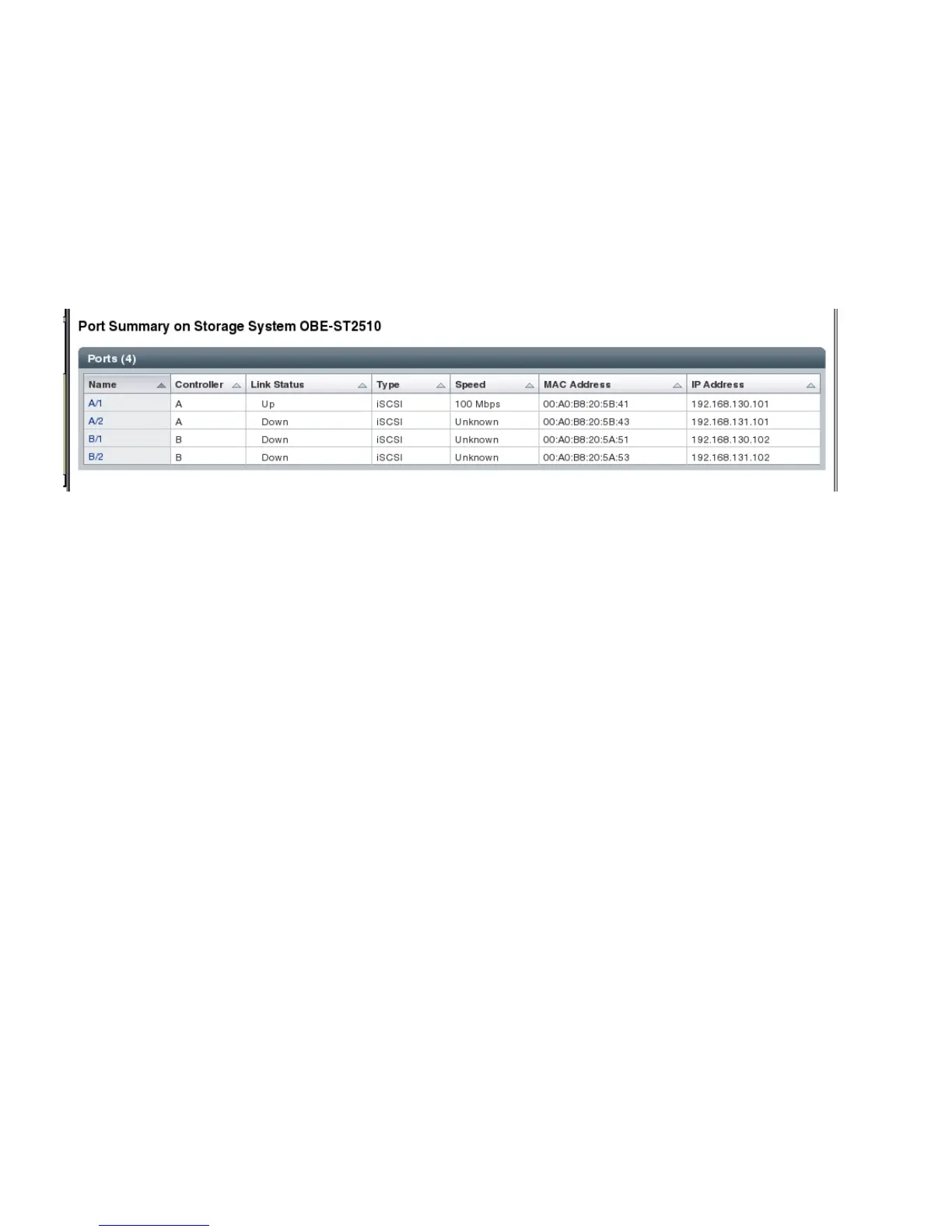112 Sun StorageTek 2500 Series Array Hardware Installation Guide • September 2009
▼ To Configure iSCSI on Windows
1. Review the port settings in the Common Array Manager software and change
the IP addresses if necessary.
The IP address are on the Port Summary page. The addresses can be changed or
set to DHCP on the Port Details Page.